New
Jun 8, 2021 11:23 AM
#1
This topic is part of our CSS Tutorials and Add-ons section: https://myanimelist.net/forum/?topicid=2077862 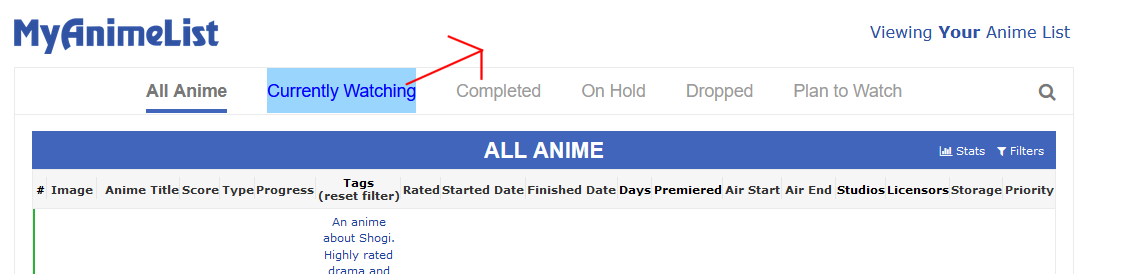 This tutorial is how you can customize and move individual text and sections on any list layout! You can even make your own buttons (with graphics you make) for your list. Step 1. Find the section below under Codes with the part you want to change. Look through the codes in the spoiler, and try to find the name of the part you want to move or customize (see examples below for more info). Copy and paste that code and codes in the brackets under it to the bottom of your CSS and save. The codes in the bracket (like the colors) control that individual part. You can move it with the left and top codes from there (more on this in later steps). Examples For example, in the list Table Codes below, you see names for each section like score, rated, studio, etc, to control those sections in the table (codes under score in the CSS control score section on your list). The type codes (shown here on the left) control the type text and section on your list table (on the right)! 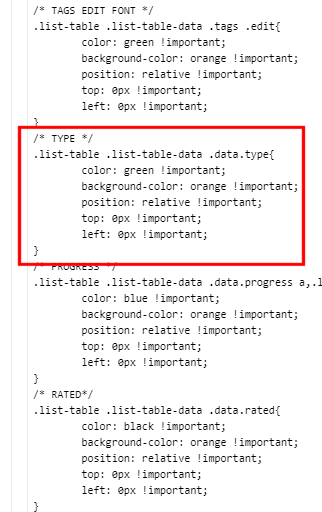  All parts of your list have codes like this. The codes below that line in brackets control it, like the colors. You should see the colors after you copy and paste the codes to your CSS bottom and save. You can copy the codes for the parts you want to change, paste it to your CSS at the bottom, and it would color them on your list and you could move it with the top and left codes! You can add other customization codes if you know them, like background images. Use the colors to identify on the list what you customized with the codes. The part you're trying to customize or control should be colored with the codes from this topic- you can remove the colors when done customizing. Similarly, in the Side Menu section's codes, find .list-menu-float .icon-menu.quick-add .icon These are the codes to control the icon on the quick add part of the side menu. You can move and customize the icon, the text, or the panel itself. Codes circled: https://i.imgur.com/Y535TVu.png Side menu: https://i.imgur.com/0zhy7hW.png If you can't find the name for the part you want to change, copy and paste the whole section to the bottom of your CSS. Identify, on your list, what color the part you want to edit was changed to. Find the same color in your CSS and this will be code for that individual part. So for example if you added all the codes for the list table, and the section you wanted to change had red text and an orange background, find what section in your codes has color: red; and background-color: orange. That would be the section where you can customize it further with the left and top codes to move it! Step 2. Move or customize the section with the code Now that you have the codes to control that individual part, move the section or text where you want with the numbers after the left and right codes. You can do other customization if you know the codes (see below). Save after. Right now they are set at 0px, you'll have to change the numbers to something like -50px or 100px and figure out exactly what number works. This is much easier with Inspect Element in Firefox since you can do a live preview. At this point, you may want to learn Inspect Element to make things easier since you are now doing advanced editing (congrats!). Important! If you have trouble moving text, you can also change "relative" after position to "absolute" or "fixed" for more moving options. This is useful if you find text is moving other text. Also, changing "left" and "top" to "margin-left" and "margin-top" can also work in some rare cases. Add a background (optional) 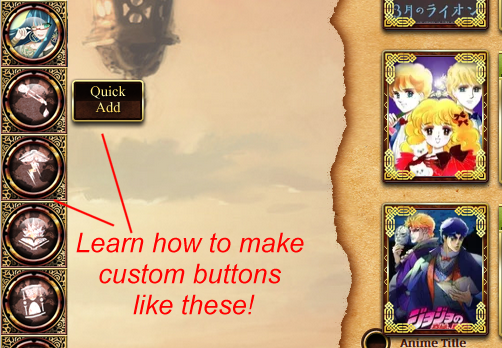 This is how people make custom buttons! They add backgrounds to individual sections. You can move the section or change the colors with the default codes, but if you add these codes you can add a custom background image! Paste the codes BEFORE the last bracket. background-image: url() !important; background-position: left center !important; background-repeat: no-repeat !important; background-size: cover !important; background-attachment: fixed !important; Examples So the type code would look like this after: .list-table .list-table-data .data.type{
color: white !important;
background-color: orange !important;
position: relative !important;
top: 0px !important;
left: 0px !important;
background-image: url(https://i.imgur.com/EbswiM2.jpg) !important;
background-position: left center !important;
background-repeat: no-repeat !important;
background-size: cover !important;
background-attachment: fixed !important;
}You put your own direct image link into parenthesis after background image. Upload the image to Imgur and copy the direct link from there to paste it into the parenthesis. The result: 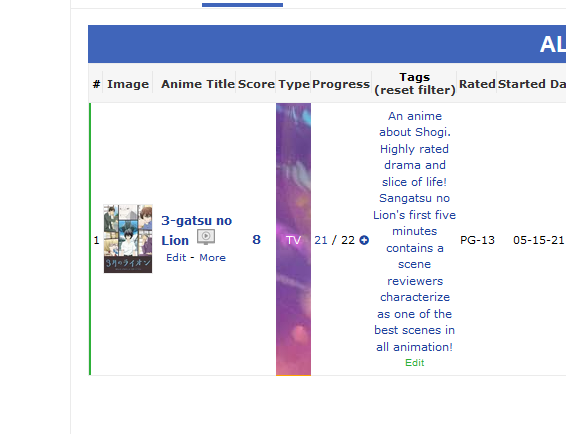 You can learn to make your own graphics for the buttons with graphic design tools: https://myanimelist.net/forum/?topicid=419631 Codes List Table Codes If you are trying to widen or move the entire list table itself, you can use these codes. Remove top and left if you want them centered. As alternatives, try absolute instead of relative .list-container {
position: relative;
background-color: red !important;
width: 1500px;
top: 0px !important;
left: 0px !important;
}
.list-block{
position: relative;
background-color: orange !important;
width: 1300px;
margin: auto;
top: 0px !important;
left: 0px !important;
}
Header Codes  These are the basic header codes for the logo and the "Viewing your anime list" text. I have more advanced codes if you are trying to make even more unique changes.
.header .header-title{
background-color: green !important;
position: relative !important;
top: 0px !important;
left: 0px !important;
}
.header .header-menu .btn-menu{
color: black !important;
position: relative !important;
top: 0px !important;
left: 0px !important;
}More advanced header codes
/* HEADER NON-LINKS */
.header *{
color: red !important;
position: relative !important;
top: 0px !important;
left: 0px !important;
}
.header .header-menu .btn-menu{
color: black !important;
position: relative !important;
top: 0px !important;
left: 0px !important;
}
.header .header-menu .header-info{
color: blue !important;
position: relative !important;
top: 0px !important;
left: 0px !important;
}
/* HEADER LINKS*/
.header .header-menu *{
color: purple !important;
position: relative !important;
top: 0px !important;
left: 0px !important;
}
#header-menu-button{
color: orange !important;
position: relative !important;
top: 0px !important;
left: 0px !important;
}
.header .header-menu a{
color: green !important;
position: relative !important;
top: 0px !important;
left: 0px !important;
}
.header .header-title{
background-color: green !important;
position: relative !important;
top: 0px !important;
left: 0px !important;
}
Side-menu Codes 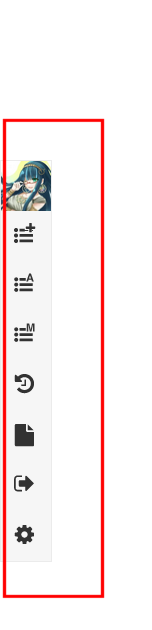 The first set of codes control the entire side menu position, the following codes customize individual parts. Use the names to help identify each section. The names make them easy to identify.
/* SIDE MENU */
.list-menu-float{
position: relative !important;
top: 0px !important;
left: 0px !important;
}
/* SIDE MENU USER AVATAR */
.list-menu-float .icon-menu.profile{
position: relative !important;
top: 0px !important;
left: 0px !important;
}
/* QUICK ADD PARTS*/
.list-menu-float .icon-menu.quick-add .icon{
background-color: red !important;
color: green !important;
position: relative !important;
top: 0px !important;
left: 0px !important;
}
.list-menu-float .icon-menu.quick-add .text{
background-color: orange !important;
color: green !important;
position: relative !important;
top: 0px !important;
left: 0px !important;
}
.list-menu-float .icon-menu.quick-add{
background-color: green !important;
position: relative !important;
top: 0px !important;
left: 0px !important;
}
/* ANIME LIST LINK*/
.list-menu-float .icon-menu.anime-list .icon{
background-color: orange !important;
color: green !important;
position: relative !important;
top: 0px !important;
left: 0px !important;
}
.list-menu-float .icon-menu.anime-list .text{
background-color: orange !important;
color: green !important;
position: relative !important;
top: 0px !important;
left: 0px !important;
}
.list-menu-float .icon-menu.anime-list{
background-color: green !important;
position: relative !important;
top: 0px !important;
left: 0px !important;
}
/* MANGA LIST LINK*/
.list-menu-float .icon-menu.manga-list .icon{
background-color: silver !important;
color: green !important;
position: relative !important;
top: 0px !important;
left: 0px !important;
}
.list-menu-float .icon-menu.manga-list .text{
background-color: orange !important;
color: green !important;
position: relative !important;
top: 0px !important;
left: 0px !important;
}
.list-menu-float .icon-menu.manga-list{
background-color: green !important;
position: relative !important;
top: 0px !important;
left: 0px !important;
}
/* HISTORY LINK*/
.list-menu-float .icon-menu.history .icon{
background-color: blue !important;
color: green !important;
position: relative !important;
top: 0px !important;
left: 0px !important;
}
.list-menu-float .icon-menu.history .text{
background-color: orange !important;
color: green !important;
position: relative !important;
top: 0px !important;
left: 0px !important;
}
.list-menu-float .icon-menu.history{
background-color: green !important;
position: relative !important;
top: 0px !important;
left: 0px !important;
}
/* EXPORT LINK*/
.list-menu-float .icon-menu.export .icon{
background-color: yellow !important;
color: green !important;
position: relative !important;
top: 0px !important;
left: 0px !important;
}
.list-menu-float .icon-menu.export .text{
background-color: orange !important;
color: green !important;
position: relative !important;
top: 0px !important;
left: 0px !important;
}
.list-menu-float .icon-menu.export{
background-color: green !important;
position: relative !important;
top: 0px !important;
left: 0px !important;
}
/* LOGOUT LINK*/
.list-menu-float .icon-menu.logout .icon{
background-color: cyan !important;
color: green !important;
position: relative !important;
top: 0px !important;
left: 0px !important;
}
.list-menu-float .icon-menu.logout .text{
background-color: orange !important;
color: green !important;
position: relative !important;
top: 0px !important;
left: 0px !important;
}
.list-menu-float .icon-menu.logout{
background-color: green !important;
position: relative !important;
top: 0px !important;
left: 0px !important;
}
/* SETTINGS */
.list-menu-float .icon-menu.setting .icon{
background-color: white !important;
color: green !important;
position: relative !important;
top: 0px !important;
left: 0px !important;
}
.list-menu-float .icon-menu.setting .text{
background-color: orange !important;
color: green !important;
position: relative !important;
top: 0px !important;
left: 0px !important;
}
.list-menu-float .icon-menu.setting{
background-color: green !important;
position: relative !important;
top: 0px !important;
left: 0px !important;
}
.list-menu-float .icon-menu.setting:hover .text .link-list-setting{
background-color: purple !important;
position: relative !important;
top: 0px !important;
left: 0px !important;
}
.list-menu-float .icon-menu.setting:hover .text .link-style-setting{
background-color: orange !important;
position: relative !important;
top: 0px !important;
left: 0px !important;
}
Category Menu Codes 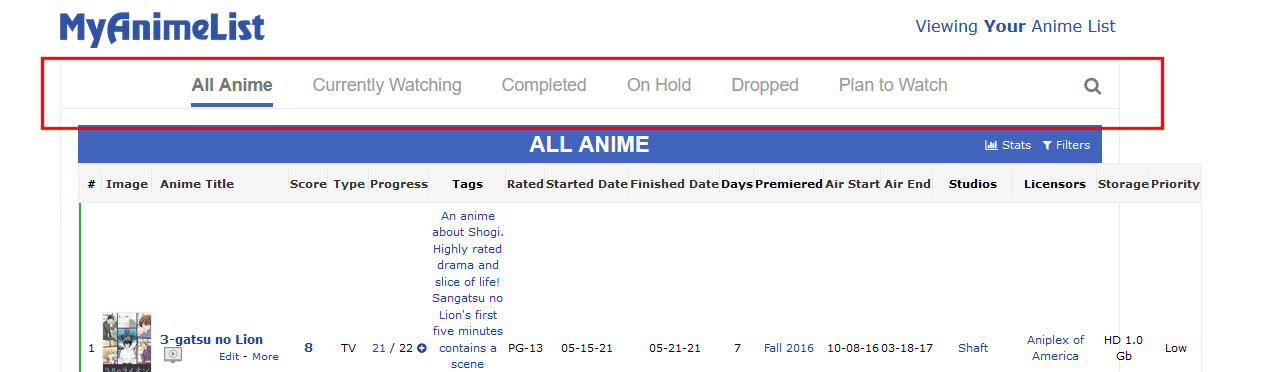 The first codes control the entire bar behind the buttons, the next control the individual buttons. The names make them easy to identify.
/* CATEGORY BUTTONS */
.status-menu-container{
background-color: purple;
position: relative !important;
top: 0px !important;
left: 0px !important;
}
a.status-button.all_anime,a.status-button.all_manga{
color: red !important;
background-color: lime;
position: relative !important;
top: 0px !important;
left: 0px !important;
}
a.status-button.watching{
color: orange !important;
background-color: white;
position: relative !important;
top: 0px !important;
left: 0px !important;
}
a.status-button.completed{
color: green !important;
background-color: orange;
position: relative !important;
top: 0px !important;
left: 0px !important;
}
a.status-button.onhold {
color: brown !Important;
background-color: red;
position: relative !important;
top: 0px !important;
left: 0px !important;
}
a.status-button.dropped{
color: blue !important;
background-color: silver;
position: relative !important;
top: 0px !important;
left: 0px !important;
}
a.status-button.plantowatch,a.status-button.plantoread{
color: purple !important;
background-color: yellow;
position: relative !important;
top: 0px !important;
left: 0px !important;
}
/* SEARCH BUTTON*/
.status-menu-container .search-container #search-button{
color: grey !important;
position: relative !important;
top: 0px !important;
left: 0px !important;
}
.status-menu-container .search-container #search-box input {
background: black !important;
color: red !important;
position: relative !important;
top: 0px !important;
left: 0px !important;
}
Category Bar Codes 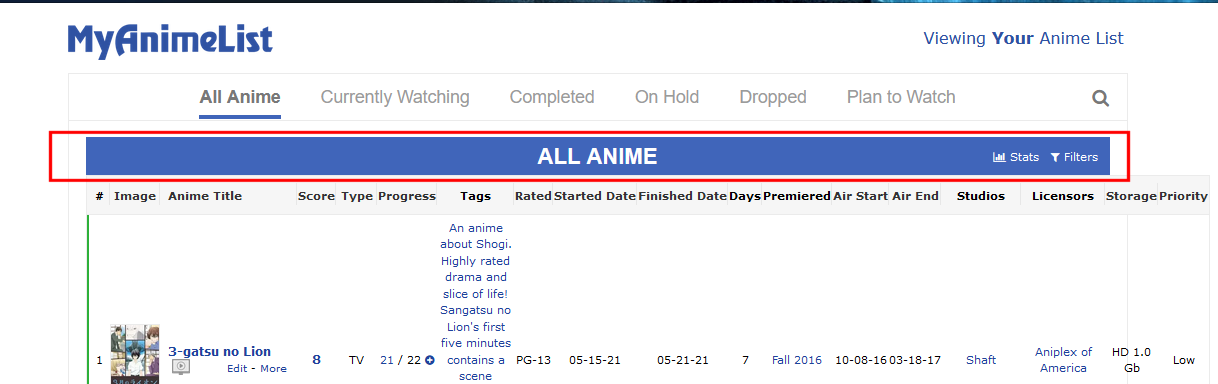 The names make them easy to identify.
/* CATEGORY HEADER FONT */
.list-unit .list-status-title .text {
color: orangered !important;
background-color: black;
position: relative !important;
top: 0px !important;
left: 0px !important;
}
/* STATS AND FILTERS*/
a#show-stats-button{
color: orange !important;
position: relative !important;
top: 0px !important;
left: 0px !important;
}
a#advanced-options-button{
color: red !important;
position: relative !important;
top: 0px !important;
left: 0px !important;
}
/* LIST STATS*/
.list-unit .list-stats{
color: red !important;
background-color: grey;
position: relative !important;
top: 0px !important;
left: 0px !important;
}
Column Header Codes 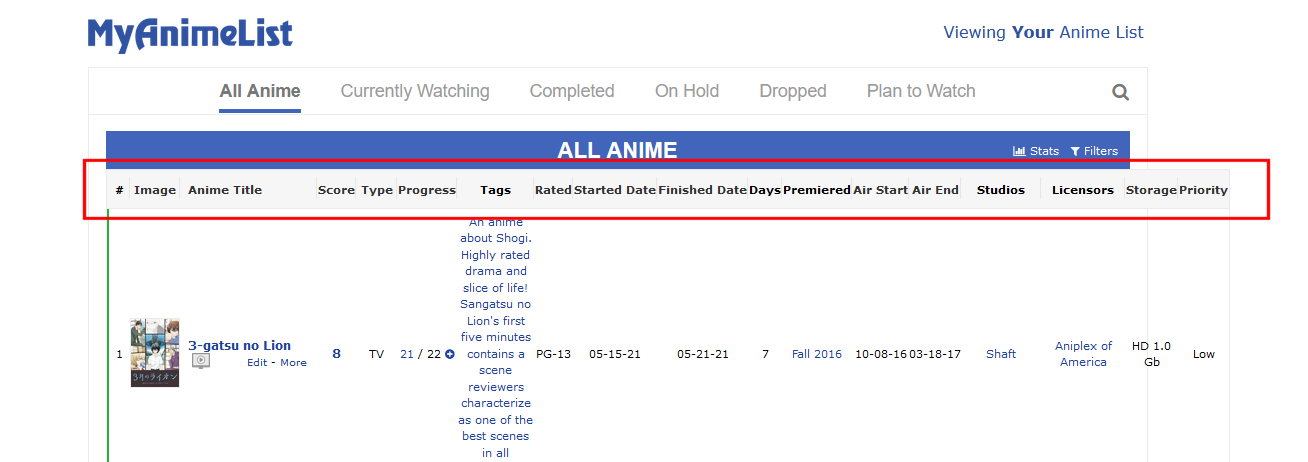 The names make them easy to identify, but the colors make it clear what header is controlled. Keep in mind there is one separate code for the link/text and one code for the area around the text.
/* LIST COLUMN HEADERS */
/* NUMBER */
th.header-title.number{
color: red !important;
position: relative !important;
top: 0px !important;
left: 0px !important;
}
.list-table .list-table-header .header-title.number {
background-color: teal!important;
position: relative !important;
top: 0px !important;
left: 0px !important;
}
/* IMAGE */
th.header-title.image a{
color: green !important;
background-color: purple!important;
position: relative !important;
top: 0px !important;
left: 0px !important;
}
.list-table .list-table-header .header-title.image {
background-color: orange!important;
position: relative !important;
top: 0px !important;
left: 0px !important;
}
/* TITLE */
th.header-title.title a{
color: blue !important;
background-color: orange!important;
position: relative !important;
top: 0px !important;
left: 0px !important;
}
.list-table .list-table-header .header-title.title {
background-color: cyan!important;
position: relative !important;
top: 0px !important;
left: 0px !important;
}
/* SCORE */
th.header-title.score a{
color: orange !important;
background-color: red!important;
position: relative !important;
top: 0px !important;
left: 0px !important;
}
.list-table .list-table-header .header-title.score {
background: green!important;
position: relative !important;
top: 0px !important;
left: 0px !important;
}
/* TYPE */
th.header-title.type a{
color: purple !important;
background-color: pink!important;
position: relative !important;
top: 0px !important;
left: 0px !important;
}
.list-table .list-table-header .header-title.type{
background: white!important;
position: relative !important;
top: 0px !important;
left: 0px !important;
}
/* PROGRESS/EPISODES, VOLUMES, CHAPTERS */
th.header-title.progress a{
color: violet !important;
background-color: teal!important;
position: relative !important;
top: 0px !important;
left: 0px !important;
}
.list-table .list-table-header .header-title.progress{
background: pink!important;
position: relative !important;
top: 0px !important;
left: 0px !important;
}
th.header-title.chapters a{
color: blue !important;
background-color: teal!important;
position: relative !important;
top: 0px !important;
left: 0px !important;
}
th.header-title.volumes a{
color: pink !important;
background-color: teal!important;
position: relative !important;
top: 0px !important;
left: 0px !important;
}
/* TAGS */
th.header-title.tags{
color: grey !important;
position: relative !important;
top: 0px !important;
left: 0px !important;
}
.list-table .list-table-header .header-title.tags{
background: brown!important;
position: relative !important;
top: 0px !important;
left: 0px !important;
}
/* RATING */
th.header-title.rated a{
color: lime !important;
background-color: turquoise!important;
position: relative !important;
top: 0px !important;
left: 0px !important;
}
.list-table .list-table-header .header-title.rated{
background: orange!important;
position: relative !important;
top: 0px !important;
left: 0px !important;
}
/* DATES STARTED*/
th.header-title.started a{
color: red !important;
background-color:orange!important;
position: relative !important;
top: 0px !important;
left: 0px !important;
}
.list-table .list-table-header .header-title.started{
background: limegreen!important;
position: relative !important;
top: 0px !important;
left: 0px !important;
}
/* DATES FINISHED */
th.header-title.finished a{
color: green !important;
background-color:blue;
position: relative !important;
top: 0px !important;
left: 0px !important;
}
.list-table .list-table-header .header-title.finished{
background: silver!important;
position: relative !important;
top: 0px !important;
left: 0px !important;
}
/* DAYS */
th.header-title.days{
color: orangered !important;
position: relative !important;
top: 0px !important;
left: 0px !important;
}
.list-table .list-table-header .header-title.days{
background: gold!important;
position: relative !important;
top: 0px !important;
left: 0px !important;
}
/* SEASON*/
th.header-title.started{
color: grey !important;
position: relative !important;
top: 0px !important;
left: 0px !important;
}
/* STUDIO */
th.header-title.studio{
color: magenta !important;
position: relative !important;
top: 0px !important;
left: 0px !important;
}
.list-table .list-table-header .header-title.studio{
background: purple!important;
position: relative !important;
top: 0px !important;
left: 0px !important;
}
/* LICENSOR */
th.header-title.licensor{
color: orange !important;
position: relative !important;
top: 0px !important;
left: 0px !important;
}
.list-table .list-table-header .header-title.licensor{
background: black!important;
position: relative !important;
top: 0px !important;
left: 0px !important;
}
/* STORAGE */
th.header-title.storage a{
color: turquoise !important;
background-color:white!important;
position: relative !important;
top: 0px !important;
left: 0px !important;
}
.list-table .list-table-header .header-title.storage{
background:orange!important;
position: relative !important;
top: 0px !important;
left: 0px !important;
}
/* PRIORITY */
th.header-title.priority a{
color: cyan !important;
background-color:black!important;
position: relative !important;
top: 0px !important;
left: 0px !important;
}
.list-table .list-table-header .header-title.priority{
background:white!important;
position: relative !important;
top: 0px !important;
left: 0px !important;
}
/* MAGAZINE */
th.header-title.magazine{
color: purple !important;
background-color:orangered !important;
position: relative !important;
top: 0px !important;
left: 0px !important;
}
.list-table .list-table-header .header-title.magazine{
background: yellow!important;
position: relative !important;
top: 0px !important;
left: 0px !important;
}
/* RETAIL */
th.header-title.retail{
color: black !important;
background-color:orangered!important;
position: relative !important;
top: 0px !important;
left: 0px !important;
}
.list-table .list-table-header .header-title.retail{
background: grey!important;
position: relative !important;
top: 0px !important;
left: 0px !important;
}
Table Codes 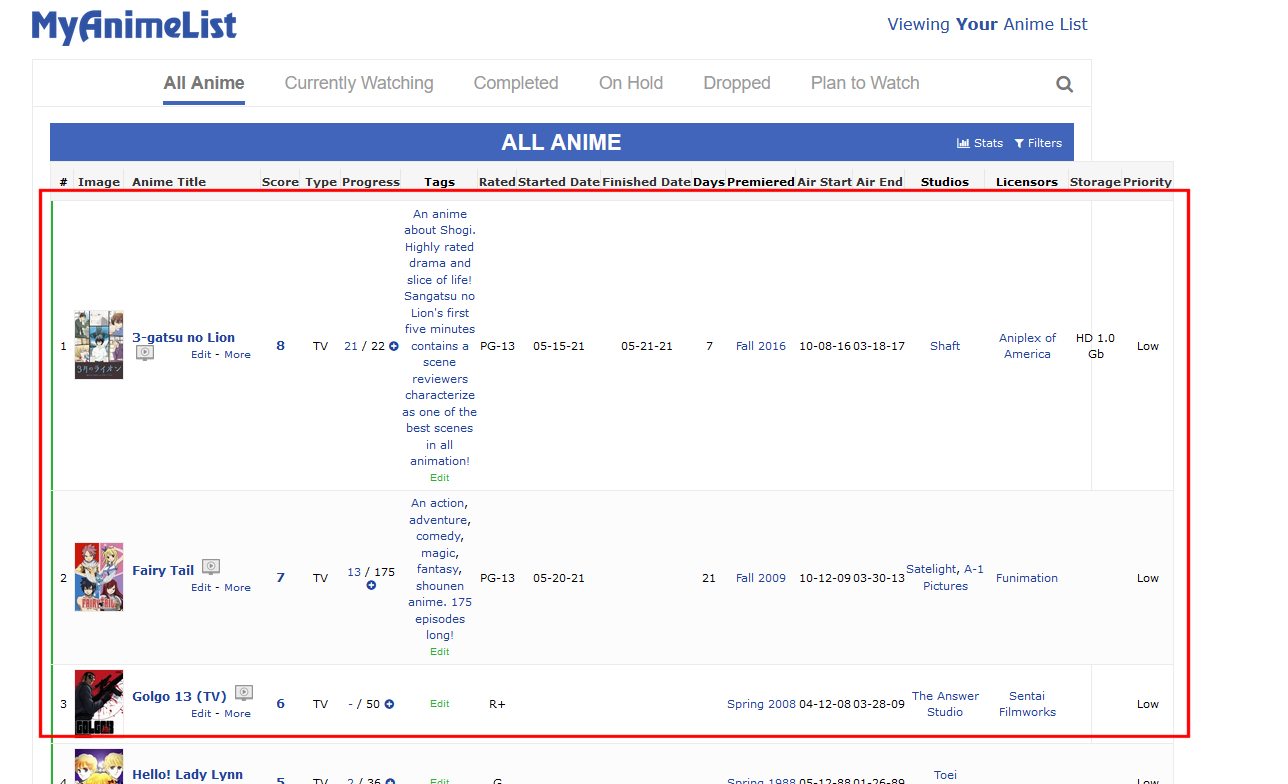 The names make them easy to identify, but the colors make it clear what part is controlled.
/* NUMBER */
.list-table .list-table-data .data.number{
color: red !important;
background-color: orange !important;
position: relative !important;
top: 0px !important;
left: 0px !important;
}
/* ANIME TITLE */
.list-table .list-table-data .data.title .link{
color: purple !important;
background-color: orange !important;
position: relative !important;
top: 0px !important;
left: 0px !important;
}
/* AIRING, PUBLISHING, ETC*/
.list-table .list-table-data .data.title .content-status{
color: black !important;
background-color: orange !important;
position: relative !important;
top: 0px !important;
left: 0px !important;
}
/* EDIT/ADD, little dash between them, and MORE */
.list-table a.List_LightBox{
color: blue !important;
background-color: orange !important;
position: relative !important;
top: 0px !important;
left: 0px !important;
}
.list-table .list-table-data .data.title .add-edit-more{
color: cyan !important;
background-color: orange !important;
position: relative !important;
top: 0px !important;
left: 0px !important;
}
.list-table .list-table-data .data.title .more a{
color: green !important;
background-color: orange !important;
position: relative !important;
top: 0px !important;
left: 0px !important;
}
/* TV ICON*/
.icon-watch{
background-color: orange !important;
position: relative !important;
top: 0px !important;
left: 0px !important;
}
/* SCORE*/
/* SCORE*/
.list-table .list-table-data .data.score,.list-table .list-table-data .data.score *,.list-table .list-table-data .data.score .link *{
color: gold !important;
background-color: orange !important;
position: relative !important;
top: 0px !important;
left: 0px !important;
}
/* TAGS */
.list-table .list-table-data .data.tags a {
color: red !important;
background-color: orange !important;
position: relative !important;
top: 0px !important;
left: 0px !important;
}
/* TAGS EDIT FONT */
.list-table .list-table-data .tags .edit{
color: green !important;
background-color: orange !important;
position: relative !important;
top: 0px !important;
left: 0px !important;
}
/* TYPE */
.list-table .list-table-data .data.type{
color: green !important;
background-color: orange !important;
position: relative !important;
top: 0px !important;
left: 0px !important;
}
/* PROGRESS */
.list-table .list-table-data .data.progress a,.list-table .list-table-data .data.progress *{
color: blue !important;
background-color: orange !important;
position: relative !important;
top: 0px !important;
left: 0px !important;
}
/* RATED*/
.list-table .list-table-data .data.rated{
color: black !important;
background-color: orange !important;
position: relative !important;
top: 0px !important;
left: 0px !important;
}
/* USER STARTED AND ENDING DATES*/
.list-table .list-table-data .data.started{
color: purple !important;
background-color: orange !important;
position: relative !important;
top: 0px !important;
left: 0px !important;
}
.list-table .list-table-data .data.finished{
color: red !important;
background-color: orange !important;
position: relative !important;
top: 0px !important;
left: 0px !important;
}
/* DAYS */
.list-table .list-table-data .data.days{
color: green !important;
background-color: orange !important;
position: relative !important;
top: 0px !important;
left: 0px !important;
}
/* SEASON */
.list-table .list-table-data .data.season a{
color: grey !important;
background-color: orange !important;
position: relative !important;
top: 0px !important;
left: 0px !important;
}
/* AIRING START AND END DATES */
.list-table .list-table-data .data.airing-started{
color: blue !important;
background-color: orange !important;
position: relative !important;
top: 0px !important;
left: 0px !important;
}
.list-table .list-table-data .data.airing-finished{
color: cyan !important;
background-color: orange !important;
position: relative !important;
top: 0px !important;
left: 0px !important;
}
/* STUDIO */
.list-table .list-table-data .data.studio a{
color: black !important;
background-color: orange !important;
position: relative !important;
top: 0px !important;
left: 0px !important;
}
/* LICENSOR*/
.list-table .list-table-data .data.licensor a{
color: limegreen !important;
background-color: orange !important;
position: relative !important;
top: 0px !important;
left: 0px !important;
}
/* STORAGE */
.list-table .list-table-data .data.storage{
color: purple !important;
background-color: orange !important;
position: relative !important;
top: 0px !important;
left: 0px !important;
}
/* PRIORITY */
.list-table .list-table-data .data.priority {
color: teal !important;
background-color: orange !important;
position: relative !important;
top: 0px !important;
left: 0px !important;
}
/* STATUS COLORS IN FRONT OF ROW */
.list-table .list-table-data .data.status.reading, .list-table .list-table-data .data.status.watching{
background-color: blue !important;
position: relative !important;
top: 0px !important;
left: 0px !important;
}
.list-table .list-table-data .data.status.completed{
background-color: red !important;
position: relative !important;
top: 0px !important;
left: 0px !important;
}
.list-table .list-table-data .data.status.onhold{
background-color: white !important;
position: relative !important;
top: 0px !important;
left: 0px !important;
}
.list-table .list-table-data .data.status.onhold{
background-color: orange !important;
position: relative !important;
top: 0px !important;
left: 0px !important;
}
.list-table .list-table-data .data.status.dropped{
background-color: black !important;
position: relative !important;
top: 0px !important;
left: 0px !important;
}
.list-table .list-table-data .data.status.plantowatch,.list-table .list-table-data .data.status.plantoread{
background-color: black !important;
position: relative !important;
top: 0px !important;
left: 0px !important;
}
Footer and Copyright Codes  The names make them easy to identify, but the colors make it clear what part is controlled.
#footer-block {
color: purple !important;
background-color: orange !important;
position: relative !important;
top: 0px !important;
left: 0px !important;
}
#copyright {
color: purple !important;
background-color: red !important;
position: relative !important;
top: 0px !important;
left: 0px !important;
}
#recaptcha-terms{
color: grey !important;
background-color: yellow !important;
position: relative !important;
top: 0px !important;
left: 0px !important;
}
|
Shishio-kunMay 1, 2023 1:35 PM
Reply Disabled for Non-Club Members
Jul 21, 2023 1:18 PM
#2
Jul 21, 2023 11:58 PM
#3
ArbiterofWhim said: Is it possible to use something like "order:" to rearrange headers/columns within the list table, instead of trying to hard-code left/right positional values? Stuff on order can be found here https://www.w3schools.com/cssref/css3_pr_order.php https://www.w3schools.com/cssref/tryit.php?filename=trycss3_order If I add the flex code to the header (forces all the headers to have that property) and then add order to the number and title selectors, I can move rotate their order, so I imagine you can re-order all the headers with these codes .list-table .list-table-header { display: flex !important;} .list-table .list-table-header .header-title.number { background-color: teal!important; displaY: flex !important; order: 2 !important;; } .list-table .list-table-header .header-title.title { background-color: cyan!important; displaY: flex !important; order: 1 !important;; } the columns are similar so you could do the same with them, I would think. You can always try and let us know what happened or what codes you used; we might be able to continue on what you started or suggest something to make it work. |
Jul 22, 2023 9:38 AM
#4
| @Shishio-kun I went ahead and used flex/order, but unfortunately flex seems to remove the default width/fill settings. All the values started clumping together and overlapping a bit, so I had to manually adjust the widths as well. /* give the columns flex positioning so they can be ordered */
.list-table .list-table-header,
.list-table .list-table-data{
display: flex !important;
}
.list-table .list-table-header .header-title.number,
.list-table .list-table-data .data.number{
order: 1 !important;
width: 20px !important;
}
.list-table .list-table-header .header-title.image{
order: 2 !important;
}
.list-table .list-table-header .header-title.title,
.list-table .list-table-data .data.title{
order: 3 !important;
width: 60% !important;
}
.list-table .list-table-header .header-title.score,
.list-table .list-table-data .data.score{
order: 4 !important;
width: 50px !important;
}
.list-table .list-table-header .header-title.type,
.list-table .list-table-data .data.type{
order: 5 !important;
width: 55px !important;
}
.list-table .list-table-header .header-title.progress,
.list-table .list-table-data .data.progress{
order: 6 !important;
width: 70px !important;
}
.list-table .list-table-header .header-title.tags,
.list-table .list-table-data .data.tags{
order: 100 !important;
width: 80px !important;
}
.list-table .list-table-header .header-title.started,
.list-table .list-table-data .data.started{
order: 7 !important;
width: 70px !important;
}
.list-table .list-table-header .header-title.finished,
.list-table .list-table-data .data.finished{
order: 8 !important;
width: 70px !important;
}
.list-table .list-table-header .header-title.studio,
.list-table .list-table-data .data.studio{
order: 9 !important;
width: 100px !important;
}
.list-table .list-table-header .header-title.priority,
.list-table .list-table-data .data.priority{
order: 10 !important;
width: 95px !important;
}and here's what it looks like (with some added borders and ad hoc padding to make the header and data cell right-side borders line up) 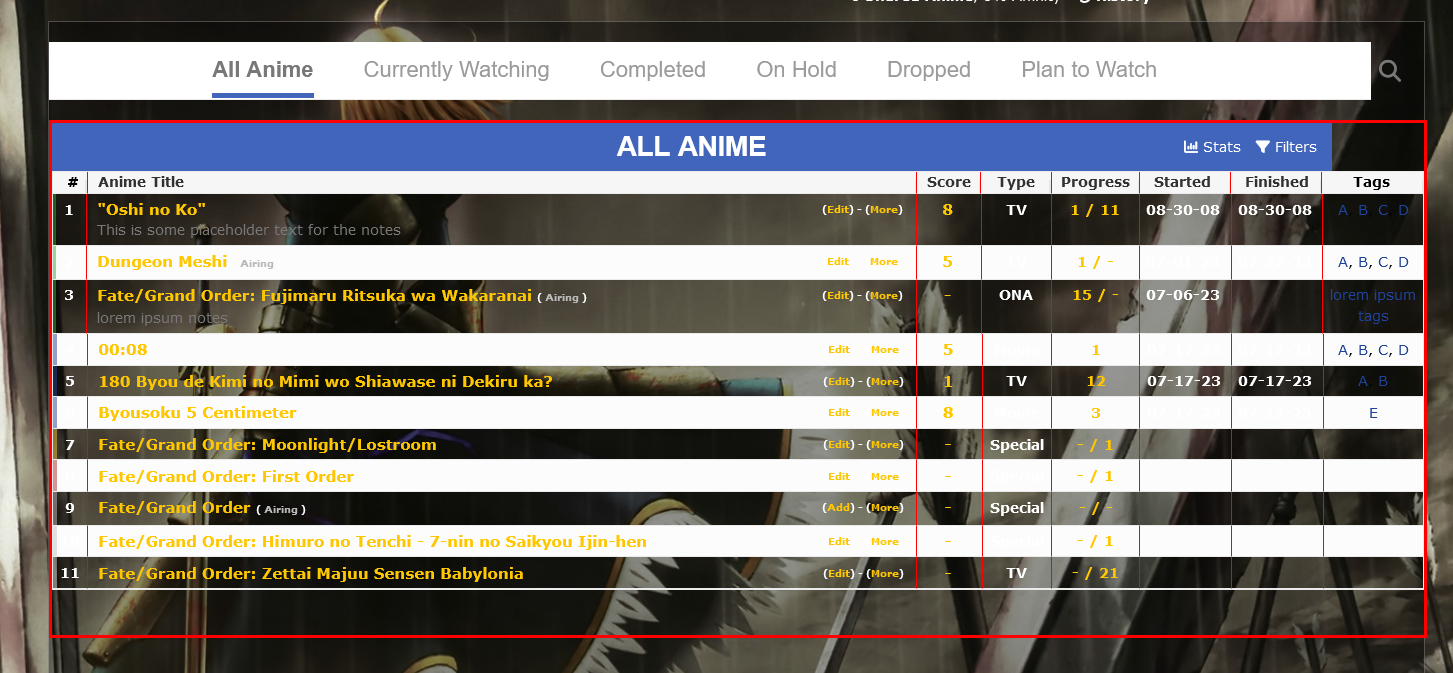 The code definitely isn't super pretty lol. |
Jul 22, 2023 1:08 PM
#5
ArbiterofWhim said: @Shishio-kun I went ahead and used flex/order, but unfortunately flex seems to remove the default width/fill settings. All the values started clumping together and overlapping a bit, so I had to manually adjust the widths as well. /* give the columns flex positioning so they can be ordered */
.list-table .list-table-header,
.list-table .list-table-data{
display: flex !important;
}
.list-table .list-table-header .header-title.number,
.list-table .list-table-data .data.number{
order: 1 !important;
width: 20px !important;
}
.list-table .list-table-header .header-title.image{
order: 2 !important;
}
.list-table .list-table-header .header-title.title,
.list-table .list-table-data .data.title{
order: 3 !important;
width: 60% !important;
}
.list-table .list-table-header .header-title.score,
.list-table .list-table-data .data.score{
order: 4 !important;
width: 50px !important;
}
.list-table .list-table-header .header-title.type,
.list-table .list-table-data .data.type{
order: 5 !important;
width: 55px !important;
}
.list-table .list-table-header .header-title.progress,
.list-table .list-table-data .data.progress{
order: 6 !important;
width: 70px !important;
}
.list-table .list-table-header .header-title.tags,
.list-table .list-table-data .data.tags{
order: 100 !important;
width: 80px !important;
}
.list-table .list-table-header .header-title.started,
.list-table .list-table-data .data.started{
order: 7 !important;
width: 70px !important;
}
.list-table .list-table-header .header-title.finished,
.list-table .list-table-data .data.finished{
order: 8 !important;
width: 70px !important;
}
.list-table .list-table-header .header-title.studio,
.list-table .list-table-data .data.studio{
order: 9 !important;
width: 100px !important;
}
.list-table .list-table-header .header-title.priority,
.list-table .list-table-data .data.priority{
order: 10 !important;
width: 95px !important;
}and here's what it looks like (with some added borders and ad hoc padding to make the header and data cell right-side borders line up) 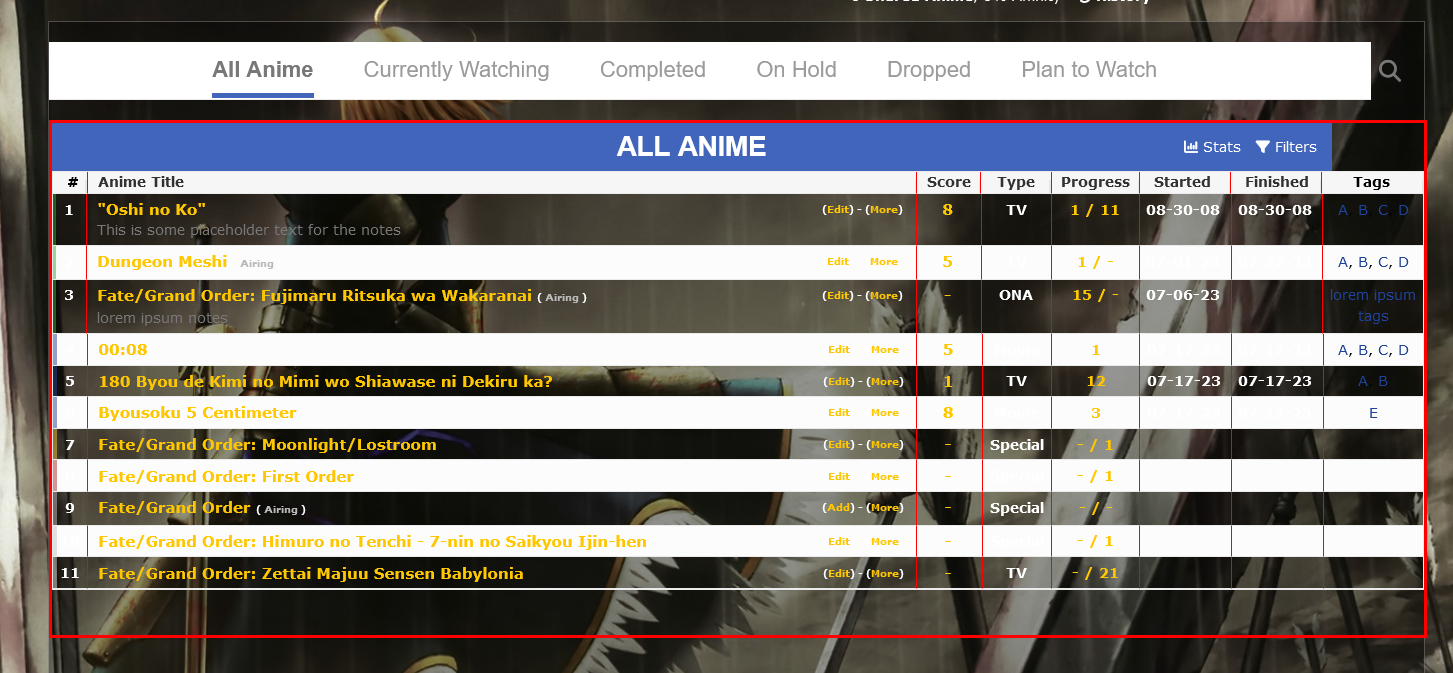 The code definitely isn't super pretty lol. I think it's turning out well, everything seems to be adjustable you can also give some width to the tables so they accommodate better .list-unit {
width: 1424px;
}
.list-container {
width: 1458px;
}
I think there's one more table code but they look better with those imo. I would just go from here reordering every table by category until everything looks right for you. In a worse case scenario you can use the category page specific selectors to override the order with another order @_@ |
Jul 22, 2023 1:20 PM
#6
| @ArbiterofWhim If you need any help using Flex box here's the guide I constantly referenced when I was still figuring it out: https://css-tricks.com/snippets/css/a-guide-to-flexbox/ I've found css-tricks guides are quite good for getting a more complete grasp of any topic the first time 'round. |
Sep 15, 2023 8:00 AM
#7
| Is there any way I can change the text of Column headers I tried this guide and also tried to do trial and error using https://myanimelist.net/forum/?topicid=1930157 this post as well However I couldnt have any results (i was originally trying to change my tags column title to "Genres" because I happen to put genres in the tags so its easier to check my list  |
sarv_gSep 15, 2023 8:34 AM
  HEYYY HEYYY HEYYYYYYY I hope you're having a good day! Add me as friend on discord if u wanna talk about anime some time! Username: Knight Rider#2763 |
Sep 15, 2023 7:01 PM
#8
Reply to sarv_g
Is there any way I can change the text of Column headers
I tried this guide and also tried to do trial and error using https://myanimelist.net/forum/?topicid=1930157 this post as well
However I couldnt have any results
(i was originally trying to change my tags column title to "Genres" because I happen to put genres in the tags so its easier to check my list

I tried this guide and also tried to do trial and error using https://myanimelist.net/forum/?topicid=1930157 this post as well
However I couldnt have any results
(i was originally trying to change my tags column title to "Genres" because I happen to put genres in the tags so its easier to check my list

@sarv_g It should be very similar to the thread you linked. Basically once you've got the correct selector you set the "font-size" to 0 and add a ::before or an ::after selector with a non-zero "font-size" and the "content" property with the new text. For instance, for the tag header column: .header-title.tags {
font-size: 0;
}
.header-title.tags::before {
content: "Genres :)";
font-size: 11px;
}This uses a shortened version of the selector from this thread and the method from the thread you linked to change the text. |
Sep 15, 2023 7:06 PM
#9
Reply to Valerio_Lyndon
@sarv_g It should be very similar to the thread you linked. Basically once you've got the correct selector you set the "font-size" to 0 and add a ::before or an ::after selector with a non-zero "font-size" and the "content" property with the new text. For instance, for the tag header column:

This uses a shortened version of the selector from this thread and the method from the thread you linked to change the text.

.header-title.tags {
font-size: 0;
}
.header-title.tags::before {
content: "Genres :)";
font-size: 11px;
}This uses a shortened version of the selector from this thread and the method from the thread you linked to change the text.
| @Valerio_Lyndon Oohhh wow that is so smart I did try using the .header-title.tags:before selector however the "tags" portion was still left after the "Genres" text but by reducing the Font Size to 0, that "Tags" wont show anymore as its font is reduced This is very smart! Thanks so much for this |
  HEYYY HEYYY HEYYYYYYY I hope you're having a good day! Add me as friend on discord if u wanna talk about anime some time! Username: Knight Rider#2763 |
Sep 16, 2023 12:21 PM
#10
Reply to sarv_g
@Valerio_Lyndon
Oohhh wow that is so smart
I did try using the
however the "tags" portion was still left after the "Genres" text
but by reducing the Font Size to 0, that "Tags" wont show anymore as its font is reduced
This is very smart! Thanks so much for this
Oohhh wow that is so smart
I did try using the
.header-title.tags:before
selector however the "tags" portion was still left after the "Genres" text
but by reducing the Font Size to 0, that "Tags" wont show anymore as its font is reduced
This is very smart! Thanks so much for this
| @sarv_g It's a pretty neat trick. :) A lot of CSS, especially here where we have no control over the page HTML, is finding methods to work around the limitations of being only a styling langauge. I've always found this to be a fun puzzle, maybe you will to! If you're ever Googling a CSS problem, Stackoverflow (user Q&A website) and CSS-Tricks (blog/article website) are places I have found to have useful guides or answers. Some of the language definitely flew over my head early on but they still proved very handy while learning how to center a div. "Centering a div" is an old CSS joke, sorry. It used to be really convoluted to center certain elements both horizontally and vertically, so a lot of us make jokes about it. This has since been solved with newer browsers. |
Sep 16, 2023 1:36 PM
#11
Reply to Valerio_Lyndon
@sarv_g It's a pretty neat trick. :) A lot of CSS, especially here where we have no control over the page HTML, is finding methods to work around the limitations of being only a styling langauge. I've always found this to be a fun puzzle, maybe you will to! If you're ever Googling a CSS problem, Stackoverflow (user Q&A website) and CSS-Tricks (blog/article website) are places I have found to have useful guides or answers. Some of the language definitely flew over my head early on but they still proved very handy while learning how to center a div.
"Centering a div" is an old CSS joke, sorry. It used to be really convoluted to center certain elements both horizontally and vertically, so a lot of us make jokes about it. This has since been solved with newer browsers.
"Centering a div" is an old CSS joke, sorry. It used to be really convoluted to center certain elements both horizontally and vertically, so a lot of us make jokes about it. This has since been solved with newer browsers.
| @Valerio_Lyndon hahaha yeah I have never really worked with CSS before but I have been trying to understand everything. There are a lot of limitations but I guess if we think smartly, many of them can also be solved pretty neatly I am gonna be making a completely new design of my own soon next (because I wanna try it once atleast), so maybe all this knowledge will come handy then at once Thanks again btw! |
  HEYYY HEYYY HEYYYYYYY I hope you're having a good day! Add me as friend on discord if u wanna talk about anime some time! Username: Knight Rider#2763 |
Sep 16, 2023 2:47 PM
#12
| ah im back here again because I ran into more issues Basically this is on a different layout (Clarity layout) on clarity layout, I customized the seasons to look as a block as well and trying to color it However when I did that, the block started overlapping with the tags column next to it I tried to move the progress and score section to the right so that I could make space for section, however it did not work  the code I was using was this /* TAGS SHIFTED 10 PIXELS TO RIGHT */ .list-table .list-table-data .data.tags a{ position: relative !important; top: 0px !important; left: -10px !important; } There are so many issues with it firstly when I shift the score column, the black circle and score itself gets disoriented secondly, when I shift progress column, the "progress" doesnt move and in the "currently watching" section, it even disorients as well and lastly, when I move one column, I am unable to move the 2nd one as well. Like lets say I move both seasons and progress, then only the column which was designated to move firstly, moves but the other doesnt. I think it might be bcos im using clarity, that this issue is arising. I am not sure at all |
  HEYYY HEYYY HEYYYYYYY I hope you're having a good day! Add me as friend on discord if u wanna talk about anime some time! Username: Knight Rider#2763 |
Nov 11, 2023 10:00 PM
#13
Reply to sarv_g
ah im back here again because I ran into more issues
Basically this is on a different layout (Clarity layout)
on clarity layout, I customized the seasons to look as a block as well and trying to color it
However when I did that, the block started overlapping with the tags column next to it
I tried to move the progress and score section to the right so that I could make space for section, however it did not work

the code I was using was this
/* TAGS SHIFTED 10 PIXELS TO RIGHT */
.list-table .list-table-data .data.tags a{
position: relative !important;
top: 0px !important;
left: -10px !important;
}
There are so many issues with it
firstly when I shift the score column, the black circle and score itself gets disoriented
secondly, when I shift progress column, the "progress" doesnt move and in the "currently watching" section, it even disorients as well
and lastly, when I move one column, I am unable to move the 2nd one as well. Like lets say I move both seasons and progress, then only the column which was designated to move firstly, moves but the other doesnt.
I think it might be bcos im using clarity, that this issue is arising. I am not sure at all
Basically this is on a different layout (Clarity layout)
on clarity layout, I customized the seasons to look as a block as well and trying to color it
However when I did that, the block started overlapping with the tags column next to it
I tried to move the progress and score section to the right so that I could make space for section, however it did not work

the code I was using was this
/* TAGS SHIFTED 10 PIXELS TO RIGHT */
.list-table .list-table-data .data.tags a{
position: relative !important;
top: 0px !important;
left: -10px !important;
}
There are so many issues with it
firstly when I shift the score column, the black circle and score itself gets disoriented
secondly, when I shift progress column, the "progress" doesnt move and in the "currently watching" section, it even disorients as well
and lastly, when I move one column, I am unable to move the 2nd one as well. Like lets say I move both seasons and progress, then only the column which was designated to move firstly, moves but the other doesnt.
I think it might be bcos im using clarity, that this issue is arising. I am not sure at all
| @sarv_g What you did for the seasons with the custom colors and emojis are pretty cool. So this code is for the season (from the guide above): /* SEASON */ .list-table .list-table-data .data.season a{ color: grey !important; background-color: orange !important; position: relative !important; top: 0px !important; left: 0px !important; } but how can I make it like in the shared photo above? Hmm... Is that possible for the Modern List Design's Default Theme? 😅 I wanna try that on my list too. |
Nov 12, 2023 1:07 AM
#14
| @IridescentJaune youd have to add the code they posted to Clarity, or possibly their Clarity edits. When I do this with current Clarity, it is fine, it works as expected and moves the tags a bit + would require the other sections moved with manual codes- if you moved tags too much to the left or right https://pastebin.com/raw/gjsYvvrY (tags I made red) 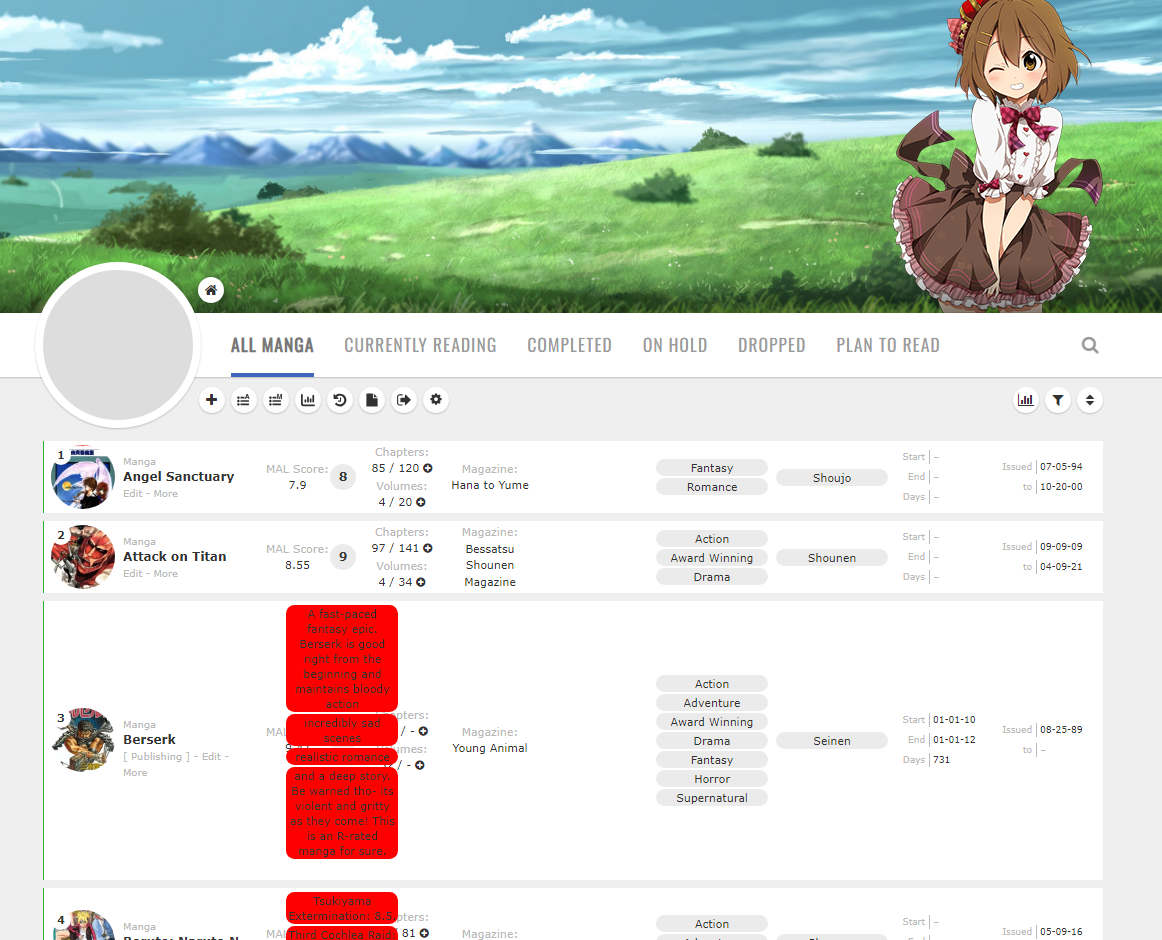 They arent using Clarity now, so I guess they dont want to use it anymore, or it was an issue that was fixed in the past 6 weeks @sarv_g if you have your Clarity edit you can post it here for us to look at but the code works normally with Clarity, as far as I can see now (I really like the background pic too O_O) |
Nov 12, 2023 4:25 AM
#15
Reply to Shishio-kun
@IridescentJaune youd have to add the code they posted to Clarity, or possibly their Clarity edits. When I do this with current Clarity, it is fine, it works as expected and moves the tags a bit + would require the other sections moved with manual codes- if you moved tags too much to the left or right
https://pastebin.com/raw/gjsYvvrY
(tags I made red)
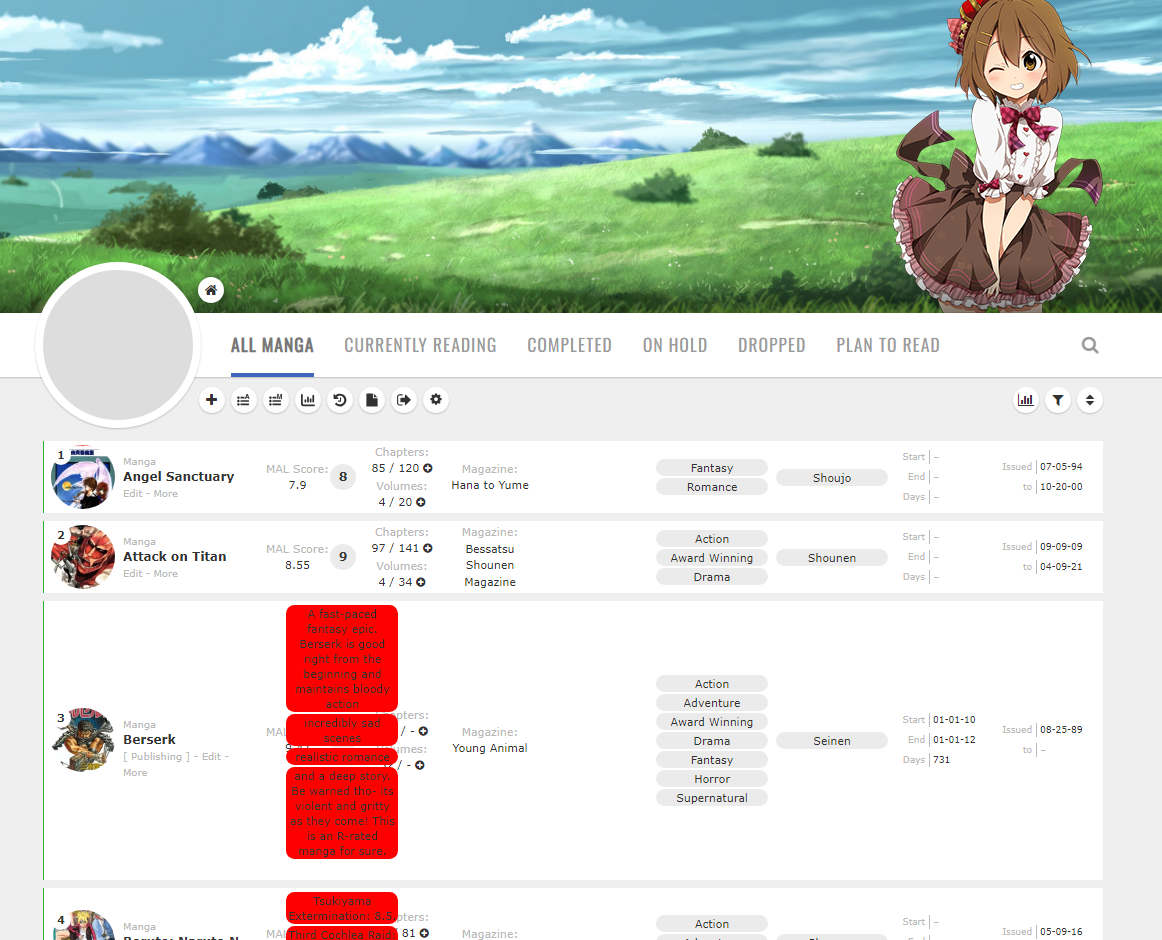
They arent using Clarity now, so I guess they dont want to use it anymore, or it was an issue that was fixed in the past 6 weeks
@sarv_g if you have your Clarity edit you can post it here for us to look at but the code works normally with Clarity, as far as I can see now
(I really like the background pic too O_O)
https://pastebin.com/raw/gjsYvvrY
(tags I made red)
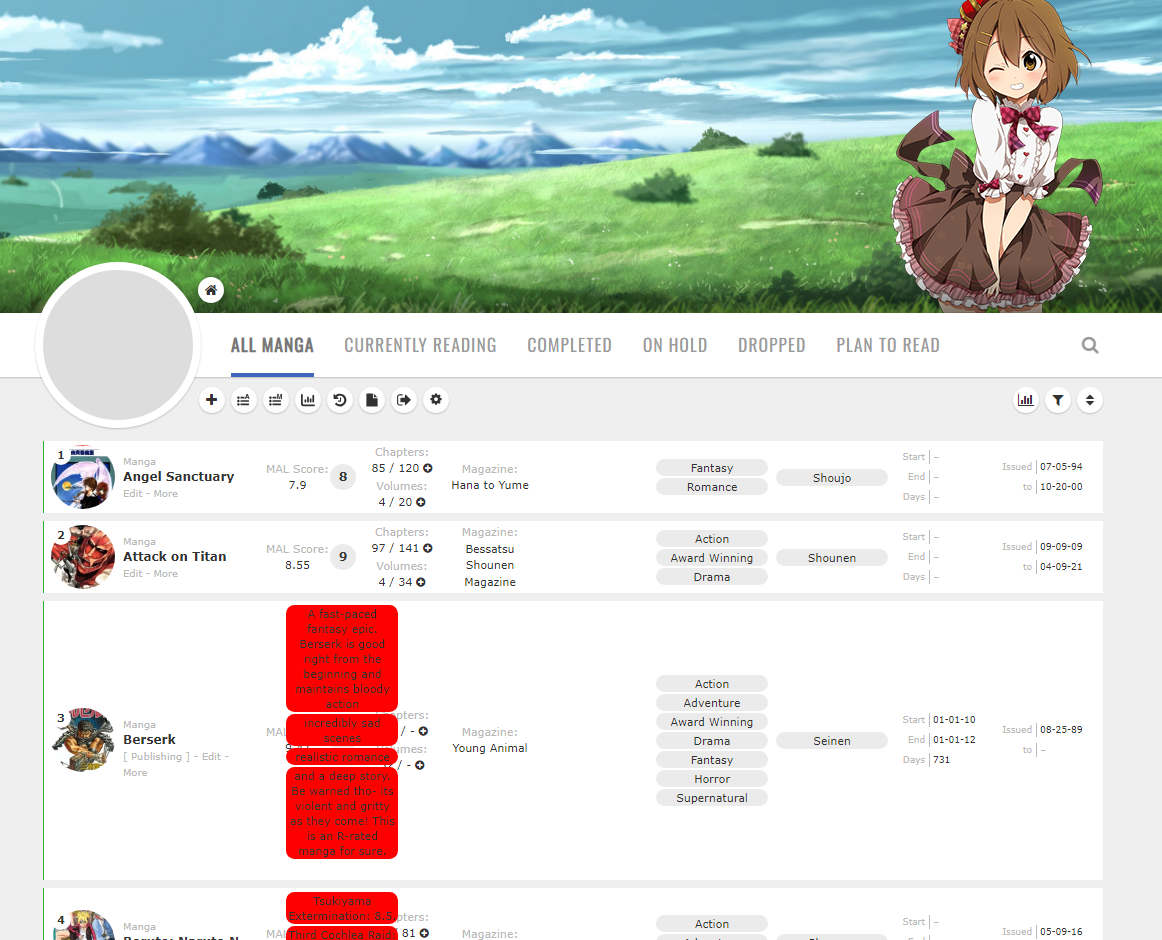
They arent using Clarity now, so I guess they dont want to use it anymore, or it was an issue that was fixed in the past 6 weeks
@sarv_g if you have your Clarity edit you can post it here for us to look at but the code works normally with Clarity, as far as I can see now
(I really like the background pic too O_O)
| @Shishio-kun Yeah, I was gonna inspect their code to learn how to implement the custom colors and emojis on the seasons or "Premiered" column but sadly they're now using a different layout. 😅 I tried looking for comments regarding that in the Clarity thread before but I haven't seen any (or just missed). Although, I've seen some lists way before with the same effect. If I use /* SEASON */ .list-table .list-table-data .data.season a{ color: grey !important; background-color: orange !important; position: relative !important; top: 0px !important; left: 0px !important; } all the seasons just turn into whatever color I implement. I want to assign a specific color and emoji per season in my list like in the photo shared above. |
Nov 12, 2023 5:32 AM
#16
Reply to IridescentJaune
@Shishio-kun Yeah, I was gonna inspect their code to learn how to implement the custom colors and emojis on the seasons or "Premiered" column but sadly they're now using a different layout. 😅 I tried looking for comments regarding that in the Clarity thread before but I haven't seen any (or just missed). Although, I've seen some lists way before with the same effect.
If I use
/* SEASON */
.list-table .list-table-data .data.season a{
color: grey !important;
background-color: orange !important;
position: relative !important;
top: 0px !important;
left: 0px !important;
}
all the seasons just turn into whatever color I implement. I want to assign a specific color and emoji per season in my list like in the photo shared above.
If I use
/* SEASON */
.list-table .list-table-data .data.season a{
color: grey !important;
background-color: orange !important;
position: relative !important;
top: 0px !important;
left: 0px !important;
}
all the seasons just turn into whatever color I implement. I want to assign a specific color and emoji per season in my list like in the photo shared above.
| @IridescentJaune Try this? For 2023 spring color control td.data.season > span > a[href*="/anime/season/2023/spring"] { color: red !important; } For the emoji? td.data.season > span > a[href*="/anime/season/2023/spring"]:after { content: "🥰️"; } |
Nov 12, 2023 7:06 AM
#17
Reply to Shishio-kun
@IridescentJaune
Try this? For 2023 spring color control
td.data.season > span > a[href*="/anime/season/2023/spring"]
{
color: red !important;
}
For the emoji?
td.data.season > span > a[href*="/anime/season/2023/spring"]:after
{
content: "🥰️";
}
Try this? For 2023 spring color control
td.data.season > span > a[href*="/anime/season/2023/spring"]
{
color: red !important;
}
For the emoji?
td.data.season > span > a[href*="/anime/season/2023/spring"]:after
{
content: "🥰️";
}
| @Shishio-kun It worked. But will I have to manually do that for ALL seasons? 😭😂 It's fine to do it manually for the 4 seasons but there are years too and not just Winter, Spring, Summer, Fall. I could already imagine the lines of code. 😅 I checked Clarity's source code on GitHub but I've difficulty finding the selectors they used for seasons or "Premiered". |
Nov 12, 2023 7:12 AM
#18
Reply to IridescentJaune
@Shishio-kun It worked. But will I have to manually do that for ALL seasons? 😭😂 It's fine to do it manually for the 4 seasons but there are years too and not just Winter, Spring, Summer, Fall. I could already imagine the lines of code. 😅 I checked Clarity's source code on GitHub but I've difficulty finding the selectors they used for seasons or "Premiered".
| @IridescentJaune Maybe do a big list with copy/paste and edit the years like this? td.data.season > span > a[href*="/anime/season/2023/spring"], td.data.season > span > a[href*="/anime/season/2022/spring"], td.data.season > span > a[href*="/anime/season/2021/spring"], td.data.season > span > a[href*="/anime/season/2020/spring"], td.data.season > span > a[href*="/anime/season/2019/spring"], td.data.season > span > a[href*="/anime/season/2018/spring"], td.data.season > span > a[href*="/anime/season/2017/spring"], td.data.season > span > a[href*="/anime/season/2016/spring"], td.data.season > span > a[href*="/anime/season/2015/spring"], td.data.season > span > a[href*="/anime/season/2014/spring"], td.data.season > span > a[href*="/anime/season/2013/spring"] { color: red !important; } remember last css code in the list shouldnt have a comma at the end like spring 2013 in that list. VL with Clarity prob found a way to shorten the URLs to just spring and make it work with one selector line of code, I'm not good with that kinda thing my education was in networking not web design 😭 We used to have to give each individual anime on our lists its own individual cover code before cover code generators.... 😭😭😭 each one manually edited.. took forever 🥺️  |
Shishio-kunNov 12, 2023 7:16 AM
Nov 12, 2023 9:34 AM
#19
Alternatively, you can use Color-Coded Tags trick to change all links that end with 'spring'.td.data.season > span > a[href$="spring"] {
color: red !important;
} |
Nov 12, 2023 9:51 AM
#20
Reply to Shishio-kun
@IridescentJaune
Maybe do a big list with copy/paste and edit the years like this?
td.data.season > span > a[href*="/anime/season/2023/spring"],
td.data.season > span > a[href*="/anime/season/2022/spring"],
td.data.season > span > a[href*="/anime/season/2021/spring"],
td.data.season > span > a[href*="/anime/season/2020/spring"],
td.data.season > span > a[href*="/anime/season/2019/spring"],
td.data.season > span > a[href*="/anime/season/2018/spring"],
td.data.season > span > a[href*="/anime/season/2017/spring"],
td.data.season > span > a[href*="/anime/season/2016/spring"],
td.data.season > span > a[href*="/anime/season/2015/spring"],
td.data.season > span > a[href*="/anime/season/2014/spring"],
td.data.season > span > a[href*="/anime/season/2013/spring"]
{
color: red !important;
}
remember last css code in the list shouldnt have a comma at the end like spring 2013 in that list. VL with Clarity prob found a way to shorten the URLs to just spring and make it work with one selector line of code, I'm not good with that kinda thing my education was in networking not web design 😭
We used to have to give each individual anime on our lists its own individual cover code before cover code generators.... 😭😭😭
each one manually edited.. took forever 🥺️

Maybe do a big list with copy/paste and edit the years like this?
td.data.season > span > a[href*="/anime/season/2023/spring"],
td.data.season > span > a[href*="/anime/season/2022/spring"],
td.data.season > span > a[href*="/anime/season/2021/spring"],
td.data.season > span > a[href*="/anime/season/2020/spring"],
td.data.season > span > a[href*="/anime/season/2019/spring"],
td.data.season > span > a[href*="/anime/season/2018/spring"],
td.data.season > span > a[href*="/anime/season/2017/spring"],
td.data.season > span > a[href*="/anime/season/2016/spring"],
td.data.season > span > a[href*="/anime/season/2015/spring"],
td.data.season > span > a[href*="/anime/season/2014/spring"],
td.data.season > span > a[href*="/anime/season/2013/spring"]
{
color: red !important;
}
remember last css code in the list shouldnt have a comma at the end like spring 2013 in that list. VL with Clarity prob found a way to shorten the URLs to just spring and make it work with one selector line of code, I'm not good with that kinda thing my education was in networking not web design 😭
We used to have to give each individual anime on our lists its own individual cover code before cover code generators.... 😭😭😭
each one manually edited.. took forever 🥺️

| @Shishio-kun I don't think I could do 1917-present (as I already gave up when I reached the 90s). That's just way too many plus x4 since there are 4 seasons. That's gonna be 400+ lines. 😭😂 I guess I'll just implement that for 2023 or the current season/s (even though I seldom watch seasonals) and then change the year later on. I don't think they did it like that for Clarity. LOL. OMG! |
Nov 12, 2023 10:07 AM
#21
Nov 12, 2023 6:11 PM
#22
Reply to hideso
Alternatively, you can use Color-Coded Tags trick to change all links that end with 'spring'.
td.data.season > span > a[href$="spring"] {
color: red !important;
}| @hideso Oh that's perfect I'll think of a way to add this later, thanks! |
Nov 13, 2023 5:30 AM
#23
| Here are some codes. Just change the emojis and colors (HEX color codes) to your liking. Tweak the codes if you want. Legend: 💙 - Winter (blue) 💖 - Spring (pink) 💚 - Summer (green) 🧡 - Fall (orange) *I just used color coded heart emojis and default colors... ——————————————————————————————————————————————————————————————————————————————— If you want to to apply the effect to a certain season. Codes below are for 2023. Just change the year 2023 to whichever year. Emojis before the season:
/*===========================================*\
| Seasons or "Premiered" Column |
\* ---- - --- - --- - --- - --- - --- - ---- */
/*Winter*/
td.data.season > span > a[href*="/anime/season/2023/winter"]:before {
content: "💙";
}
td.data.season > span > a[href*="/anime/season/2023/winter"] {
color: blue !important;
}
/*Spring*/
td.data.season > span > a[href*="/anime/season/2023/spring"]:before {
content: "💖";
}
td.data.season > span > a[href*="/anime/season/2023/spring"] {
color: pink !important;
}
/*Summer*/
td.data.season > span > a[href*="/anime/season/2023/summer"]:before {
content: "💚";
}
td.data.season > span > a[href*="/anime/season/2023/summer"] {
color: green !important;
}
/*Fall*/
td.data.season > span > a[href*="/anime/season/2023/fall"]:before {
content: "🧡️";
}
td.data.season > span > a[href*="/anime/season/2023/fall"] {
color: orange !important;
}
/*------------------------E-N-D-*/
Emojis after the season:
/*===========================================*\
| Seasons or "Premiered" Column |
\* ---- - --- - --- - --- - --- - --- - ---- */
/*Winter*/
td.data.season > span > a[href*="/anime/season/2023/winter"]:after {
content: "💙";
}
td.data.season > span > a[href*="/anime/season/2023/winter"] {
color: blue !important;
}
/*Spring*/
td.data.season > span > a[href*="/anime/season/2023/spring"]:after {
content: "💖";
}
td.data.season > span > a[href*="/anime/season/2023/spring"] {
color: pink !important;
}
/*Summer*/
td.data.season > span > a[href*="/anime/season/2023/summer"]:after {
content: "💚";
}
td.data.season > span > a[href*="/anime/season/2023/summer"] {
color: green !important;
}
/*Fall*/
td.data.season > span > a[href*="/anime/season/2023/fall"]:after {
content: "🧡️";
}
td.data.season > span > a[href*="/anime/season/2023/fall"] {
color: orange !important;
}
/*------------------------E-N-D-*/
——————————————————————————————————————————————————————————————————————————————— For ALL Seasons (1917-Present) Emojis before the season:
/*===========================================*\
| All Seasons or "Premiered" Column |
\* ---- - --- - --- - --- - --- - --- - ---- */
/*Winter*/
td.data.season > span > a[href$="winter"]:before {
content: "💙";
}
td.data.season > span > a[href$="winter"] {
color: blue !important;
}
/*Spring*/
td.data.season > span > a[href$="spring"]:before {
content: "💖";
}
td.data.season > span > a[href$="spring"] {
color: pink !important;
}
/*Summer*/
td.data.season > span > a[href$="summer"]:before {
content: "💚";
}
td.data.season > span > a[href$="summer"] {
color: green !important;
}
/*Fall*/
td.data.season > span > a[href$="fall"]:before {
content: "🧡️";
}
td.data.season > span > a[href$="fall"] {
color: orange !important;
}
/*------------------------E-N-D-*/
Emojis after the season:
/*===========================================*\
| All Seasons or "Premiered" Column |
\* ---- - --- - --- - --- - --- - --- - ---- */
/*Winter*/
td.data.season > span > a[href$="winter"]:after {
content: "💙";
}
td.data.season > span > a[href$="winter"] {
color: blue !important;
}
/*Spring*/
td.data.season > span > a[href$="spring"]:after {
content: "💖";
}
td.data.season > span > a[href$="spring"] {
color: pink !important;
}
/*Summer*/
td.data.season > span > a[href$="summer"]:after {
content: "💚";
}
td.data.season > span > a[href$="summer"] {
color: green !important;
}
/*Fall*/
td.data.season > span > a[href$="fall"]:after {
content: "🧡️";
}
td.data.season > span > a[href$="fall"] {
color: orange !important;
}
/*------------------------E-N-D-*/
--- P.S. I might add some images later on. LOL. --- If you just want to add emojis and not change the font colors, then you can use this code from VL's Clarity theme: /* ==============
Seasonal emojis*/
.data.season span a[href*="season"]::before {
content: var(--gicon)
}
/* Winter */
a[href$="/winter"]::before {
--gicon: "❄️"
}
/* Spring */
a[href$="/spring"]::before {
--gicon: "🌸"
}
/* Summer */
a[href$="/summer"]::before {
--gicon: "☀️"
}
/* Fall */
a[href$="/fall"]::before {
--gicon: "🍂"
}Just change 'before' to 'after' if you want emojis after the text. |
IridescentJauneFeb 2, 4:19 PM
Nov 13, 2023 12:16 PM
#24
Reply to Shishio-kun
@IridescentJaune youd have to add the code they posted to Clarity, or possibly their Clarity edits. When I do this with current Clarity, it is fine, it works as expected and moves the tags a bit + would require the other sections moved with manual codes- if you moved tags too much to the left or right
https://pastebin.com/raw/gjsYvvrY
(tags I made red)
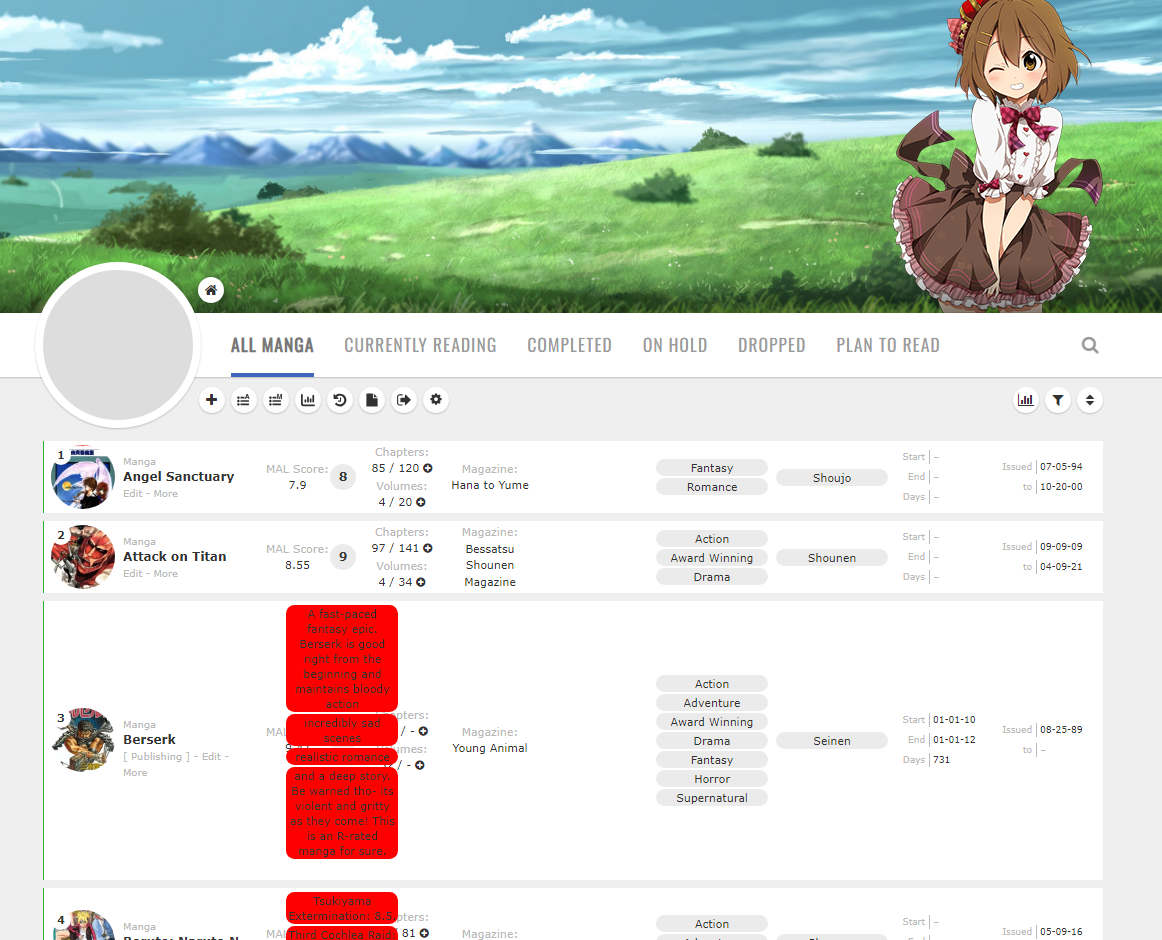
They arent using Clarity now, so I guess they dont want to use it anymore, or it was an issue that was fixed in the past 6 weeks
@sarv_g if you have your Clarity edit you can post it here for us to look at but the code works normally with Clarity, as far as I can see now
(I really like the background pic too O_O)
https://pastebin.com/raw/gjsYvvrY
(tags I made red)
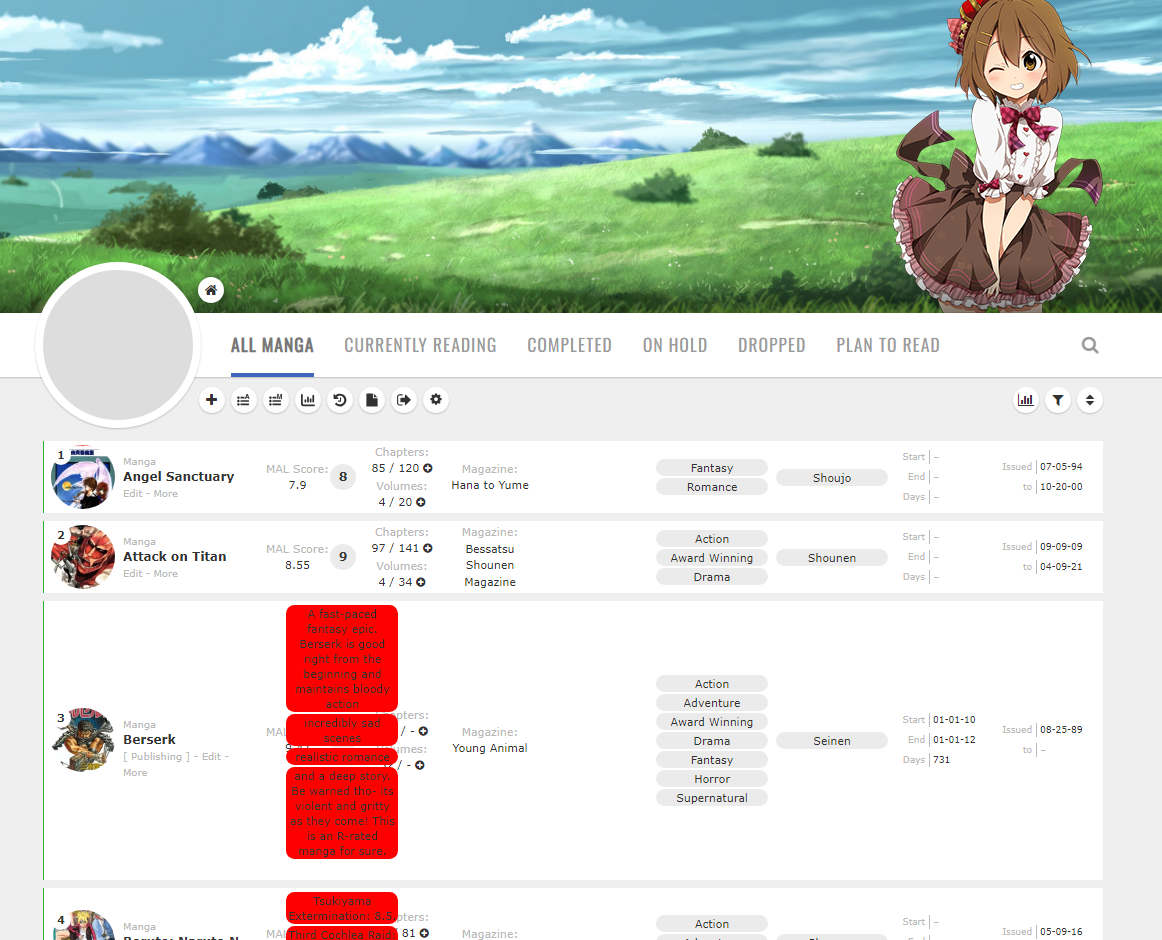
They arent using Clarity now, so I guess they dont want to use it anymore, or it was an issue that was fixed in the past 6 weeks
@sarv_g if you have your Clarity edit you can post it here for us to look at but the code works normally with Clarity, as far as I can see now
(I really like the background pic too O_O)
| @Shishio-kun haha I actually still happen to have clarity edit of mine and I still love it. The reason I don't have it equiped is because I was working on adding a music player in my clarity edit but I had exams come up so I decided to leave the Css. I'll post my clarity Edit later and see what code u are using because I actually couldn't figure that issue out myself either when I posted it here. I disabled that modification until I could find more but they just kept overlapping the code i was using was .data.season::before { content: none } .list-table-data .data.season a { display: block; width: 140px; padding: 1px; background: var(--btn-bg); border-radius: 8.5px; text-align: center; line-height: 15px; font-weight: 700 } |
sarv_gNov 13, 2023 12:38 PM
  HEYYY HEYYY HEYYYYYYY I hope you're having a good day! Add me as friend on discord if u wanna talk about anime some time! Username: Knight Rider#2763 |
Nov 13, 2023 12:59 PM
#25
Reply to sarv_g
@Shishio-kun haha I actually still happen to have clarity edit of mine and I still love it. The reason I don't have it equiped is because I was working on adding a music player in my clarity edit but I had exams come up so I decided to leave the Css.
I'll post my clarity Edit later and see what code u are using because I actually couldn't figure that issue out myself either when I posted it here. I disabled that modification until I could find more but they just kept overlapping
the code i was using was
.data.season::before {
content: none
}
.list-table-data .data.season a {
display: block;
width: 140px;
padding: 1px;
background: var(--btn-bg);
border-radius: 8.5px;
text-align: center;
line-height: 15px;
font-weight: 700
}
I'll post my clarity Edit later and see what code u are using because I actually couldn't figure that issue out myself either when I posted it here. I disabled that modification until I could find more but they just kept overlapping
the code i was using was
.data.season::before {
content: none
}
.list-table-data .data.season a {
display: block;
width: 140px;
padding: 1px;
background: var(--btn-bg);
border-radius: 8.5px;
text-align: center;
line-height: 15px;
font-weight: 700
}
| @sarv_g https://pastebin.com/B9vZiPmV here is my entire clarity edit lol the thing at the bottom of the code is what im having issue with. What I originally wanted was so u this pic  i wanted to remove the whole "Premiered" writing at top and then make space between the tags (which are currently genres lol) and seasons but when i do this in my CSS, they overlap. Plus im not even able to remove the whole "premiered" heading on top anymore either the part that's doing this is at the bottom, its starting from where i wrote the whole /* colors on seasons with changing the appearance of season as well */ since my code has the whole synopsis and the score styling as well. when i try to shift the other columns, something from the code always break lol |
sarv_gNov 13, 2023 1:02 PM
  HEYYY HEYYY HEYYYYYYY I hope you're having a good day! Add me as friend on discord if u wanna talk about anime some time! Username: Knight Rider#2763 |
Nov 16, 2023 1:57 AM
#26
| @sarv_g It's not easy to help you accomplish your goal or identify the code causing the issue without the modified layout in use. Perhaps temporarily switching to the problematic layout would make it more accessible for others to investigate the CSS code, test it, and provide assistance in resolving the issue. |
Nov 16, 2023 12:50 PM
#27
Reply to hideso
@sarv_g
It's not easy to help you accomplish your goal or identify the code causing the issue without the modified layout in use. Perhaps temporarily switching to the problematic layout would make it more accessible for others to investigate the CSS code, test it, and provide assistance in resolving the issue.
It's not easy to help you accomplish your goal or identify the code causing the issue without the modified layout in use. Perhaps temporarily switching to the problematic layout would make it more accessible for others to investigate the CSS code, test it, and provide assistance in resolving the issue.
| @hideso oh but I left the pastebin link above with the whole code of the modified layout. I'll switch to clarity on mal again too I suppose lol. I wasn't using it cos the whole overlapping issue is still not fixed |
  HEYYY HEYYY HEYYYYYYY I hope you're having a good day! Add me as friend on discord if u wanna talk about anime some time! Username: Knight Rider#2763 |
Nov 16, 2023 1:38 PM
#28
sarv_g said: i wanted to remove the whole "Premiered" writing at top and then make space between the tags (which are currently genres lol) and seasons but when i do this in my CSS, they overlap. Plus im not even able to remove the whole "premiered" heading on top anymore either Add the following codes at the bottom, and feel free to adjust the column width (152px) to your preference: /* Increase "Season" column width from 92px to 152px */
.data.season {
width: 152px;
}
/* Remove the word "Premiered" */
.data.season:before {
content: "";
} |
Dec 20, 2023 3:50 PM
#29
Reply to Valerio_Lyndon
@sarv_g It should be very similar to the thread you linked. Basically once you've got the correct selector you set the "font-size" to 0 and add a ::before or an ::after selector with a non-zero "font-size" and the "content" property with the new text. For instance, for the tag header column:

This uses a shortened version of the selector from this thread and the method from the thread you linked to change the text.

.header-title.tags {
font-size: 0;
}
.header-title.tags::before {
content: "Genres :)";
font-size: 11px;
}This uses a shortened version of the selector from this thread and the method from the thread you linked to change the text.
| @Valerio_Lyndon Oh, so that's how you could change the header title for the column headers... Hmm, can I add a link to the "content" instead of changing the header name? I want the 'Genre' header to link to one of my blog posts about genres (or to here https://myanimelist.net/anime.php for my anime list and here https://myanimelist.net/manga.php for my manga list). Is that possible? I tried this
/*Genres*/
.header-title.genre {
font-size: 0;
}
.header-title.genre::before {
content:url(https://myanimelist.net/blog.php?eid=872070);
font-size: 11px;
}
but I only got a broken ? image and it's not even clickable. |
Dec 21, 2023 10:47 PM
#30
Reply to IridescentJaune
@Valerio_Lyndon Oh, so that's how you could change the header title for the column headers... Hmm, can I add a link to the "content" instead of changing the header name?
I want the 'Genre' header to link to one of my blog posts about genres (or to here https://myanimelist.net/anime.php for my anime list and here https://myanimelist.net/manga.php for my manga list). Is that possible?
I tried this
but I only got a broken ? image and it's not even clickable.
I want the 'Genre' header to link to one of my blog posts about genres (or to here https://myanimelist.net/anime.php for my anime list and here https://myanimelist.net/manga.php for my manga list). Is that possible?
I tried this
/*Genres*/
.header-title.genre {
font-size: 0;
}
.header-title.genre::before {
content:url(https://myanimelist.net/blog.php?eid=872070);
font-size: 11px;
}
but I only got a broken ? image and it's not even clickable.
| @IridescentJaune CSS struggles with functional changes since it's a styling language. It can wrap up a present real nice, but it can't change the contents. The url() function is used for loading images, so it's trying to read that blog link as an image file. The only way I know of to add new links would be to use the "Notes" section on an anime or manga you don't mind cluttering up the notes of. The main issue with this is having to keep some "dummy" anime/manga in each list category so that the link works on every page. I think I'll write up a basic guide on this tomorrow. |
Dec 22, 2023 7:50 PM
#31
Reply to Valerio_Lyndon
@IridescentJaune CSS struggles with functional changes since it's a styling language. It can wrap up a present real nice, but it can't change the contents. The url() function is used for loading images, so it's trying to read that blog link as an image file.
The only way I know of to add new links would be to use the "Notes" section on an anime or manga you don't mind cluttering up the notes of. The main issue with this is having to keep some "dummy" anime/manga in each list category so that the link works on every page.
I think I'll write up a basic guide on this tomorrow.
The only way I know of to add new links would be to use the "Notes" section on an anime or manga you don't mind cluttering up the notes of. The main issue with this is having to keep some "dummy" anime/manga in each list category so that the link works on every page.
I think I'll write up a basic guide on this tomorrow.
| @Valerio_Lyndon That's a bummer. 😔 Wish we could add links to column headers easily. |
Dec 22, 2023 9:53 PM
#32
Reply to IridescentJaune
@Valerio_Lyndon That's a bummer. 😔 Wish we could add links to column headers easily.
| @IridescentJaune Later than I intended I have published the guide. You can find it here: https://myanimelist.net/forum/?topicid=2136893 Note that this isn't tailored to your specific need but is a general resource. If the guide is understandable and you want to go down that route then I can help you tailor it to your need. I'm pretty sure you could position a custom link over top of the genre header in your list. |
Reply Disabled for Non-Club Members
More topics from this board
» ❓ Ask for help here + See Frequently Asked Questions ( 1 2 3 4 5 ... Last Page )Shishio-kun - Apr 15, 2010 |
7812 |
by mtsRhea
»»
Apr 21, 5:25 AM |
|
» [CSS- MODERN] ⭐ Minimal Dashboard layout by 5cm ~ Compact and convenient! ( 1 2 3 )Shishio-kun - Sep 4, 2020 |
121 |
by Pokitaru
»»
Apr 21, 3:25 AM |
|
» [CSS-MODERN] Change list text/font colors on any list layoutShishio-kun - May 4, 2021 |
3 |
by hideso
»»
Apr 20, 4:33 PM |
|
» [CSS] [VIDEO GUIDE] ⭐️ How to change fonts on a list layoutShishio-kun - Jul 15, 2019 |
17 |
by hideso
»»
Apr 20, 4:03 PM |
|
» [CSS][Modern] ☀️ Endless Summer Layout by Cateinya ( 1 2 3 4 5 ... Last Page )Cateinya - Aug 18, 2016 |
309 |
by hideso
»»
Apr 20, 3:56 PM |



