New
Nov 11, 2012 7:11 PM
#401
| Hello, I'm using one of the premade CSS list styles and I do not know if anyone has asked this, but I wonder if there any way I can sort my list by score instead of anime titles??? thanks! |
Nov 11, 2012 7:35 PM
#402
| hi guys. i just want to have a black background image so i went to change my steins;gate background image to a black background image by taking away the image url and leaving it blank. am i doing it the right way? i have quoted the code below for your reference :) body{ /* Set up a background image: */ background-image: url(http://s017.radikal.ru/i413/1203/29/1cf352c59834.jpg); body{ /* Set up a background image: */ background-image: url(); so will this black background fit itself to any screen size? this is my manga and anime list: http://myanimelist.net/mangalist/drinkbeer http://myanimelist.net/animelist/drinkbeer hehe thanks :) |
Nov 11, 2012 7:40 PM
#403
| @Shishio-kun Nope, no for Opera, and the only way around seem to be display: none; @jama91 You can only sort yourself for one time by clicking "Score", there seem to be no way of setting default here. If you add &show=0&order=4 to your animelist link, it will open sort by score view. You can add this link to your profile then so that people clicking it (and you) will see it ordered by score, but that's not much. @drinkbeer Just remove the whole line if you aren't gonna use it. BTW, the correct syntax is background-image: none; |
 |
Nov 11, 2012 8:08 PM
#404
VeriTi said: @drinkbeer Just remove the whole line if you aren't gonna use it. BTW, the correct syntax is background-image: none; ok thanks! erm please allow me to ask another question. by removing the whole line the background image becomes black. what happens if i want a white background image? |
Nov 11, 2012 8:22 PM
#405
| @drinkbeer It's background-color, not background-image |
 |
Nov 14, 2012 5:09 AM
#407
Ellyhm said: How do I make the borders curved? border-radius: 10px; -o-border-radius: 10px; -moz-border-radius: 10px; -webkit-border-radius: 10px; or border-radius: 4px 2px 6px 8px; -o-border-radius: 4px 2px 6px 8px; -moz-border-radius: 4px 2px 6px 8px; -webkit-border-radius: 4px 2px 6px 8px; or border-radius: 6em 10em / 3em 5em; -o-border-radius: 6em 10em / 3em 5em; -moz-border-radius: 6em 10em / 3em 5em; -webkit-border-radius: 6em 10em / 3em 5em; |
Nov 14, 2012 5:22 AM
#408
Hahaido said: Ellyhm said: How do I make the borders curved? border-radius: 10px; -o-border-radius: 10px; -moz-border-radius: 10px; -webkit-border-radius: 10px; or border-radius: 4px 2px 6px 8px; -o-border-radius: 4px 2px 6px 8px; -moz-border-radius: 4px 2px 6px 8px; -webkit-border-radius: 4px 2px 6px 8px; or border-radius: 6em 10em / 3em 5em; -o-border-radius: 6em 10em / 3em 5em; -moz-border-radius: 6em 10em / 3em 5em; -webkit-border-radius: 6em 10em / 3em 5em; Doesn't work. Where must I put it under? /* Got a question or want to learn more? Try this link: http://myanimelist.net/forum/?topicid=419405&show=0#post1 */ /* BACKGROUND IMAGE This is the main background image for the whole page. Change the image link to the background you want! If you're not seeing a background, make sure you are copied the entire CSS code or added any new background image codes correctly. Also your image link may be broken, try uploading a new background then! */ body { background-image: url(http://i46.tinypic.com/2qnwl8p.jpg); background-attachment: fixed; } body { background-size: cover; } #list_surround { position: absolute !important; margin: auto !important; right: 0px !important; left: 0px !important;} /* HEADER COLOR AND FONT These codes control the main headers' fonts and colors. Every header is above each part of your list (they say things like Currently Watching, Completed, Dropped, etc). Change the color of the background by changing the color below after "background-color" (red, for example). Change the color of the fonts here by changing "color:" to another color (purple, for example). Change the font style here after "font-family:" to change these fonts to another style (Times New Roman, for example). Change the size of the fonts here by increasing or decreasing the number after "font-size:" (16px, for example). */ /* REMOVE HEADER TEXT These codes remove the original text like "Completed" and "Currently Watching" from each category on the list. Some people will want the text gone so they can have their own custom logos. But if you want the text back, you have to remove this whole section. It shouldn't affect the images in any way. */ .header_title { color: gray !important; color: transparent !important; font-size: 1px !important; font-size: 0px !important; font-size: 0 !important; font-size: 0pt !important; } } .header_title { color: gray !important; color: transparent !important; font-size: 1px !important; font-size: 0px !important; font-size: 0 !important; font-size: 0pt !important; } .header_cw { background-image:url(http://img528.imageshack.us/img528/2636/watching1.png); height: 200px; margin-bottom: 0px; background-color: transparent; background-repeat: no-repeat; color:; font-family:; font-size:; } /* COMPLETED HEADER This is the header above completed animes and manga. Increase the height if your image doesn't fit the header. Lower the margin-bottom below zero to move it behind the list. */ .header_completed { background-image:url(http://img707.imageshack.us/img707/5861/completed1.png); height: 200px; margin-bottom: 0px; background-color: transparent; background-repeat: no-repeat; color:; font-family:; font-size:; } .header_onhold { background-image:url(http://imageshack.us/a/img35/4331/onhold1.png); height: 200px; margin-bottom: 0px; background-color: transparent; background-repeat: no-repeat; color:; font-family:; font-size:; } .header_dropped { background-image:url(http://imageshack.us/a/img43/4677/dropped1s.png); height: 200px; margin-bottom:-10px; background-color: transparent; background-repeat: no-repeat; color:; font-family:; font-size:; } .header_ptw { background-image:url(http://imageshack.us/a/img231/2504/plantowatch1.png); height: 200px; margin-bottom: 0px; background-color: transparent; background-repeat: no-repeat; color:; font-family:; font-size:; } /* SUB-HEADERS BACKGROUND COLOR COLOR Below each main header is the sub-header which says Score, Episodes, Tags, etc. You can change the color of the background by changing the color below after "background-color" (red, for example). */ .table_header { background-color:DodgerBlue ; } border-radius: 4px 2px 6px 8px; -o-border-radius: 4px 2px 6px 8px; -moz-border-radius: 4px 2px 6px 8px; -webkit-border-radius: 4px 2px 6px 8px; /* ANIME/MANGA TITLE FONTS This is the type and color of the anime/manga titles on your list, like Bleach, Vampire Knight, etc. */ .animetitle, .animetitle:visited { color:cyan; font-family:comic Sans MS; font-size:20px; } /* LIST FONTS This is the type and color for more of the numbers, links, and words on the list itself! */ .td1, .td2, a, a:visited, .category_totals, .table_header, #grand_totals, #copyright { color:white; font-family:Lucida Grande; } /* LIST WIDTH Use this to increase the width of your list! */ #list_surround { width:950px; } /* REPOSITION MAIN BACKGROUND Change the position your background starts on your screen from with the two properties after "background-position" below. You replace 'center' and '43%' with two other properties, they can be any of the following: left, top, bottom, right, or center. So if you want your background to start from the center of the screen, use "center center" after background-position in the code below, replacing "center 43%". If you want it to start from the top and left, use "top left" If you want it to start from the top and center, use "top center". If you want it to start from the right and top, use "right top" If you want it to start from the right and bottom, use "right bottom" and so forth... Additionally, you can change "left" to a % to determine how far left or right the background starts from. For example "30% top" will start the background from the top but 30% of the pic's width from the left of the layout. You can also change top to a % to change the amount you want to start it from the top or bottom. */ body{ background-position: center 43%;} /*OTHER CODES Important codes for the layout's setup. Don't mess with these unless you know exactly what you're doing. If you want to customize more on the page, use the link at the top of this CSS, or ask in my club! */ body { font-weight: light; background-repeat: no-repeat; background-color: black; } #list_surround { margin:auto; background-image:url(); } a { text-decoration:none; } a:visited { text-decoration:none; } a:hover, a:visited:hover { color:red; text-decoration:underline; } .category_totals, .td1, .td2, #grand_totals, #copyright { background-image:url(http://img15.imageshack.us/img15/228/frame6518.png); border-width:0; padding:2px; } .category_totals:HOVER, .td1:HOVER, .td2:HOVER, #grand_totals:HOVER, #copyright:HOVER {background-color:black; border-width:0; padding:2px; } #copyright:after { content: " Custom CSS by Shishio-kun. Google 'Shishio's Custom Lists' for more designs or info."; } .status_selected { background-color:black; padding:2px; color:white; text-decoration: blink; } .status_not_selected { background-color:black; padding:2px; color:white; } .status_selected a{ color:cyan; } .status_not_selected a{ color:white; } .thickbox { color:cyan; font-family:fantasy; font-size:12px; } .header_title { height:52px; padding:2px; } .table_header { border-width:0; font-weight:bold; padding:2px; } .category_totals { height:30px; } #copyright, #grand_totals { text-align: center; margin:0 auto; } |
ZeltezaNov 14, 2012 5:28 AM
Nov 14, 2012 5:29 AM
#409
Nov 14, 2012 6:18 AM
#410
Hahaido said: Ellyhm said: Doesn't work. Where must I put it under? At that part of your list where you want to apply it :) Unlock your list to let me see the CSS Updated And which borders you want to make curved? Just unlocked. Hmm actually from top to bottom. |
Nov 14, 2012 7:04 AM
#411
Ellyhm said: Just unlocked. Hmm actually from top to bottom. Try this: .table_header:first-child { border-top-left-radius: 5em; -o-border-top-left-radius: 5em; -moz-border-top-left-radius: 5em; -webkit-border-top-left-radius: 5em; } .table_header:last-child { border-top-right-radius: 5em; -o-border-top-ight-radius: 5em; -moz-border-top-ight-radius: 5em; -webkit-border-top-ight-radius: 5em; } .category_totals { border-radius: 0 0 5em 5em; -o-border-tradius: 0 0 5em 5em; -moz-border-radius: 0 0 5em 5em; -webkit-border-radius: 0 0 5em 5em; } |
HahaidoNov 14, 2012 7:40 AM
Nov 14, 2012 6:26 PM
#412
Hahaido said: Ellyhm said: Just unlocked. Hmm actually from top to bottom. Try this: .table_header:first-child { border-top-left-radius: 5em; -o-border-top-left-radius: 5em; -moz-border-top-left-radius: 5em; -webkit-border-top-left-radius: 5em; } .table_header:last-child { border-top-right-radius: 5em; -o-border-top-ight-radius: 5em; -moz-border-top-ight-radius: 5em; -webkit-border-top-ight-radius: 5em; } .category_totals { border-radius: 0 0 5em 5em; -o-border-tradius: 0 0 5em 5em; -moz-border-radius: 0 0 5em 5em; -webkit-border-radius: 0 0 5em 5em; } Okay it works now. Thanks! But how do I make it less curved? Because the "TV" under "Watching" seems to be out of place. Also, I have added the DVD covers into my anime list, how do I make it so the DVD covers are also inside my table background? (Don't really know how to explain it) and have lines separate my anime from each other? |
ZeltezaNov 14, 2012 7:39 PM
Nov 14, 2012 10:20 PM
#413
Ellyhm said: Okay it works now. Thanks! But how do I make it less curved? Because the "TV" under "Watching" seems to be out of place. Also, I have added the DVD covers into my anime list, how do I make it so the DVD covers are also inside my table background? (Don't really know how to explain it) and have lines separate my anime from each other? Here is the complete code: @import url(http://fonts.googleapis.com/css?family=Carrois+Gothic+SC); @import "http://dl.dropbox.com/u/49469857/MAL/premade/anime.css"; /* Got a question or want to learn more? Try this link: http://myanimelist.net/forum/?topicid=419405&show=0#post1 */ /* BACKGROUND IMAGE This is the main background image for the whole page. Change the image link to the background you want! If you're not seeing a background, make sure you are copied the entire CSS code or added any new background image codes correctly. Also your image link may be broken, try uploading a new background then! */ body { background-image: url(http://i46.tinypic.com/2qnwl8p.jpg); } /* HEADER COLOR AND FONT These codes control the main headers' fonts and colors. Every header is above each part of your list (they say things like Currently Watching, Completed, Dropped, etc). */ .header_title { background-color:transparent; color: white; font-family: Georgia; font-size: 26px; } /* REMOVE HEADER TEXT These codes remove the original text like "Completed" and "Currently Watching" from each category on the list. Some people will want the text gone so they can have their own custom logos. But if you want the text back, you have to remove this whole section. It shouldn't affect the images in any way. */ .header_title { color: gray !important; color: transparent !important; font-size: 1px !important; font-size: 0px !important; font-size: 0 !important; font-size: 0pt !important; } } .header_title { color: gray !important; color: transparent !important; font-size: 1px !important; font-size: 0px !important; font-size: 0 !important; font-size: 0pt !important; } .header_cw { background-image:url(http://img585.imageshack.us/img585/2636/watching1.png); height: 200px; margin-bottom: 0px; background-color: transparent; background-repeat: no-repeat; color:; font-family:; font-size:; } /* COMPLETED HEADER This is the header above completed animes and manga. Increase the height if your image doesn't fit the header. Lower the margin-bottom below zero to move it behind the list. */ .header_completed { background-image:url(http://img21.imageshack.us/img21/5861/completed1.png); height: 200px; margin-bottom: 0px; background-color: transparent; background-repeat: no-repeat; color:; font-family:; font-size:; } .header_onhold { background-image:url(http://img194.imageshack.us/img194/4331/onhold1.png); height: 200px; margin-bottom: 0px; background-color: transparent; background-repeat: no-repeat; color:; font-family:; font-size:; } .header_dropped { background-image:url(http://img109.imageshack.us/img109/3251/dropped1.png); height: 200px; margin-bottom:-10px; background-color: transparent; background-repeat: no-repeat; color:; font-family:; font-size:; } .header_ptw { background-image:url(http://img690.imageshack.us/img690/2504/plantowatch1.png); height: 200px; margin-bottom: 0px; background-color: transparent; background-repeat: no-repeat; color:; font-family:; font-size:; } /* SUB-HEADERS BACKGROUND COLOR COLOR Below each main header is the sub-header which says Score, Episodes, Tags, etc. You can change the color of the background by changing the color below after "background-color" (red, for example). */ .table_header { background-color:DodgerBlue ; } /* SUB-HEADERS BACKGROUND COLOR COLOR Below each main header is the sub-header which says Score, Episodes, Tags, etc. */ .table_header { background-color: DodgerBlue; } /* ANIME/MANGA TITLE FONTS This is the type and color of the anime/manga titles on your list, like Bleach, Vampire Knight, etc. */ .animetitle, .animetitle:visited { color:white; font-family: microsoft sans-serif; font-size:22px; } /* LIST FONTS This is the type and color for more of the numbers, links, and words on the list itself! */ .td1, .td2, a, a:visited, .category_totals, .table_header, #grand_totals, #copyright { color:wheat; font-family: microsoft sans-serif; font-size:14px; } /* SCORE FONT AND POSITIONING Fonts for the score and the text before it. The first set of codes controls the score for anyone logged in. The second is for when someone is logged out. The third is for the text before the score regardless. You can move it a certain pixel amount by adjusting the numbers after margin-top and right codes. */ .td1[align="center"][width="45"], .td2[align="center"][width="45"]{ color: gold !important; font-size: 40px; margin-top: 44px; position: absolute; right: 209px; width: 70px; z-index: 5; } .td1[align="center"][width="45"] a, .td2[align="center"][width="45"] a { color: gold; font-size: 40px; } .td1[align="center"][width="45"]:before, .td2[align="center"][width="45"]:before { color: white; content: " My rating: "; font-size: 15px; } /* ANIME TAG FONT This is the CSS to control the Tags font, which is underneath the score. Control the color and font size here. */ td:nth-of-type(6) a { font-size: 14px; color: white; } /* LIST WIDTH Use this to increase the width of your list! */ #list_surround { width:600px; } /* LIST POSITION Change left to right to set it on the right side. Add to the px amount (5px by default) to change how far from the side it is. To center a list, see this tutorial: http://myanimelist.net/forum/?topicid=393437&show=0#post1 */ #list_surround { position: absolute !important; left: 5px !important;} /* LIST BACKGROUND By default this is transparent to better show the main background. Replace (none) with your own background image link if you want a background on this list. Also you can have a color on your list this way as well. */ #list_surround { background-image: url(none); background-color:transparent; } .table_header:first-child { padding-left: .5em; border-top-left-radius: 5em; -o-border-top-left-radius: 5em; -moz-border-top-left-radius: 5em; -webkit-border-top-left-radius: 5em; } .table_header:last-child { padding-right: .5em; border-top-right-radius: 5em; -o-border-top-ight-radius: 5em; -moz-border-top-ight-radius: 5em; -webkit-border-top-ight-radius: 5em; } .category_totals { padding: 0 2em 0 2em !important; text-align: center; border-radius: 0 0 5em 5em; -o-border-tradius: 0 0 5em 5em; -moz-border-radius: 0 0 5em 5em; -webkit-border-radius: 0 0 5em 5em; } /* DISPLAY ANIME/MANGA TITLE PICS This is the CSS to control and reveal title pics. You'll need #more CSS or a import link to one in your CSS too. Got a question or want to learn more? Try this link: http://myanimelist.net/forum/?topicid=444247 Change background-size from "auto" to "contain" and then adjust height to change the size of the pics. They will resize automatically. */ .hide { background-size: auto; height: 310px; margin-left: 0px; background-position: left top; background-repeat: no-repeat; display: table-cell !important; margin-top: 5px; position: relative; width: 600px !important; margin-bottom: 10px; background-color: rgba(17, 54, 81, .5); } /* REPOSITION MAIN BACKGROUND Change the position your background starts on your screen from with the two properties after "background-position" below. For example, the default code starts it from the left and top corner of the screen. You change 'left' and 'top' other properties, they can be any of the following: left, top, bottom, right, or center. So if you want your background to start from the center of the screen, use "center center". If you want it to start from the top and center, use "top center". If you want it to start from the right and top, use "right top" If you want it to start from the right and bottom, use "right bottom" and so forth... Additionally, you can change "left" to a % to determine how far left or right the background starts from. For example "30% top" will start the background from the top but 30% of the pic's width from the left of the layout. You can also change top to a % to change the amount you want to start it from the top or bottom. Finally, you can change the scrolling of the main background by changing 'fixed' to 'scroll', and 'cover' to 'auto'. */ body{ background-position: left top; background-attachment: fixed; background-size: cover; } /*OTHER CODES Important codes for the layout's setup. Please don't mess with these. If you want to customize more on the page, come to my group and ask or move on to a more advanced layout. */ .table_header:nth-of-type(3) { background: transparent; position: absolute; right: 24px; top: 87px; width: 106px; } .table_header:nth-of-type(3) { background: black; } .table_header:nth-of-type(3):before { color: white; content: " Sort by: "; font-size: 14px; font-weight: normal; } td:nth-of-type(6) { background: none repeat scroll 0 0 transparent; margin-left: -309px; margin-top: 141px; height: 146px !important; position: absolute; width: 359px; } body { font-weight: light; background-repeat: no-repeat; background-color: black; } #list_surround { left: 0; margin: auto; position: absolute; right: 0; } a { text-decoration:none; } a:visited { text-decoration:none; } a:hover, a:visited:hover { color:red; text-decoration:underline; } .category_totals, .td1, .td2, #grand_totals, #copyright { background-image:url(http://img854.imageshack.us/img854/565/72569673.png); border-width:0; padding:2px; } .td1[align="center"][width="45"]:hover, .td2[align="center"][width="45"]:hover { background: url("http://img15.imageshack.us/img15/228/frame6518.png");} .category_totals:HOVER, .td1:HOVER, .td2:HOVER, #grand_totals:HOVER, #copyright:HOVER {background-color:black; border-width:0; padding:2px; } #copyright:after { content: " Custom CSS by Shishio-kun. #more import by u531355. Google 'Shishio's Custom Lists' for more designs and info. "; } .status_selected { background-color:black; padding:2px; color:white; text-decoration: blink; } .status_not_selected { background-color:black; padding:2px; color:white; } .status_selected a{ color:blue; } .status_not_selected a{ color:white; } .status_not_selected + .status_not_selected + .status_not_selected + .status_not_selected + .status_not_selected + .status_not_selected, .status_not_selected + .status_not_selected + .status_not_selected + .status_not_selected + .status_not_selected + .status_selected, .status_not_selected + .status_not_selected + .status_not_selected + .status_not_selected + .status_selected + .status_not_selected, .status_not_selected + .status_not_selected + .status_not_selected + .status_selected + .status_not_selected + .status_not_selected, .status_not_selected + .status_not_selected + .status_selected + .status_not_selected + .status_not_selected + .status_not_selected, .status_not_selected + .status_selected + .status_not_selected + .status_not_selected + .status_not_selected + .status_not_selected, .status_selected + .status_not_selected + .status_not_selected + .status_not_selected + .status_not_selected + .status_not_selected{ position: relative !important; background: black; height: 20px !important; margin-left: 0px; margin-top:0px; width: 100px; padding-top: 0 !important; } .thickbox { color:cyan; font-family:fantasy; font-size:12px; } .header_title { height:32px; padding:2px; } .table_header { border-width:0; font-weight:bold; padding:2px; } .category_totals { height:30px; } #copyright, #grand_totals { text-align: center; margin:0 auto; } .table_header:nth-of-type(6){ display: none; } #inlineContent { background-image: url(http://i39.tinypic.com/2exr03p.png); background-position: center center; background-repeat: repeat-x; bottom: 0; display: block !important; height: 80px; left: 0; margin-bottom: 0; position: fixed; width: 100%; z-index: -1; } td:nth-of-type(6) small{ margin-top:130px; margin-left: -20px; position: absolute; } /* CUSTOM BANNER "Background image" controls the image seen, change out the link to change the banner pic. Please leave everything else alone unless you know exactly what you're doing! */ #list_surround { background-image: url(http://img443.imageshack.us/img443/2731/bannerots.png); background-position: right top; background-repeat: no-repeat; padding-top: 179px; } * { font-family:Carrois Gothic SC !important; } |
Nov 14, 2012 11:21 PM
#414
Hahaido said: Ellyhm said: Okay it works now. Thanks! But how do I make it less curved? Because the "TV" under "Watching" seems to be out of place. Also, I have added the DVD covers into my anime list, how do I make it so the DVD covers are also inside my table background? (Don't really know how to explain it) and have lines separate my anime from each other? Here is the complete code: @import url(http://fonts.googleapis.com/css?family=Carrois+Gothic+SC); @import "http://dl.dropbox.com/u/49469857/MAL/premade/anime.css"; /* Got a question or want to learn more? Try this link: http://myanimelist.net/forum/?topicid=419405&show=0#post1 */ /* BACKGROUND IMAGE This is the main background image for the whole page. Change the image link to the background you want! If you're not seeing a background, make sure you are copied the entire CSS code or added any new background image codes correctly. Also your image link may be broken, try uploading a new background then! */ body { background-image: url(http://i46.tinypic.com/2qnwl8p.jpg); } /* HEADER COLOR AND FONT These codes control the main headers' fonts and colors. Every header is above each part of your list (they say things like Currently Watching, Completed, Dropped, etc). */ .header_title { background-color:transparent; color: white; font-family: Georgia; font-size: 26px; } /* REMOVE HEADER TEXT These codes remove the original text like "Completed" and "Currently Watching" from each category on the list. Some people will want the text gone so they can have their own custom logos. But if you want the text back, you have to remove this whole section. It shouldn't affect the images in any way. */ .header_title { color: gray !important; color: transparent !important; font-size: 1px !important; font-size: 0px !important; font-size: 0 !important; font-size: 0pt !important; } } .header_title { color: gray !important; color: transparent !important; font-size: 1px !important; font-size: 0px !important; font-size: 0 !important; font-size: 0pt !important; } .header_cw { background-image:url(http://img585.imageshack.us/img585/2636/watching1.png); height: 200px; margin-bottom: 0px; background-color: transparent; background-repeat: no-repeat; color:; font-family:; font-size:; } /* COMPLETED HEADER This is the header above completed animes and manga. Increase the height if your image doesn't fit the header. Lower the margin-bottom below zero to move it behind the list. */ .header_completed { background-image:url(http://img21.imageshack.us/img21/5861/completed1.png); height: 200px; margin-bottom: 0px; background-color: transparent; background-repeat: no-repeat; color:; font-family:; font-size:; } .header_onhold { background-image:url(http://img194.imageshack.us/img194/4331/onhold1.png); height: 200px; margin-bottom: 0px; background-color: transparent; background-repeat: no-repeat; color:; font-family:; font-size:; } .header_dropped { background-image:url(http://img109.imageshack.us/img109/3251/dropped1.png); height: 200px; margin-bottom:-10px; background-color: transparent; background-repeat: no-repeat; color:; font-family:; font-size:; } .header_ptw { background-image:url(http://img690.imageshack.us/img690/2504/plantowatch1.png); height: 200px; margin-bottom: 0px; background-color: transparent; background-repeat: no-repeat; color:; font-family:; font-size:; } /* SUB-HEADERS BACKGROUND COLOR COLOR Below each main header is the sub-header which says Score, Episodes, Tags, etc. You can change the color of the background by changing the color below after "background-color" (red, for example). */ .table_header { background-color:DodgerBlue ; } /* SUB-HEADERS BACKGROUND COLOR COLOR Below each main header is the sub-header which says Score, Episodes, Tags, etc. */ .table_header { background-color: DodgerBlue; } /* ANIME/MANGA TITLE FONTS This is the type and color of the anime/manga titles on your list, like Bleach, Vampire Knight, etc. */ .animetitle, .animetitle:visited { color:white; font-family: microsoft sans-serif; font-size:22px; } /* LIST FONTS This is the type and color for more of the numbers, links, and words on the list itself! */ .td1, .td2, a, a:visited, .category_totals, .table_header, #grand_totals, #copyright { color:wheat; font-family: microsoft sans-serif; font-size:14px; } /* SCORE FONT AND POSITIONING Fonts for the score and the text before it. The first set of codes controls the score for anyone logged in. The second is for when someone is logged out. The third is for the text before the score regardless. You can move it a certain pixel amount by adjusting the numbers after margin-top and right codes. */ .td1[align="center"][width="45"], .td2[align="center"][width="45"]{ color: gold !important; font-size: 40px; margin-top: 44px; position: absolute; right: 209px; width: 70px; z-index: 5; } .td1[align="center"][width="45"] a, .td2[align="center"][width="45"] a { color: gold; font-size: 40px; } .td1[align="center"][width="45"]:before, .td2[align="center"][width="45"]:before { color: white; content: " My rating: "; font-size: 15px; } /* ANIME TAG FONT This is the CSS to control the Tags font, which is underneath the score. Control the color and font size here. */ td:nth-of-type(6) a { font-size: 14px; color: white; } /* LIST WIDTH Use this to increase the width of your list! */ #list_surround { width:600px; } /* LIST POSITION Change left to right to set it on the right side. Add to the px amount (5px by default) to change how far from the side it is. To center a list, see this tutorial: http://myanimelist.net/forum/?topicid=393437&show=0#post1 */ #list_surround { position: absolute !important; left: 5px !important;} /* LIST BACKGROUND By default this is transparent to better show the main background. Replace (none) with your own background image link if you want a background on this list. Also you can have a color on your list this way as well. */ #list_surround { background-image: url(none); background-color:transparent; } .table_header:first-child { padding-left: .5em; border-top-left-radius: 5em; -o-border-top-left-radius: 5em; -moz-border-top-left-radius: 5em; -webkit-border-top-left-radius: 5em; } .table_header:last-child { padding-right: .5em; border-top-right-radius: 5em; -o-border-top-ight-radius: 5em; -moz-border-top-ight-radius: 5em; -webkit-border-top-ight-radius: 5em; } .category_totals { padding: 0 2em 0 2em !important; text-align: center; border-radius: 0 0 5em 5em; -o-border-tradius: 0 0 5em 5em; -moz-border-radius: 0 0 5em 5em; -webkit-border-radius: 0 0 5em 5em; } /* DISPLAY ANIME/MANGA TITLE PICS This is the CSS to control and reveal title pics. You'll need #more CSS or a import link to one in your CSS too. Got a question or want to learn more? Try this link: http://myanimelist.net/forum/?topicid=444247 Change background-size from "auto" to "contain" and then adjust height to change the size of the pics. They will resize automatically. */ .hide { background-size: auto; height: 310px; margin-left: 0px; background-position: left top; background-repeat: no-repeat; display: table-cell !important; margin-top: 5px; position: relative; width: 600px !important; margin-bottom: 10px; background-color: rgba(17, 54, 81, .5); } /* REPOSITION MAIN BACKGROUND Change the position your background starts on your screen from with the two properties after "background-position" below. For example, the default code starts it from the left and top corner of the screen. You change 'left' and 'top' other properties, they can be any of the following: left, top, bottom, right, or center. So if you want your background to start from the center of the screen, use "center center". If you want it to start from the top and center, use "top center". If you want it to start from the right and top, use "right top" If you want it to start from the right and bottom, use "right bottom" and so forth... Additionally, you can change "left" to a % to determine how far left or right the background starts from. For example "30% top" will start the background from the top but 30% of the pic's width from the left of the layout. You can also change top to a % to change the amount you want to start it from the top or bottom. Finally, you can change the scrolling of the main background by changing 'fixed' to 'scroll', and 'cover' to 'auto'. */ body{ background-position: left top; background-attachment: fixed; background-size: cover; } /*OTHER CODES Important codes for the layout's setup. Please don't mess with these. If you want to customize more on the page, come to my group and ask or move on to a more advanced layout. */ .table_header:nth-of-type(3) { background: transparent; position: absolute; right: 24px; top: 87px; width: 106px; } .table_header:nth-of-type(3) { background: black; } .table_header:nth-of-type(3):before { color: white; content: " Sort by: "; font-size: 14px; font-weight: normal; } td:nth-of-type(6) { background: none repeat scroll 0 0 transparent; margin-left: -309px; margin-top: 141px; height: 146px !important; position: absolute; width: 359px; } body { font-weight: light; background-repeat: no-repeat; background-color: black; } #list_surround { left: 0; margin: auto; position: absolute; right: 0; } a { text-decoration:none; } a:visited { text-decoration:none; } a:hover, a:visited:hover { color:red; text-decoration:underline; } .category_totals, .td1, .td2, #grand_totals, #copyright { background-image:url(http://img854.imageshack.us/img854/565/72569673.png); border-width:0; padding:2px; } .td1[align="center"][width="45"]:hover, .td2[align="center"][width="45"]:hover { background: url("http://img15.imageshack.us/img15/228/frame6518.png");} .category_totals:HOVER, .td1:HOVER, .td2:HOVER, #grand_totals:HOVER, #copyright:HOVER {background-color:black; border-width:0; padding:2px; } #copyright:after { content: " Custom CSS by Shishio-kun. #more import by u531355. Google 'Shishio's Custom Lists' for more designs and info. "; } .status_selected { background-color:black; padding:2px; color:white; text-decoration: blink; } .status_not_selected { background-color:black; padding:2px; color:white; } .status_selected a{ color:blue; } .status_not_selected a{ color:white; } .status_not_selected + .status_not_selected + .status_not_selected + .status_not_selected + .status_not_selected + .status_not_selected, .status_not_selected + .status_not_selected + .status_not_selected + .status_not_selected + .status_not_selected + .status_selected, .status_not_selected + .status_not_selected + .status_not_selected + .status_not_selected + .status_selected + .status_not_selected, .status_not_selected + .status_not_selected + .status_not_selected + .status_selected + .status_not_selected + .status_not_selected, .status_not_selected + .status_not_selected + .status_selected + .status_not_selected + .status_not_selected + .status_not_selected, .status_not_selected + .status_selected + .status_not_selected + .status_not_selected + .status_not_selected + .status_not_selected, .status_selected + .status_not_selected + .status_not_selected + .status_not_selected + .status_not_selected + .status_not_selected{ position: relative !important; background: black; height: 20px !important; margin-left: 0px; margin-top:0px; width: 100px; padding-top: 0 !important; } .thickbox { color:cyan; font-family:fantasy; font-size:12px; } .header_title { height:32px; padding:2px; } .table_header { border-width:0; font-weight:bold; padding:2px; } .category_totals { height:30px; } #copyright, #grand_totals { text-align: center; margin:0 auto; } .table_header:nth-of-type(6){ display: none; } #inlineContent { background-image: url(http://i39.tinypic.com/2exr03p.png); background-position: center center; background-repeat: repeat-x; bottom: 0; display: block !important; height: 80px; left: 0; margin-bottom: 0; position: fixed; width: 100%; z-index: -1; } td:nth-of-type(6) small{ margin-top:130px; margin-left: -20px; position: absolute; } /* CUSTOM BANNER "Background image" controls the image seen, change out the link to change the banner pic. Please leave everything else alone unless you know exactly what you're doing! */ #list_surround { background-image: url(http://img443.imageshack.us/img443/2731/bannerots.png); background-position: right top; background-repeat: no-repeat; padding-top: 179px; } * { font-family:Carrois Gothic SC !important; } Sorry but this happened when I changed my current code into yours. http://img15.imageshack.us/img15/4752/problemjwj.jpg |
Nov 14, 2012 11:59 PM
#415
Ellyhm said: Sorry but this happened when I changed my current code into yours. http://img15.imageshack.us/img15/4752/problemjwj.jpg Find .hide selector at the your CSS and replace it code with following: .hide { background-size: auto; height: 310px; margin-left: 0px; background-position: left top; background-repeat: no-repeat; display: inline-block !important; margin-top: 0; margin-bottom: 0; position: relative; width: 600px !important; background-color: rgba(17, 54, 81, .5); } Also replace the name of .table_header:last-child selector with .table_header[width="70"] |
HahaidoNov 15, 2012 12:08 AM
Nov 15, 2012 12:26 AM
#416
Hahaido said: Ellyhm said: Sorry but this happened when I changed my current code into yours. http://img15.imageshack.us/img15/4752/problemjwj.jpg Find .hide selector at the your CSS and replace it code with following: .hide { background-size: auto; height: 310px; margin-left: 0px; background-position: left top; background-repeat: no-repeat; display: inline-block !important; margin-top: 0; margin-bottom: 0; position: relative; width: 600px !important; background-color: rgba(17, 54, 81, .5); } Also replace the name of .table_header:last-child selector with .table_header[width="70"] Sorry for having so many problems arising haha. Did everything you told me, almost everything's back to normal but there's three more problems. http://img715.imageshack.us/img715/5089/problem2gm.jpg 1) (as you can see) The words are behind the table 2) The sides are not really aligned. 3) The borders on the right are not curved anymore >.< Sorry and thanks for the help >< |
ZeltezaNov 15, 2012 2:25 AM
Nov 15, 2012 5:03 AM
#417
Ellyhm said: 1) (as you can see) The words are behind the table 2) The sides are not really aligned. 3) The borders on the right are not curved anymore New code: @import url(http://fonts.googleapis.com/css?family=Carrois+Gothic+SC); @import "http://dl.dropbox.com/u/49469857/MAL/premade/anime.css"; /* Got a question or want to learn more? Try this link: http://myanimelist.net/forum/?topicid=419405&amp;amp;amp;amp;amp;amp;show=0#post1 */ /* BACKGROUND IMAGE This is the main background image for the whole page. Change the image link to the background you want! If you're not seeing a background, make sure you are copied the entire CSS code or added any new background image codes correctly. Also your image link may be broken, try uploading a new background then! */ body { background-image: url(http://i46.tinypic.com/2qnwl8p.jpg); } /* HEADER COLOR AND FONT These codes control the main headers' fonts and colors. Every header is above each part of your list (they say things like Currently Watching, Completed, Dropped, etc). */ .header_title { background-color:transparent; color: white; font-family: Georgia; font-size: 26px; } /* REMOVE HEADER TEXT These codes remove the original text like "Completed" and "Currently Watching" from each category on the list. Some people will want the text gone so they can have their own custom logos. But if you want the text back, you have to remove this whole section. It shouldn't affect the images in any way. */ .header_title { color: gray !important; color: transparent !important; font-size: 1px !important; font-size: 0px !important; font-size: 0 !important; font-size: 0pt !important; } .header_cw { background-image:url(http://img585.imageshack.us/img585/2636/watching1.png); height: 200px; margin-bottom: 0px; background-color: transparent; background-repeat: no-repeat; color:; font-family:; font-size:; } /* COMPLETED HEADER This is the header above completed animes and manga. Increase the height if your image doesn't fit the header. Lower the margin-bottom below zero to move it behind the list. */ .header_completed { background-image:url(http://img21.imageshack.us/img21/5861/completed1.png); height: 200px; margin-bottom: 0px; background-color: transparent; background-repeat: no-repeat; color:; font-family:; font-size:; } .header_onhold { background-image:url(http://img194.imageshack.us/img194/4331/onhold1.png); height: 200px; margin-bottom: 0px; background-color: transparent; background-repeat: no-repeat; color:; font-family:; font-size:; } .header_dropped { background-image:url(http://img109.imageshack.us/img109/3251/dropped1.png); height: 200px; margin-bottom:-10px; background-color: transparent; background-repeat: no-repeat; color:; font-family:; font-size:; } .header_ptw { background-image:url(http://img690.imageshack.us/img690/2504/plantowatch1.png); height: 200px; margin-bottom: 0px; background-color: transparent; background-repeat: no-repeat; color:; font-family:; font-size:; } /* SUB-HEADERS BACKGROUND COLOR COLOR Below each main header is the sub-header which says Score, Episodes, Tags, etc. */ .table_header { background-color: DodgerBlue; } /* ANIME/MANGA TITLE FONTS This is the type and color of the anime/manga titles on your list, like Bleach, Vampire Knight, etc. */ .animetitle, .animetitle:visited { color:white; font-family: microsoft sans-serif; font-size:22px; } /* LIST FONTS This is the type and color for more of the numbers, links, and words on the list itself! */ .td1, .td2, a, a:visited, .category_totals, .table_header, #grand_totals, #copyright { color:wheat; font-family: microsoft sans-serif; font-size:14px; } /* LIST POSITION Change left to right to set it on the right side. Add to the px amount (5px by default) to change how far from the side it is. To center a list, see this tutorial: http://myanimelist.net/forum/?topicid=393437&amp;amp;amp;amp;amp;amp;show=0#post1 */ #list_surround { position: absolute !important; width: 600px; left: 0; margin: auto; right: 0; } /* CUSTOM BANNER "Background image" controls the image seen, change out the link to change the banner pic. Please leave everything else alone unless you know exactly what you're doing! */ #list_surround { background-image: url(http://img443.imageshack.us/img443/2731/bannerots.png); background-position: right top; background-repeat: no-repeat; padding-top: 179px; } .table_header:first-child { padding-left: .5em; border-top-left-radius: 5em; -o-border-top-left-radius: 5em; -moz-border-top-left-radius: 5em; -webkit-border-top-left-radius: 5em; } .table_header[width="70"] { padding-right: .5em; border-top-right-radius: 5em; -o-border-top-ight-radius: 5em; -moz-border-top-ight-radius: 5em; -webkit-border-top-ight-radius: 5em; } .category_totals { padding: 0 2em 0 2em !important; text-align: center; border-radius: 0 0 5em 5em; -o-border-tradius: 0 0 5em 5em; -moz-border-radius: 0 0 5em 5em; -webkit-border-radius: 0 0 5em 5em; } /* DISPLAY ANIME/MANGA TITLE PICS This is the CSS to control and reveal title pics. You'll need #more CSS or a import link to one in your CSS too. Got a question or want to learn more? Try this link: http://myanimelist.net/forum/?topicid=444247 Change background-size from "auto" to "contain" and then adjust height to change the size of the pics. They will resize automatically. */ .hide { background-size: auto; height: 310px; background-position: left top; background-repeat: no-repeat; display: inline-block !important; margin-top: 0; margin-left: 0; margin-bottom: 0; position: relative; width: 600px !important; background-color: rgba(17, 54, 81, .5); } /* REPOSITION MAIN BACKGROUND Change the position your background starts on your screen from with the two properties after "background-position" below. For example, the default code starts it from the left and top corner of the screen. You change 'left' and 'top' other properties, they can be any of the following: left, top, bottom, right, or center. So if you want your background to start from the center of the screen, use "center center". If you want it to start from the top and center, use "top center". If you want it to start from the right and top, use "right top" If you want it to start from the right and bottom, use "right bottom" and so forth... Additionally, you can change "left" to a % to determine how far left or right the background starts from. For example "30% top" will start the background from the top but 30% of the pic's width from the left of the layout. You can also change top to a % to change the amount you want to start it from the top or bottom. Finally, you can change the scrolling of the main background by changing 'fixed' to 'scroll', and 'cover' to 'auto'. */ body{ background-position: left top; background-attachment: fixed; background-size: cover; } /* SCORE FONT AND POSITIONING Fonts for the score and the text before it. The first set of codes controls the score for anyone logged in. The second is for when someone is logged out. The third is for the text before the score regardless. You can move it a certain pixel amount by adjusting the numbers after margin-top and right codes. */ .td1[align="center"][width="45"], .td2[align="center"][width="45"] { color: gold !important; font-size: 40px; margin-top: 44px; position: absolute; right: 209px; width: 70px; z-index: 5; } .td1[align="center"][width="45"] a, .td2[align="center"][width="45"] a { color: gold; font-size: 40px; } .td1[align="center"][width="45"]:before, .td2[align="center"][width="45"]:before { position: absolute; margin-left: -28px; color: white; white-space: nowrap; content: 'My rating:'; font-size: 15px; } .table_header a[href$="order=4"] { background: transparent; position: absolute; right: 24px; top: 87px; width: 106px; } .table_header a[href$="order=4"] { background: black; } .table_header a[href$="order=4"]:before { color: white; content: " Sort by: "; font-size: 14px; font-weight: normal; } td[width="125"] { background: none repeat scroll 0 0 transparent; margin-left: -370px; margin-top: 141px; height: 146px !important; position: absolute; width: 359px; z-index: 10; } td[width="125"] a { font-size: 14px; color: white; } td[width="125"] small { margin-top: 130px; margin-left: -20px; position: absolute; } .table_header[width="125"] { display: none; } body { font-weight: light; background-repeat: no-repeat; background-color: black; } a { text-decoration:none; } a:visited { text-decoration:none; } a:hover, a:visited:hover { color:red; text-decoration:underline; } .category_totals, .td1, .td2, #grand_totals, #copyright { background-image:url(http://img854.imageshack.us/img854/565/72569673.png); border-width:0; padding:2px; } .td1[align="center"][width="45"]:hover, .td2[align="center"][width="45"]:hover { background: url("http://img15.imageshack.us/img15/228/frame6518.png");} .category_totals:HOVER, .td1:HOVER, .td2:HOVER, #grand_totals:HOVER, #copyright:HOVER {background-color:black; border-width:0; padding:2px; } #copyright:after { content: " Custom CSS by Shishio-kun. #more import by u531355. Google 'Shishio's Custom Lists' for more designs and info. "; } .status_selected { background-color:black; padding:2px; color:white; text-decoration: blink; } .status_not_selected { background-color:black; padding:2px; color:white; } .status_selected a{ color:blue; } .status_not_selected a{ color:white; } .status_not_selected + .status_not_selected + .status_not_selected + .status_not_selected + .status_not_selected + .status_not_selected, .status_not_selected + .status_not_selected + .status_not_selected + .status_not_selected + .status_not_selected + .status_selected, .status_not_selected + .status_not_selected + .status_not_selected + .status_not_selected + .status_selected + .status_not_selected, .status_not_selected + .status_not_selected + .status_not_selected + .status_selected + .status_not_selected + .status_not_selected, .status_not_selected + .status_not_selected + .status_selected + .status_not_selected + .status_not_selected + .status_not_selected, .status_not_selected + .status_selected + .status_not_selected + .status_not_selected + .status_not_selected + .status_not_selected, .status_selected + .status_not_selected + .status_not_selected + .status_not_selected + .status_not_selected + .status_not_selected{ position: relative !important; background: black; height: 20px !important; margin-left: 0px; margin-top:0px; width: 100px; padding-top: 0 !important; } .thickbox { color:cyan; font-family:fantasy; font-size:12px; } .header_title { height:32px; padding:2px; } .table_header { border-width:0; font-weight:bold; padding:2px; } .category_totals { height:30px; } #copyright, #grand_totals { text-align: center; margin:0 auto; } #inlineContent { background-image: url(http://i39.tinypic.com/2exr03p.png); background-position: center center; background-repeat: repeat-x; bottom: 0; display: block !important; height: 80px; left: 0; margin-bottom: 0; position: fixed; width: 100%; z-index: -1; } * { font-family:Carrois Gothic SC !important; } For the solving of the second problem I recommend you to change the browser. Are you using Chrome? |
Nov 15, 2012 5:14 AM
#418
Hahaido said: For the solving of the second problem I recommend you to change the browser. Are you using Chrome? Yes I am using Chrome |
Nov 15, 2012 5:31 AM
#419
Nov 15, 2012 5:45 AM
#420
Hahaido said: Ellyhm said: Yes I am using Chrome Try Firefox. There are no gaps between the columns. That happens because 'Score' and "Tags" columns are not at their places Oh okay, Thanks it works now! Last question, the scores on certain anime seems to overlap the anime title. Must I change the position of the score box to fix it? |
Nov 15, 2012 6:46 AM
#421
Ellyhm said: Oh okay, Thanks it works now! Last question, the scores on certain anime seems to overlap the anime title. Must I change the position of the score box to fix it? Play with this code: .td1[align="center"][width="45"], .td2[align="center"][width="45"] { color: gold !important; font-size: 40px; margin-top: 44px; /* Vertical align of your score */ position: absolute; right: 209px; /* Horizontal align of your score */ width: 70px; z-index: 5; } |
Nov 15, 2012 7:03 PM
#422
Hahaido said: Ellyhm said: Oh okay, Thanks it works now! Last question, the scores on certain anime seems to overlap the anime title. Must I change the position of the score box to fix it? Play with this code: .td1[align="center"][width="45"], .td2[align="center"][width="45"] { color: gold !important; font-size: 40px; margin-top: 44px; /* Vertical align of your score */ position: absolute; right: 209px; /* Horizontal align of your score */ width: 70px; z-index: 5; } Oh okay! Everything's okay now. Thanks for your help!! |
Nov 17, 2012 8:57 PM
#423
| Is there any way improve the way mobile phones see a list? Is there a CSS hack that can be used only on mobile phones? No lists look good through the mobile phone views.. http://quirktools.com/screenfly/ |
Nov 17, 2012 10:42 PM
#424
| @Shishio-kun I was going to use this construction in my layout: @import url("…") screen, print, tv; /* for all*/ @import url("…") handheld; /* for phones */ |
 |
Nov 17, 2012 11:08 PM
#425
VeriTi said: @Shishio-kun I was going to use this construction in my layout: @import url("…") screen, print, tv; /* for all*/ @import url("…") handheld; /* for phones */ You mean the import in the top link will be for computers and the bottom for phones? |
Nov 18, 2012 1:06 AM
#426
Shishio-kun said: VeriTi said: @Shishio-kun I was going to use this construction in my layout: @import url("…") screen, print, tv; /* for all*/ @import url("…") handheld; /* for phones */ You mean the import in the top link will be for computers and the bottom for phones? That would be nice, have a separate CSS for phones. I'll try some ideas with my X10 miniPro and my iPod. Now let the mobile list design contest begin!! hahaha. |
Nov 18, 2012 3:48 AM
#427
| @Shishio-kun Yes, first is for PCs and for printing page also. The second is for phones. It is also possible to use @media queries to apply different styles, say, for different screen resolutions. |
 |
Nov 18, 2012 12:22 PM
#428
| Got something totally new here. I am trying to make a random import link through Dropbox, which would lead to (at the moment) two simple CSS import links, ones a red background and the others a blue background. The final goal is to have it so the import link on my MAL CSS takes me to one of the two random background colors. I have the Javascript on this page: https://dl-web.dropbox.com/get/Public/randomCSS.html?w=ee44ad09 The button takes you to one of the two CSS links. Any idea how I can make the path of the button or link my import link? Here's the code for the page: <script> <!-- /* Random link button- By JavaScript Kit (http://javascriptkit.com) Over 300+ free scripts! This credit MUST stay intact for use */ //specify random links below. You can have as many as you want var randomlinks=new Array() randomlinks[0]="http://dl.dropbox.com/u/78340470/red.css" randomlinks[1]="http://dl.dropbox.com/u/78340470/blue.css" function randomlink(){ window.location=randomlinks[Math.floor(Math.random()*randomlinks.length)] } //--> </script> <form> <p><input type="button" name="B1" value="Random Link >>" onclick="randomlink()"></p> </form> <a href="javascript:randomlink()">Random Link</a> --> |
Shishio-kunNov 18, 2012 12:58 PM
Nov 18, 2012 1:29 PM
#429
| Can someone take a look at my list and tell me what's wrong with my menu? :o3 |
 |
Nov 18, 2012 2:24 PM
#430
AngelicXI said: Can someone take a look at my list and tell me what's wrong with my menu? :o3 You have all your buttons under '.status_not_selected a, .status_selected a' (which is by default) and its set to 'position: absolute'. You just need to individually code set their position with left/right codes etc, or just set it to relative instead of absolute. |
Nov 18, 2012 2:25 PM
#431
| @Shishio-kun This is impossible to do in javascript. You need a langage like PHP to do that, but PHP won't work on dropbox, so you would need to find a host supporting PHP. Then here is a solution that would work: Host 2 files, list.txt, containing the list of CSS files to switch between: And randomCSS.php: <?php header('Content-type: text/css'); $list = file('list.txt', FILE_IGNORE_NEW_LINES + FILE_SKIP_EMPTY_LINES); echo '@import url(' . $list[array_rand($list, 1)] . ');'; ?> Then all you need to do is import randomCSS.php |
u531355Nov 18, 2012 2:47 PM
Nov 18, 2012 2:26 PM
#432
Shishio-kun said: AngelicXI said: Can someone take a look at my list and tell me what's wrong with my menu? :o3 You have all your buttons under '.status_not_selected a, .status_selected a' (which is by default) and its set to 'position: absolute'. You just need to individually code set their position with left/right codes etc, or just set it to relative instead of absolute. Let's try and see what comes out of it. |
 |
Nov 18, 2012 2:30 PM
#433
u531355 said: @Shishio-kun This is impossible to do in javascript. You need a langage like PHP to do that, but PHP won't work on dropbox, so you would need to find a host supporting PHP. Then here is a solution that would work: Host 2 files, list.txt, containing the list of CSS files to switch between: And randomCSS.php: <?php header("Content-type: text/css"); $list = file('list.txt'); echo "@import url(" . $list[array_rand($list, 1)] . ");"; ?> Then all you need to do is import randomCSS.php Confusing @_@ Lemme try... |
 |
Nov 18, 2012 2:46 PM
#434
u531355 said: @Shishio-kun This is impossible to do in javascript. You need a langage like PHP to do that, but PHP won't work on dropbox, so you would need to find a host supporting PHP. Then here is a solution that would work: Host 2 files, list.txt, containing the list of CSS files to switch between: And randomCSS.php: <?php header('Content-type: text/css'); $list = file('list.txt'); echo '@import url(' . $list[array_rand($list, 1)] . ');'; ?> Then all you need to do is import randomCSS.php Wow dude thank you so much! I'm using 000webhost right now so I'll set up what you told me and hopefully get this random import going! |
Nov 18, 2012 3:06 PM
#436
u531355 said: @Shishio-kun This is impossible to do in javascript. You need a langage like PHP to do that, but PHP won't work on dropbox, so you would need to find a host supporting PHP. Then here is a solution that would work: Host 2 files, list.txt, containing the list of CSS files to switch between: And randomCSS.php: <?php header('Content-type: text/css'); $list = file('list.txt', FILE_IGNORE_NEW_LINES + FILE_SKIP_EMPTY_LINES); echo '@import url(' . $list[array_rand($list, 1)] . ');'; ?> Then all you need to do is import randomCSS.php THANK YOU, IT WORKED!  This is amazing! I can host random CSS import to my list, and get changing layout. I have an idea for a really simple but unique list design having a random "recommendation" or character review on each list page and on refresh. I'll be sure to put your name in the copyright credits too. |
Nov 18, 2012 3:07 PM
#437
| You guys make me want to murder my IT teacher....hahaha. |
 |
Nov 18, 2012 3:24 PM
#438
AngelicXI said: You guys make me want to murder my IT teacher....hahaha. Well heres how you can do it, basically: open free subdomain on 000webhost.com make Notepad on computer with the import layouts you want to be randomized listed on it, named list.text, upload this file to the site make a new page for the site (php script) and it will be u's php script he posted, heres mine: http://randomcss.site90.com/random%20script then put an import link with a link to the PHP script page in your CSS, mine is: @import "http://randomcss.site90.com/randomcss.php"; |
Nov 18, 2012 3:31 PM
#439
Shishio-kun said: make Notepad on computer with the import layouts you want to be randomized listed on ^ this,mainly the bold part,is where I am screwing up.I'm good at designing basic profile layouts and other graphics (I am a GFX'er,thank you very much!) but this current layout that I have problems with is my second attempt at re-making a list after someone else's.Mainly,one submitted here recently by Hahaido-san. When I was editing it in the browser (with firebug),it shown up like this,but then bundled up together. As for rewriting it in two separate layouts,I frankly have no idea how. ^^' /I'm a noob.Lol. |
 |
Nov 18, 2012 4:13 PM
#440
| Here is a new version for randomCSS.php <?php header('Content-type: text/css'); $list = file($_GET['list'], FILE_IGNORE_NEW_LINES + FILE_SKIP_EMPTY_LINES); echo '@import url(' . $list[array_rand($list, 1)] . ');'; ?> Then use @import url(http://randomcss.site90.com/randomcss.php?list=link.to.your.own.list.txt); and everyone can use your php file with his own list on his own dropbox |
Nov 23, 2012 8:59 PM
#441
u531355 said: Here is a new version for randomCSS.php <?php header('Content-type: text/css'); $list = file($_GET['list'], FILE_IGNORE_NEW_LINES + FILE_SKIP_EMPTY_LINES); echo '@import url(' . $list[array_rand($list, 1)] . ');'; ?> Then use @import url(http://randomcss.site90.com/randomcss.php?list=link.to.your.own.list.txt); and everyone can use your php file with his own list on his own dropbox AH ok, now I get how this works for other people lol. Thanks. It will make a useful expert level tutorial for people who want random CSS and know how to use imports already. The tricks just don't stop! |
Nov 23, 2012 9:02 PM
#442
| Didn't you used to be able to click tags on your list and it filter out only animes with that tag on it? It seems this doesn't work now. |
Nov 24, 2012 1:17 AM
#443
Shishio-kun said: Didn't you used to be able to click tags on your list and it filter out only animes with that tag on it? It seems this doesn't work now. Perhaps the hacker attack gave MAL a bigger malfunction than we expected? o.o |
 |
Nov 24, 2012 3:37 PM
#444
Shishio-kun said: Didn't you used to be able to click tags on your list and it filter out only animes with that tag on it? It seems this doesn't work now. As long as I remember, it never worked |
Nov 26, 2012 1:16 PM
#445
| Does anyone know how to link a user to the comments on the front page of a club? Not 'all comments', going straight to the comment box on the front page. This was a useful way to go right to the discussion section on the same page. I thought used to be http://myanimelist.net/clubs.php?cid=19736#lastcomment or something like that but I can't find it anymore. Maybe its been disabled as well... u531355 said: Shishio-kun said: Didn't you used to be able to click tags on your list and it filter out only animes with that tag on it? It seems this doesn't work now. As long as I remember, it never worked Really? Damn. It will probably never be fixed then. Unfortunate, cuz I had a very good way to filter out lists with CSS using it. |
Nov 29, 2012 12:41 PM
#446
| Well ... just wanted to ask something. Does anyone know how to make these kinds of borders for the images ?? Sample bellow.   |
Nov 29, 2012 9:28 PM
#447
Asilva said: Well ... just wanted to ask something. Does anyone know how to make these kinds of borders for the images ?? Sample bellow.   Looks like they were custom made for those images specifically. Both modeled after the Thousand Sunny. You could probably make something like this using various pictures/screenshots and cutting out the parts you want and piecing them together to make the border, which requires some photoshop skill. Or the best way is to make them yourself via drawing, coloring, and making it pretty, but that is also the hardest. Usually a familiar and recognizable pattern is suitable for a border. Something That stands out and frames the central image well. Like the gold around Sunnys lion head, using One Piece as an example. Another example I found : http://fc00.deviantart.net/fs70/f/2010/117/6/1/Monkey_D_Luffy_by_AlexXTM.swf I thought this was a pretty cool border. Doesn't need to be a swf though, lol. I hope this helps |
Nov 29, 2012 10:23 PM
#448
| http://myanimelist.net/animelist/Shishio-kun&show=0&order=4 Is there a way to add space in between content and the same selectors :after content? For example, go to Monster (#4 via the link) on my list, after the tag description (which is clickable) there's a short review thats the :after content (not clickable). I'd like to have the after content with a space separating it from the tag description. |
Shishio-kunNov 29, 2012 10:33 PM
Nov 29, 2012 11:22 PM
#449
Shishio-kun said: http://myanimelist.net/animelist/Shishio-kun&show=0&order=4 Is there a way to add space in between content and the same selectors :after content? For example, go to Monster (#4 via the link) on my list, after the tag description (which is clickable) there's a short review thats the :after content (not clickable). I'd like to have the after content with a space separating it from the tag description. td[class^="td"] span[id^="tagLinks"]:after { display: block; margin-top: 10px; } |
Nov 30, 2012 1:21 AM
#450
u531355 said: Shishio-kun said: http://myanimelist.net/animelist/Shishio-kun&show=0&order=4 Is there a way to add space in between content and the same selectors :after content? For example, go to Monster (#4 via the link) on my list, after the tag description (which is clickable) there's a short review thats the :after content (not clickable). I'd like to have the after content with a space separating it from the tag description. td[class^="td"] span[id^="tagLinks"]:after { display: block; margin-top: 10px; } Ah thanks that did the trick! |
More topics from this board
» [CSS - MODERN] ⚡️ Fully-Customizable Layouts (2024 updates!) ( 1 2 3 4 5 ... Last Page )Shishio-kun - Jul 21, 2017 |
381 |
by KabukiChouNights
»»
Sep 13, 10:56 AM |
|
» theme helpthreat - Jul 5 |
5 |
by Zaryf
»»
Aug 21, 5:46 AM |
|
» [CSS - Modern] 🍰 Clarity by V.L ( 1 2 3 4 5 ... Last Page )Valerio_Lyndon - Apr 19, 2018 |
1261 |
by KiranaStarr
»»
Aug 16, 5:48 PM |
|
» [CSS] ⭐️ Customize your List Cursor + Cursor FixesShishio-kun - Mar 8, 2021 |
30 |
by Shishio-kun
»»
Jul 28, 3:17 AM |
|
» How To Have Different Banner/Cover image & Background Image For Manga & Anime ListsYasminaRegina - Jul 25 |
2 |
by YasminaRegina
»»
Jul 26, 1:02 AM |