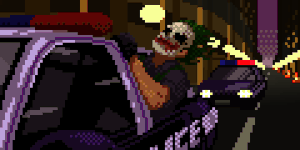More topics from this board
» ❓ Ask for help here + See Frequently Asked Questions ( 1 2 3 4 5 ... Last Page )Shishio-kun - Apr 15, 2010 |
7900 |
by Shishio-kun
»»
Yesterday, 9:33 AM |
|
» [WINDOWS] ⭐️ How to install custom icons and cursors + 300 icons/cursors!Shishio-kun - Jan 2, 2024 |
35 |
by Shishio-kun
»»
Apr 21, 8:52 AM |
|
» [CSS - Modern] ⭐️ Brink by V.L -- Cover-style theme! ( 1 2 3 4 5 ... Last Page )Valerio_Lyndon - Mar 16, 2019 |
448 |
by YumiTasty
»»
Apr 18, 4:25 PM |
|
Sticky: » [ LIST TUTORIALS ] All CSS guides and extensions for listsShishio-kun - Feb 20, 2023 |
26 |
by Shishio-kun
»»
Apr 15, 11:42 AM |
|
Sticky: » [ LIST LAYOUTS ] All premade CSS layouts for listsShishio-kun - Feb 20, 2023 |
31 |
by PinkDucky
»»
Apr 15, 11:42 AM |