New
Nov 22, 2013 4:47 PM
#901
| Thank you for the guide! Quick question though... Is my received supposed to say pcm or DTS when the video I'm playing back has DTS audio? |
Nov 23, 2013 3:49 AM
#902
| I found a very in depth guide that still seems to be fairly up to date. Almost all of it centers around madVR and its various options. If anyone wants to take a look at it (including you, Niyawa), here it is: http://yabb.jriver.com/interact/index.php?topic=80253.0 - Might be nice to see some of what's in there incorporated in your guide. |
Nov 23, 2013 10:17 AM
#903
Niyawa said: petch said: edit: err it's not just upscaling actually, it's losing around 7% for 1080 source In no way that frame loss is acceptable. What preset are you using? A 650M is not as powerful as the desktop version, which means that if you're using Highest preset, it will drop. I'd recommend Mid or High if you're stretching it. The only way to tell which GPU is being used is to look at GPU activity. If your 650M is active and running when playing a video, then it's likely that's the one being used. Yeah, I don't think it was using the GPU. I just reinstalled and set everything as I normally would and I get barely any dropped frames now. |
Nov 23, 2013 10:29 PM
#904
| Hi, im new here, but really thanks for offering your time making this guide and answering questions Niyawa. I've been using madVR for my videos for about a year now with the help of multiple guides including this one. With my gaming rig (i5 3570k + GTX 670) madVR is a given. Never had a problem rendering files whatsoever using not so fancy settings, on win7/8. (for reasons not relevant now i've never been using the highest settings possible) Can't remember which versions of madVR, etc. btw. So I decided to upgrade to win8.1 last week, downloading the latest player and filters, everything went smoothly until that one anime session where the frames dropped like crazy. So I played around more with the settings, even going to the default ones, nothing helped. Drops coming out of nowhere with the render queue jumping between 6-8/8 and 7-8/8. No backround task going haywire or abnormal cpu/gpu usage. Just a very random occurence coming and going as fast as it came. Everything else my GPU handles as it should, so it can't be toast. Tried going back to win8, tried all kinds of settings. I've been really helpless now for a week. So guys please give me some ray of hope. Thanks again for this guide, and thank you for reading this. Edit: Just to clarify it a bit more. I can still play any file on any possible settings with no sweat. It's just when I expect it the least, the frame drops come flying and stay there for an unforseeable time. It can't be my present drivers either, because i've been using the new 331.xx GPU drivers pre-format as well. |
harold_craneNov 24, 2013 12:59 AM
Nov 24, 2013 1:41 AM
#905
| Well, since you have a GTX 670 and a 3570k (I have a 2500k and a 6950, also 12gb RAM, I'd only reccommend doing this if you have at least 8gb, which you should). Humour me and enable the following options in madVR: rendering > general settings: tick "delay playback start until render queue is full", "delay playback start after seeking, too" and "use a separate device for presentation". Since your GPU is more powerful than mine and my render queue maxes out easily on 1080p 10-bit videos with 10+ mb bitrates, you can go ahead and max out the CPU and GPU queue size. I rarely ever get dropped frames. Uncheck enable automatic fullscreen exclusive mode. Go down to windowed mode settings and set backbuffers to 8. Then go down to smooth motion and enable it, making sure to check the first box "only if there would be motion judder without it". Next, go into your LAV video decoder settings (right click any video while it's playing go to filters > lav video decoder) and enable the NVIDIA CUVID hardware decoder if it's not already on. Nvidia's hardware decoder is way better than what AMD is stuck with (DXVA2 (copy-back)) so you should have no problems with it. Next go into the LAV Splitter source settings (same way as above) and set the maximum queue memory to 1024mb (once again, only do this if you have at least 8GB of RAM and if you don't, get on it). Let us know if you still get dropped frames. There's no way in hell you should be getting any with that setup. |
Nov 24, 2013 2:31 AM
#906
| Yea, I got 8 gigs of ram and tried all that except the last part. Never messed with the settings in LAV Splitter. It's just funny that I never had this problem before and now even the default settings are giving me headaches. Tyestor if this works, I willl forever be in your debt. |
harold_craneNov 24, 2013 2:54 AM
Nov 24, 2013 3:26 AM
#907
harold_crane said: Yea, I got 8 gigs of ram and tried all that except the last part. Never messed with the settings in LAV Splitter. It's just funny that I never had this problem before and now even the default settings are giving me headaches. Tyestor if this works, I willl forever be in your debt. It might have been something madshi changed in one of his later releases or it could be the encode you're using. The defaults (for the most part) normally worked fine for me too until I recently acquired an OZC encode of Ghost in the Shell: Stand Alone Complex. For some completely fucked reason, it was dropping 50+ frames, per second, as soon as I opened it. No other encode of mine did this, not even the OZC version for it's sequel, 2nd gig. Not even beefier encodes (my befiest encode I believe is the Meguca Madoka Magica encode at 10mb+ bitrate). Increasing the decoder queue, subtitle queue, upload queue and backbuffer queue to maximum fixed the problem for me. So yeah, is your problem fixed? |
Nov 24, 2013 5:06 AM
#908
| The drops are kicking in very randomly, can't recreate the situation. I just have to wait and see. In the meantime I installed semi-old versions of madVR and LAV, put the settings you advised. I'll let you know if it got fixed as soon as I can confirm. Thanks a lot. |
Nov 24, 2013 5:46 AM
#909
kurofox23 said: Thank you for the guide! Quick question though... Is my received supposed to say pcm or DTS when the video I'm playing back has DTS audio? Not sure which one, but probably DTS no? Tyestor said: I found a very in depth guide that still seems to be fairly up to date. Almost all of it centers around madVR and its various options. If anyone wants to take a look at it (including you, Niyawa), here it is: http://yabb.jriver.com/interact/index.php?topic=80253.0 - Might be nice to see some of what's in there incorporated in your guide. Oh, I've already seen that one. It helped me realize a few things about calibration and madVR monitor settings. harold_crane said: The drops are kicking in very randomly, can't recreate the situation. I just have to wait and see. The circumstances of dropped frames are very, very variable. From a single resolution change (e.g upscaling/downscaling) to a single encode issue (which is not common, but not impossible). If using a lower preset doesn't do the job then maybe you want to experiment with queue values (higher ones) and windowed overlay for maximum GPU output. |
 |
Nov 24, 2013 6:44 AM
#910
| Damn...both your suggestions didn't help. Once it drops, it's like a trainwreck. This is a very sad day for me. Thanks again for both your help. |
Nov 24, 2013 7:00 PM
#911
| I guess my GPU has some kind of problem. Even though I never get any kinds of artifacts, bluescreens or overheating issues. Sry it's a bit off-topic but is there some kind of tool to 100% confirm my GPU is not working properly? Edit: Nvm...I just observed my GPU again while rendering, the only thing standing out was the pretty low core clock of 324, considering all the settings, it just seems way too low. My GPU must be downthrottling for some kind of reason which results in drops. Tyestor, whats ur GPU's core clock at normally while watching vids and do u have some kind of advice? |
harold_craneNov 24, 2013 9:16 PM
Nov 24, 2013 10:36 PM
#912
Niyawa said: The circumstances of dropped frames are very, very variable. From a single resolution change (e.g upscaling/downscaling) to a single encode issue (which is not common, but not impossible). If using a lower preset doesn't do the job then maybe you want to experiment with queue values (higher ones) and windowed overlay for maximum GPU output. I should mention that lower queue values can also help with dropped/delayed frames. My brother has a 955 BE/GTX 275 and he was getting fairly high dropped/delayed frames and now matter what value we set either queue to, the numbers either kept going up or they stabilised at a still unacceptable amount. Of course, we never went below the defaults thinking that it wouldn't actually do anything. So we tried going CPU 5/GPU 4 render queue and lo and behold he had 0 delayed and dropped frames for the first few minutes of a 1080p movie and under 100 dropped and under 20 delayed (which is pretty good considering the earlier results gave 100/20 in less than a minute) at the end of the hour and a half. TL;DR - Try lower values as well as higher values. harold_crane said: Damn...both your suggestions didn't help. Once it drops, it's like a trainwreck. This is a very sad day for me. Thanks again for both your help. You may have done something screwy while installing your new drivers. I'd recommend re-installing them, just to be sure. But follow this method: 1. Re-download the latest driver: http://www.geforce.com/drivers/results/70184 - I'm assuming you want English (US), if you don't, get English (UK). 2. Download Driver Sweeper 3.2.0: http://www.techspot.com/downloads/4266-driver-sweeper.html - DO NOT UPDATE WHEN IT ASKS YOU TO! - This is important. 3.2.0 is the last free version available, it was replaced by another program called Driver Fusion. I have never used it so I can't speak to how well it works but Driver Sweeper works very well and I have used it numerous times in the past and so have countless others. It is ALWAYS recommended to clean your registry with it (and CCleaner) after uninstalling old drivers. 3. Download CCleaner (Free): https://www.piriform.com/ccleaner/download - You only need the free version. 4. Install both Driver Sweeper and CCleaner. 5. Open the uninstall programs window in control panel and uninstall everything that's related to nvidia. That includes: 3D vision, Drivers, Graphics, PhysX and Update. Anything with those words in it's name, uninstall them. 6. Open Driver Sweeper (right click > run as administrator) and tick nvidia display and nvidia chipset. 7. Click analyze. 8. Click clean (don't create a backup). 9. Repeat the process once more if there is at least one file left on the first pass. If there is no files left after the first pass, there's no need to do it a second time. If there is a file left, do it again. If after doing it a second time and there are still files left, don't bother with doing it a third time. Those files should disappear after restarting. 10. Don't restart. 11. Open CCleaner. 12. Click registry. 13. Scan for issues. 14. Once it's done, click fix selected issues (make sure all are selected, this should be done by default. Don't make a backup). 15. Repeat this process until no files show up. Sometimes on windows 8, a windows 8 (unrelated to amd/nvidia drivers) will keep showing up. IIRC it's something to do with thumbnails. In any case, if that keeps showing up, just ignore it. Scanning 3-4 times should be enough to get rid of any excess files that Driver Sweeper missed. 16. Restart your PC. 17. Now you get to install your new drivers. You should know how to do this, I don't have an nvidia card so I don't know what the install interface looks like. 18. Once that's done, restart your PC again. 19. Once back into windows, CCleaner your registry a few more times (there should be barely anything left this time, if anything). 20. Restart your PC. 21. ??? 22. Profit. Spit-balling: Are you using the same encode each time to test? Or different files? If it's the same encode, it could just be that one. Overheating? Is something hogging your resources when frames start dropping? Check task manager/resource monitor next time it happens and see if anything it unusual. EDIT: harold_crane said: I guess my GPU has some kind of problem. Even though I never get any kinds of artifacts, bluescreens or overheating issues. Sry it's a bit off-topic but is there some kind of tool to 100% confirm my GPU is not working properly? Edit: Nvm...I just observed my GPU again while rendering, the only thing standing out was the pretty low core clock of 324, considering all the settings, it just seems way too low. My GPU must be downthrottling for some kind of reason which results in drops. Tyestor, whats ur GPU's core clock at normally while watching vids and do u have some kind of advice? Hmm, okay that's a little odd. I don't think your core clock should be that low. Let me check mine. Give me a second. EDIT 2: My clocks seems to be going full tilt (840/1325) while playing a demanding file (Meguca's Madoka Magica encode is using 16%-20% CPU and almost 2GB of RAM). I don't know how accurate CCC's readout is though, I'll have to find a better OSD. But I don't think yours is right. Are you sure you have hardware decoding on? EDIT 3: Yep, GPU-Z's OSD is saying the same thing, 840/1325. Something's up with your GPU/setup. |
loghneckbeardNov 24, 2013 10:47 PM
Nov 24, 2013 11:42 PM
#913
| On further observation I noticed the core clock only throttles down to 300+ on 10bit encodes which makes sense considering HW acceleration doesnt work with 10bit files. I usually use Driver Fusion before installing drivers. It's practically the same thing as Driver Sweeper. Still, I get the same results after a clean Windows install and 1-time only driver install. Atm my test encode is UTW Fate/Zero ep 4 BD 720p. Using any imaginable combinations of settings runs it perfectly fine until it just drops out of the blue sky, with nothing in task manager, MSI afterburner and HWMonitor indicating anything unusual. Hell it could even be an SD encode of RAINBOW, no upscaling, just letting it run as it is. Same thing happening. All in all its just very puzzling and frustrating. It defies any logic. |
Nov 24, 2013 11:50 PM
#914
harold_crane said: On further observation I noticed the core clock only throttles down to 300+ on 10bit encodes which makes sense considering HW acceleration doesnt work with 10bit files. Ah, that's true. Still, the encode that I was testing (Meguca's) was 10-bit and my clocks were all max. harold_crane said: I usually use Driver Fusion before installing drivers. It's practically the same thing as Driver Sweeper. Still, I get the same results after a clean Windows install and 1-time only driver install. Yeah, as I said, I've never used Driver Fusion so I don't know what it's like but it is essentially the new version of Driver Sweeper so it should be okay. harold_crane said: Atm my test encode is UTW Fate/Zero ep 4 BD 720p. Using any imaginable combinations of settings runs it perfectly fine until it just drops out of the blue sky, with nothing in task manager, MSI afterburner and HWMonitor indicating anything unusual. Hell it could even be an SD encode of RAINBOW, no upscaling, just letting it run as it is. Same thing happening. All in all its just very puzzling and frustrating. It defies any logic. Thermal throttling on your GTX 670 maybe? I dunno, this is weird. I have the same Fate/Zero encode as you and every episode has always played perfectly. |
Nov 25, 2013 12:48 AM
#915
| Man...I just made a mindblowing discovery. I tried to think out of the box so I put a different but identical hdmi cable into another hdmi input. Same encode, same settings, also the same settings on the tv. 1 input dropped and furthermore delayed frames like crazy. The other input = 0/0 It all makes sense now. I have to test further, but the culprit must be either the cable or that input. I can't believe that's even possible. I will post more as soon as I am 100% certain. Edit: It was the TV/input. Reconnecting the cable fixed it. Don't ask me how. Watching something on the TV messed madVR up and triggered drops. Even after switching back to the monitor and restarting the encode. Thank u all especially Tyestor. I owe you a nice bottle of whisky. |
harold_craneNov 25, 2013 1:26 AM
Nov 25, 2013 4:20 AM
#916
| Hm, I don't approve of the methodology of recommending the install of external apps to fix issues which are 99% of the time related to filters of a isolated setup. But that's just me, thanks Tyestor. |
 |
Nov 25, 2013 5:26 AM
#917
harold_crane said: Man...I just made a mindblowing discovery. I tried to think out of the box so I put a different but identical hdmi cable into another hdmi input. Same encode, same settings, also the same settings on the tv. 1 input dropped and furthermore delayed frames like crazy. The other input = 0/0 It all makes sense now. I have to test further, but the culprit must be either the cable or that input. I can't believe that's even possible. I will post more as soon as I am 100% certain. Edit: It was the TV/input. Reconnecting the cable fixed it. Don't ask me how. Watching something on the TV messed madVR up and triggered drops. Even after switching back to the monitor and restarting the encode. Thank u all especially Tyestor. I owe you a nice bottle of whisky. That's...strange. I can't see how either of those things would result in dropped/delayed frames but if it fixed the problem it's best not to ask questions. I'll take that whiskey with gusto. Niyawa said: Hm, I don't approve of the methodology of recommending the install of external apps to fix issues which are 99% of the time related to filters of a isolated setup. But that's just me, thanks Tyestor. Sometimes, you just have to try anything. The Driver Sweeper (Fusion)/CCleaner method is good practice and everyone should be doing it anyway when updating drivers. |
Nov 26, 2013 6:31 AM
#918
Tyestor said: harold_crane said: agree completely with tyestor - this is 100% good practice when installing new drivers - a completely clean install is very important to prevent driver issues (just make sure you know what yr. doing when deleting registry items and always make a back up) - never have had an issue when using either of these programs and they very well may have saved me many headaches (plus keeping yr. pc ultra-clean just makes it run faster)........The Driver Sweeper (Fusion)/CCleaner method is good practice and everyone should be doing it anyway when updating drivers. |
Nov 26, 2013 6:57 AM
#919
| Hey there Niyawa, I was hoping you could help me with something. See, I'm using KCP 5.4.2, and for the most part, everything plays perfectly on the Highest preset: 1080p, 720p, 10-bit, or 8-bit. But sometimes, without cause or warning, the sound stutters; it's a sort of weird static-y sound, sort of like the one you would get from fast-forwarding a DVD. The video slows down as well. It starts out really terrible and continues for about 5-6 seconds before going away completely until the next time it shows up. I have no idea what is causing it, though it may be my CPU suddenly overloading. My CPU is the AMD A10 4600m, and my GPU is the onboard AMD Radeon HD 7660g. |
And what if all love is an act of bravery? Could you look me in the eye and say that you are not afraid? 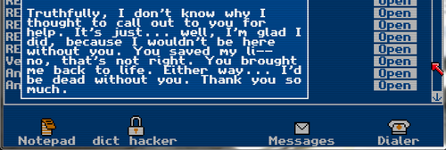 |
Nov 26, 2013 1:20 PM
#920
Reaper71 said: My CPU is the AMD A10 4600m, and my GPU is the onboard AMD Radeon HD 7660g. If you're using ReClock then yes, the CPU would be my first suspect... however that will heavily depend on what file you're playing and a few settings in particular like the buffer ms (default 500, this guide 100). If you aren't using ReClock then I'm out of ideas. All other options I'm aware of can't really affect audio in the way you're describing it. If this happens without warning then it's even worse, because without a pattern I can't pinpoint the source of the issue. octal9 said: agree completely with tyestor - this is 100% good practice when installing new drivers - a completely clean install is very important to prevent driver issues (just make sure you know what yr. My point isn't related to the usability and usefulness of said program, but the act itself of recommending it. Nothing can guarantee that the issue was driver related (and it wasn't) so telling someone to go as far as installing something which they usually aren't used to or simply may not be necessary results in a waste of time for the most part. We better not dive any longer in this issue though, this is just a personal opinion of mine. |
NiyawaNov 26, 2013 1:24 PM
 |
Nov 27, 2013 10:14 AM
#921
Reaper71 said: Hey there Niyawa, I was hoping you could help me with something. See, I'm using KCP 5.4.2, and for the most part, everything plays perfectly on the Highest preset: 1080p, 720p, 10-bit, or 8-bit. But sometimes, without cause or warning, the sound stutters; it's a sort of weird static-y sound, sort of like the one you would get from fast-forwarding a DVD. The video slows down as well. It starts out really terrible and continues for about 5-6 seconds before going away completely until the next time it shows up. I have no idea what is causing it, though it may be my CPU suddenly overloading. My CPU is the AMD A10 4600m, and my GPU is the onboard AMD Radeon HD 7660g. Are you having those slowdowns outside too, while browsing, watching youtube, having the mouse pointer skip and being unable to type for a few seconds? If yes, it could be a high DPC latency issue. But im not an expert by any means. Just look it up. |
Nov 27, 2013 8:19 PM
#922
| Having a weird problem with KCP 0.5.4.9 - I cannot get any audio on any file to play UNLESS I have WASAPI exclusive enabled on ReClock. Other programs play files with sound just fine (VLC, PowerDVD). I don't even have ReClock installed now and still nothing, but if I uninstall/reinstall and put it to WASAPI, sure enough I'll have sound. Edit: Tried CCCP and everything works, so maybe it's madVR (since CCCP doesn't use it)? |
KimuraNov 27, 2013 10:09 PM
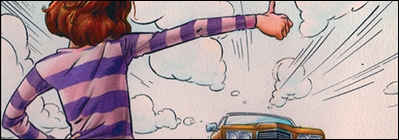 You've come a long way, baby. |
Nov 30, 2013 11:16 AM
#923
| Sorry for late reply. Not sure what you should do, it's not related to madVR that much I know. Keep in mind that KCP is here as advertisement -- sort of, so if you have issues with KCP you should use their support thread instead, where seidweise and swaps4 can give you a more broad range of support. I am part of their staff, but only the developer can debug the software at code level (which seems to be your issue in my perspective). |
 |
Nov 30, 2013 12:01 PM
#924
| I know I probably should've posted at Haruhichan concerning KCP, but I thought I'd try here first since you were on the team anyway. At any rate, I went back and installed everything separately again and it's working fine. |
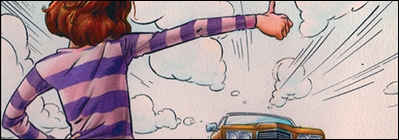 You've come a long way, baby. |
Dec 1, 2013 4:56 AM
#925
| I followed the steps in nyaa's guide: http://files.nyaa.se/HOW_DID_I_PLAYED_BACK.txt but the screen turns black when I use madVR. Before I try this guide out, do you think it's likely that I'll face the same problem again here? If it's simply an issue of nyaa's guide not being up to date then I'd love to give this a chance, but if it's more about the compatibility of my computer with madVR then I'll just give it up. It's weird because my computer is pretty high spec and my drivers are up to date. |
Dec 1, 2013 11:59 AM
#926
| I need a little more info aside from a "black screen". Does it report any errors or it plays without any image (only audio)? If it really only shows up a black screen and nothing more then it gets hard for me to say anything. For now I'll tell you to ignore that guide as it's horrible in it's own existence. Things like disabling desktop composition are useless on most cases as it introduces tearing and recommending a specific algorithm setting without taking the user's hardware in account is already bad in itself. madVR works with anything as long it has proper DirectX 9 support. If you really want to troubleshoot and see if it's not a settings issue, you might want to try KCP (if you don't feel confident using this guide step-by-step). It would help if you mentioned your specs and respective OS. |
 |
Dec 1, 2013 5:41 PM
#927
| Hey there, I seem to have an issue when Reclock is enabled that causes the file being played to stutter for about 1 second 2 seconds into playback, is this common? Any way to get rid of it? |
Dec 1, 2013 9:28 PM
#928
| It's known issue, but I haven't found a solution for it yet. The only thing that removes that is using ReClock with original video speed, but that contradicts the main reason we're using it in the first place so you might as well not use it at all (unless WASAPI is important for you). I don't really notice it unless I want to so I don't find it a particular deal breaker, but if you find it really annoying, then not adapting media is the only thing that works for now. |
 |
Dec 2, 2013 11:07 AM
#929
| Hi newbie here I have come from doom9s forum madvr massive thread I currently have shark codecs + mpc madvr edition, all settings set to default Image quality appears sharp and good with just the defaults ( nothing adjusted) If I follow this guide would I get an improvement in image quality over just the shark codecs+madvr media player defaults ? |
Dec 3, 2013 12:30 AM
#930
| In the upscaled/downscaled department, yes you will. However if you're already using madVR chances are your playback quality has already been potentially optimized so you don't need to do anything more if it works for you. |
 |
Dec 3, 2013 6:12 AM
#931
| thanks Niyawa had a feeling it looked as good as it was going to get. And thanks for your guide still :) |
Dec 9, 2013 10:55 AM
#932
| Quick question, I updated to Win8.1 N and after setting up all my codecs/installing I get no thumbnails on vids like I do in Win7. The guide and steps I use are the same just no thumbnails everything else works. Any ideas as to why? I thought maybe it's because the N version doesn't install any of the WMP tech but I dunno. |
Dec 9, 2013 2:01 PM
#933
| welp, try to install Icaros Shell Extensions. this program adds video thumbnails to any video file. once you install it, copy these extensions into settings: ".mkv;.ogm;.ogv;.flv;.flac;.ape;.mpc;.avi;.asf;.wmv;.webm;.mov;.qt;.mp4;.mp4v;.m4v;.m4p;.m4b;.mpeg;.mpg;.mpe;.mpv2;.mp2v;.dvr-ms;.evo;.vob;.ts;.tp;.tpr;.trp;.m1v;.m2v;.m2t;.m2ts;.mts;.mka;.mk3d;.3gp;.3g2;.3gp2;.3gpp;.dv;.bik;.skm;.rm;.ram;.rmvb;.divx;.nsv;.wm;.dpg;.amv;.swf " |
Dec 9, 2013 2:34 PM
#934
| Thanks akarin, Icaros worked just fine. I wasn't sure if I needed a 3rd party app to register the extensions so I thought I'd ask first. |
Dec 9, 2013 4:13 PM
#935
| It has been some time since I wanted to ask that. Like, one year and a half. WHAT IS A MPC-HC? WHAT IS THAT GUIDE? WHAT IS IT SUPPOSED TO DO? WHAT? |
 |
Dec 10, 2013 9:56 AM
#936
welp said: Thanks akarin, Icaros worked just fine. I wasn't sure if I needed a 3rd party app to register the extensions so I thought I'd ask first. KCP includes that, but my guide is not for the people who actually care too much about thumbnails. lupadim said: It has been some time since I wanted to ask that. Like, one year and a half. I'm impressed you waited that long. lupadim said: WHAT IS A MPC-HC? WHAT IS THAT GUIDE? WHAT IS IT SUPPOSED TO DO? WHAT? MPC is a media player and this guide is supposed to give you steps to optimize that media player for maximum quality playback, thus, improving your overall experience when watching anime and movies in general. The first post clearly states this so I'll call you lazy for now. |
 |
Dec 10, 2013 7:32 PM
#938
| http://i.imgur.com/JowW42E.jpg More noticeable grain: http://i.imgur.com/fNLE00p.png Lines on black screen whenever loading: http://i.imgur.com/IrMc75T.jpg For some reason, I can't get but feel that majority of my videos are grainy, not sure if I'm just hallucinating or very picky. Here's a snapshot of True_Tears EP9, 720p Blu Ray. The grain more noticeable on fullscreen. I'm currently using pretty much everything from this guide with an addition to SVP (smooth video project) but it shouldn't interfere with the quality of the video other than frame rate, artifacts, etc (which is stable for me at least anyways). Few exceptions here and there just because for some reason, different settings and combinations just works better for me. Question: is there any settings of madvr I can use to "get rid" of the grain? Here is my output settings: http://i.imgur.com/9uXnayv.png Here are my filters: http://i.imgur.com/LyiDNds.png Here is my ffdshow settings: http://i.imgur.com/pCUhvY9.jpg Here is my LAV settings: http://i.imgur.com/YfC8aK9.jpg Here is my MadVr deinterlacing settings: http://i.imgur.com/p0YW7Tv.png Chroma settings: http://i.imgur.com/Pg5gmbd.jpg Image upscaling settings: http://i.imgur.com/jt21xFP.jpg Image downscaling settings: http://i.imgur.com/Mu3shXn.png General settings: http://i.imgur.com/GL8zcIl.jpg Exclusive mode settings: http://i.imgur.com/woYpBga.jpg Windowed mode settings: http://i.imgur.com/ULS4cjw.jpg Trade quality settings: http://i.imgur.com/Ebp6rPk.jpg I have a NVIDIA GTX 560M with/2GB GDDR5 VRAM, i7, Windows 7. Using LCD 1600x900. Sorry for the clutter of http links I sent, can't seem to get the bbc coding to work. Thank you for your effort on this guide and being active! Would really appreciate it I could get an answer to why the grain is quite visible or a fix for it~ Addition: http://i.imgur.com/SpJMqEM.jpg Is this something madVR could tamper/fix? Or is it because of SVP (in that case, I'm asking them as well). |
Lt_SpinzakuDec 10, 2013 10:00 PM
Dec 11, 2013 5:41 PM
#939
| >I'm currently using pretty much everything from this guide with an addition to SVP >this guide with an addition to SVP >an addition to SVP >SVP No. Do not, I repeat - DO NOT, ever, ask me for support if you have anything SVP related on your configuration. I'm going to make an exception now, but as long as you keep that in mind, we're good. Now, I have a few issues with your report, one, the "grain" screen shots doesn't show me anything. I'm not sure if you didn't realize that while uploading it, but it's all black inside the video. Next, I'm not sure why you have ffdshow video filter on your filters. Nowhere in this guide I recommend nor I even mention it. That's likely the one thing that's giving you the grainy feel (I didn't see it though, black screenies). Disable that and see if that does it. Assuming it doesn't work... You're on a laptop, so I guess that you usually upscale your 720p or watch it with original resolution. If you see the grainy in original resolution then it's likely the encode's fault (THORA doesn't usually do "bad" encodes though). You said the grain is more noticeable on fullscreen, again, meaning the encode itself had low quality to begin with. You're using "Highest" preset so madVR is doing as good as it gets right now. My only and most likely other culprit other than the encode itself is SVP. They use horrible interpolation to create fake frames that usually result with less quality at cost of, let's say, nothing. madVR has smooth motion which is a much greater alternative and the downsides, given the correct circumstances are most negligible. To be sincere, I shouldn't be helping you seeing as your setup is far from the one this guide uses but you've done a good work sending me all those screenshots which made my analysis much easier. So I'm thankful for that. |
 |
Dec 11, 2013 8:58 PM
#940
| I guess it's just my autism because I can clearly see problems with the "Black" blank screenshots I provided (excess grain and random lines on the second image). Sorry again, I understand whatever I posted was nonsense looking back at it and your guide. I'm assuming after a bit of "research" (google) that motion interpolation for anime is shit and it's better to leave it at the original 24fps? If that's the case, I guess I'll just do what I should have done in the first place and follow this guide word for word... Time to uninstall things. |
Lt_SpinzakuDec 12, 2013 2:24 AM
Dec 12, 2013 2:33 AM
#941
| If you follow this guide 100%, as long as your hardware and drivers don't act up, yes it should be fine. As for SVP... yes for anime it's usually shit since anime doesn't have constant frames (as in, not every frame is different from one another, like a movie). Don't edit that out of the blue haha. I believe that's a decision that only you can do. This guide aims to give the most accurate and simple playback solution for highest quality possible while covering most of the highest demands. The reason I and a majority of people who "work" on this subject is not a fan of SVP is because of the reasons I mentioned earlier (the way it bastardizes video). I'd recommend you to use this setup, and this setup only and see what you think about that grainy screenie. If it still bugs you then it's likely the encode's fault as I mentioned. At that point, whether you use or not SVP will be up to yours needs. I personally find smooth motion to be a greater alternative without messing with frames (it's an illusion after all). In another topic, "autism" you say? Hahaha. I'm not sure if you're just nervous but we're not on /a/ so you don't need to act like I'm intimidating you or anything. |
 |
Dec 12, 2013 2:43 AM
#942
| well, what's the point in SVP, since madVR already has a Smooth Motion option? :-) (which, moreover, works pretty fine with anime) |
Dec 12, 2013 2:01 PM
#943
akarin- said: well, what's the point in SVP, since madVR already has a Smooth Motion option? :-) (which, moreover, works pretty fine with anime) Creating fake frames to achieve 60fps (motion interpolation... well at least that was what I used it for. "The reason I and a majority of people who "work" on this subject is not a fan of SVP is because of the reasons I mentioned earlier (the way it bastardizes video)."- Niyawa. This pretty much is the reason I decided, at least now, to do a clean install without SVP. @Niyawa Again, thanks for the advice; appreciate it~ |
Lt_SpinzakuDec 12, 2013 4:13 PM
Dec 12, 2013 4:49 PM
#944
| Keep in mind a slightly grainy image may not be as bad as you think. I've seen a lot of anime from groups that just blurred everything to hell at the expense of detail. I remember comparing some very high quality rips of GITS from bakabt and it made me change how I look at grain in images. Another note not mentioned in the guide, remember to calibrate your display or no matter what you do you're going to have issues. For example it's especially important for HTPC users who watch on plasmas to spend some extra time adjusting black levels, brightness, etc. |
Dec 18, 2013 2:34 PM
#945
| Love this thread, have used it multiple times. Couple questions: When I set my DXVA to intel (integrated gfx 4400) is it using that for decoding instead of madVR? Or both? Would having madVR on minimum (bilinear) still look better than using the custom evr? What are my best options for my specs? (i7 U4500, 4gb ram, integrated intel 4400) Finally, my screen resolution is 3200x1800 (weird I know), this makes the controls on MPC realllly small, any fix for this? Picture: http://i.imgur.com/4EiGk5W.jpg Thanks in advance and thank you for a wonderful guide! |
Dec 19, 2013 3:39 AM
#946
| Hi, 2 questions and 1 suggestion.. How do I use the xy-vsfilter? You have me uncheck the subtitle box, but then don't tell me to enable it anywhere in the guide? When I right click and check filters at the end of the guide you say it is ok if they are a little different, but mine are very different. I think I messed up somewhere, but I have no idea where. :(. My settings say.. ReClock Audio Render madVR Audio Switcher > DirectVOBSub (auto-loading version) > LAV Audio Decoder (internal) LAV Video Decoder (internal) LAV Splitter Source (internal) > This is the image you were having me compare it to http://i.imgur.com/XvJYmJK.png Can you add to the reclock section that to open up the settings panel section that to open up the multiple tab settings window you have to go to windows start and search reclock and open the configuration option there. I spent about 20 minutes installing and reinstalling reclock + searching everywhere trying to figure out why nothing was happening when I right clicked the reclock icon. :( |
Dec 19, 2013 4:42 AM
#947
| peab0dy, you can use enlarged toolbar icons here is a link with description - https://trac.mpc-hc.org/wiki/Toolbar_images you can use these images, or find bigger (64 x 64 pixels) there are other examples - http://www.deviantart.com/?q=mpc-hc+toolbar katkitrso, xy-vsfilter loads automatically "DirectVOBSub (auto-loading version)" - it is xy-vsfilter itself, as far as I remember. |
Dec 19, 2013 10:10 PM
#948
| Ok! Then how do I use it? When I open up the file only the op is subbed and the rest of the file isn't. |
Dec 19, 2013 10:37 PM
#949
| Maybe your file has several subtitle tracks? Try to switch them (S key by default, or you can do it from menu->filters->splitter). |
Dec 20, 2013 12:54 PM
#950
akarin- said: peab0dy, you can use enlarged toolbar icons here is a link with description - https://trac.mpc-hc.org/wiki/Toolbar_images you can use these images, or find bigger (64 x 64 pixels) there are other examples - http://www.deviantart.com/?q=mpc-hc+toolbar katkitrso, xy-vsfilter loads automatically "DirectVOBSub (auto-loading version)" - it is xy-vsfilter itself, as far as I remember. Thanks a lot man. Any ideas for my other questions? |
More topics from this board
» What are you playing right now? (v2) ( 1 2 3 4 5 ... Last Page )anime-prime - Oct 4, 2020 |
4116 |
by Retro8bit
»»
4 hours ago |
|
» what was that video games that cure your gaming burnout?Ymir_The_Viking - Oct 13 |
8 |
by Retro8bit
»»
4 hours ago |
|
» How are your pc builds?jacobPOL - Oct 12 |
11 |
by wndeR
»»
6 hours ago |
|
» What is your ideal "cozy" setting in games?LabMemberX - Oct 4 |
18 |
by NewburyVillage
»»
8 hours ago |
|
» Half life 2 vr mod is one of the best gaming experience I ever had.jacobPOL - Yesterday |
1 |
by Retro8bit
»»
Yesterday, 4:05 PM |



