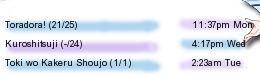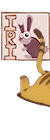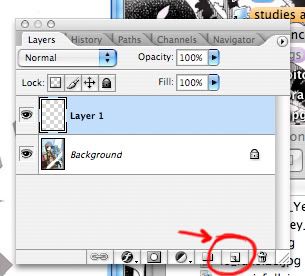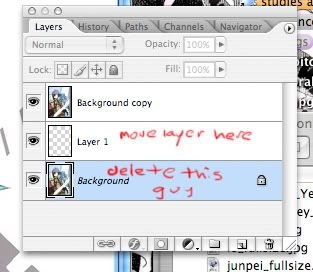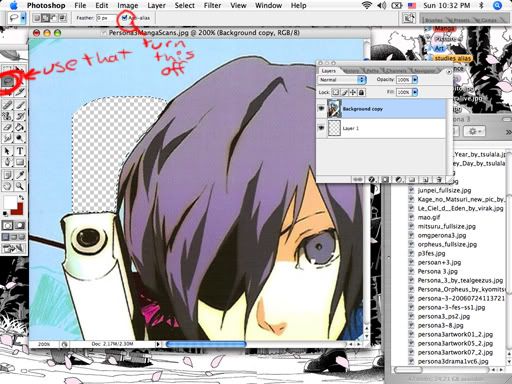More topics from this board
» Share Your YouTube Channel/Videos! ( 1 2 3 4 5 ... Last Page )nin-tendo - Dec 16, 2022 |
364 |
by Timeline_man
»»
Yesterday, 4:58 PM |
|
» [UserScript] MAL Full Watching HistoryNurarihyonMaou - Aug 15, 2021 |
22 |
by NubFix
»»
May 1, 9:19 PM |
|
» Made An Anime Youtube Video thoughts?panque - Apr 23 |
3 |
by DesuMaiden
»»
May 1, 11:11 AM |
|
» Show us your latest sketch or drawing v.2 ( 1 2 3 4 5 ... Last Page )Luna - Feb 21, 2017 |
1630 |
by renzospark
»»
May 1, 5:03 AM |
|
» I invite you to my stream channelChadoumaru - Apr 28 |
0 |
by Chadoumaru
»»
Apr 28, 6:52 PM |