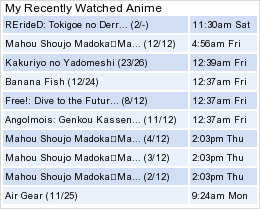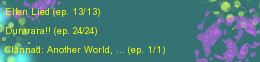More topics from this board
Sticky: » Official Member Cards [OPEN] ( 1 2 3 4 )DropOut - Nov 6, 2010 |
172 |
by Chocola7e_G1rl
»»
Jan 18, 2013 7:45 AM |
|
Sticky: » Birthday Cards [OPEN] ( 1 2 )DropOut - Nov 6, 2010 |
60 |
by Samikuchan
»»
Nov 21, 2012 10:11 PM |
|
» [Game]Letter Linker (COINS) ( 1 2 3 4 5 ... Last Page )DropOut - Nov 24, 2010 |
638 |
by ichimanzu
»»
Nov 17, 2012 11:34 PM |
|
» [Game]Dig or Drop (COINS) ( 1 2 3 4 5 ... Last Page )DropOut - Nov 23, 2010 |
735 |
by -Kenshin-
»»
Sep 17, 2012 2:53 PM |
|
Sticky: » Gimp TutorialsDropOut - Nov 6, 2010 |
11 |
by fluffy-luffy
»»
Oct 23, 2011 12:32 PM |