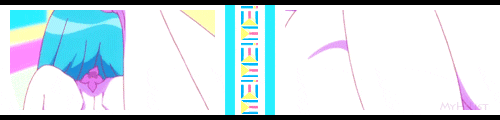My own simple guide on making decent character pictures, you can use it for any characters, not limited to hentai characters obviously.
There will be NSFW images in this guide but since this is a hentai related club, that shouldn't be a problem with you to begin with.
Things you'll need:
Photoshop. You can use other programs but in this guide I'll be using Photoshop terminology.
Video player with screen capture. I use Media Player Class (MPC).
Video of the hentai. It's not required but you should aim for a 720/1080p videos for best quality images.
Note :
Unless you're extremely desperate, do avoid screenshotting streamed videos unless very good quality.
Step 1.
Open the video with MPC and find the scene you want as a picture for the character.
Things to be aware of when choosing a scene:
No nipples, vaginas, penis, etc.
Avoid awkward/sexual expressions such as ahegao faces.
Avoid awkward and strangely positioned mouth frames. I usually aim for a closed mouth or a nice smile when looking for character pictures.
Avoid cheap quality scenes or animation errors such as one eye randomly larger than the other or derp faces.
Aim for a scene where the character has a good posture/ pose and possibly a more clean facial expression.
Tips with MPC :
Press space bar to pause and play. If you're on a scene where the character is talking a lot and their mouth isn't the way you want, keep pressing space to pause and play til you get the right frame. To screenshot with MPC, go into File and select 'Save Image' to save a screenshot.
If you decide to use a image with the character originally nude or revealing any pink, you will have to crop out those areas out.
Example said:I used this large and NSFW image of Kagaku na Yatsura for Ayana's character picture.
Tip :
If you find a scene where the camera moves up/down the character, only showing a portion at a time such as slowly from the legs up to the head and the pose of the character is good, you can stitch those images together to make a single image that you can use for the picture. If that is the case, take a few screenshots. Chances are you won't need more than 3 screenshots in this situation.
Step 2.
Once you have the image ready, open it in Photoshop.
Step 2. a.
If you're using a single screenshot, ignore this step and 2.b.
If you have multiple images of a single scene you wish to stitch together, open them all up and place them into the same canvas.
Step 2. b.
Now because of how cheap hentai is made, or anime is in general, you can easily combine both images to make a single large image. Drag one image over the other until they align.
Double check the aligned areas to make sure they match up.
Note:
Sometimes some hentai will brighten up the scenes or zoom out/in while moving up/down the camera, avoid using those as they are more harder to stitch together as you'll require some effects which I'm not a expert at.
Step 3.
Select the Crop tool.

MAL's maximum character pic sizes are restricted to 225 x 350, so that's what we'll use. The file size (mb/kb) restriction shouldn't be a problem.
With the crop tool, select the area you want to crop. Press enter when done to finish the crop.
A personal suggestion from me. For female characters in hentai, I would recommend try to include a good portion of their face and what you can of their breasts. If you can, all of it. Why is this? Well, because they're hentai characters, not a bad idea to include their breasts in the pictures as a little service (as long as they're wearing something over their nipples).
After cropping, you should have a nice 225 x 350 image now.
Step 4.
We're almost done. To add a little something to make the image more better, we need a border.
There are several ways to add a border, I will share mines.
While on the canvas of the image, press 'CTRL A' to select all, basically selecting the entire canvas. Now with the Crop tool still in selection, right click the image and choose the Stroke option. (The Stroke option does not appear with certain tools, but I know for sure it does with the Crop tool and we were just using it the previous step so it saves time.)
Location settings should be set on 'Inside' and blending options do not need to be touched.
The most common colors used for a border would be black and white, specifically a 2px white border with a 1px black border. To do this, first add the 2px white border, then after that, go back into the stroke options and add the 1px black one. You're free to use other colors but if you do, to make it look more professional, do try to use colors of the same palette and not random colors you like, as in colors that are already in the image such as the color of the eyes of the character or the hair color, clothes, etc. If not, make it simple and use the black and white border.
Step 5.
Now you're done and free to upload it to the character's page.
Enjoy!
Feel free to ask any questions by posting in the comments or contacting me. |