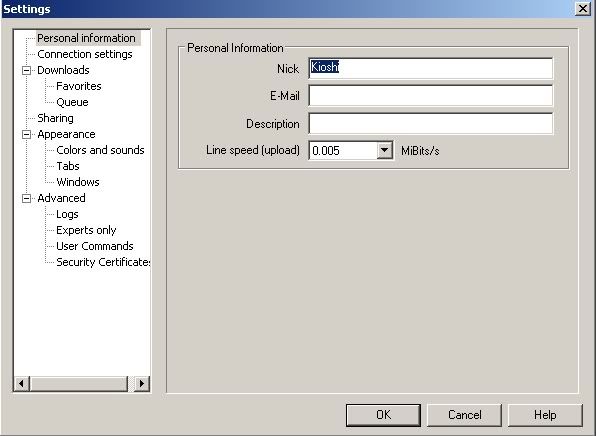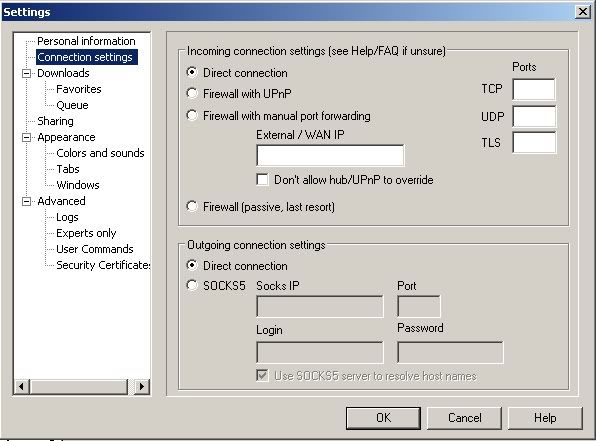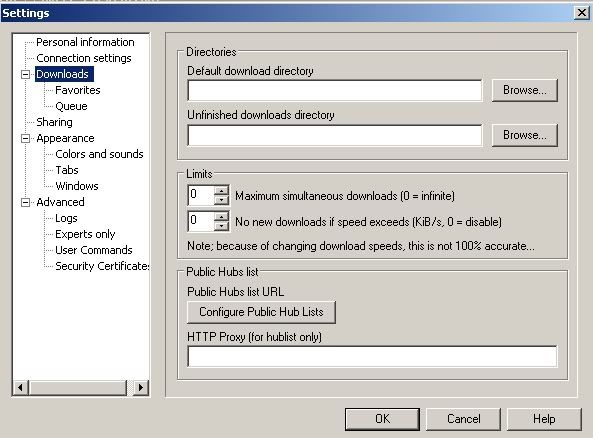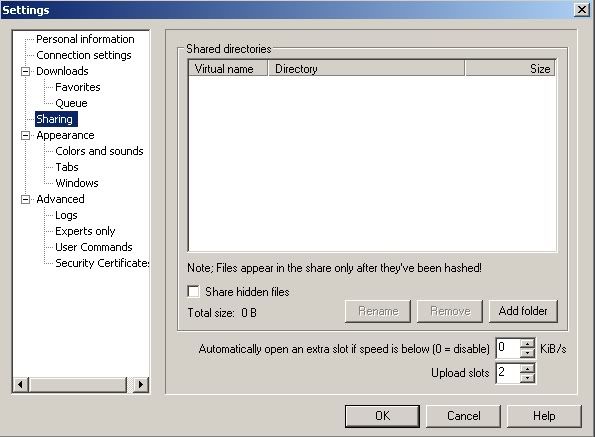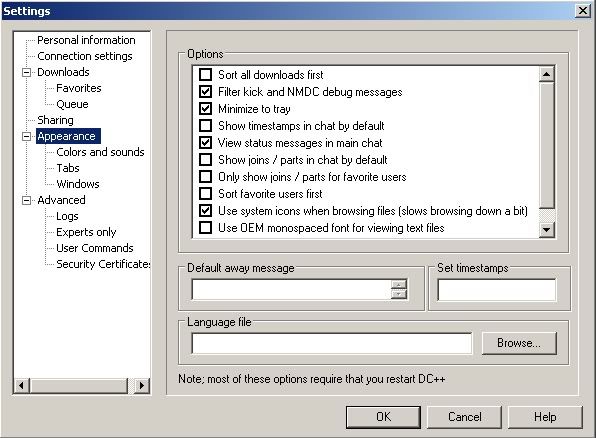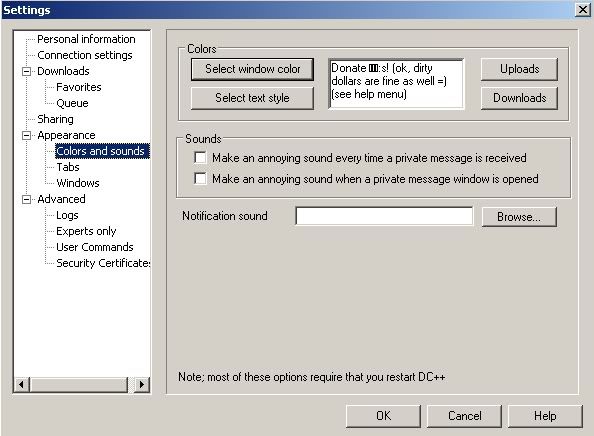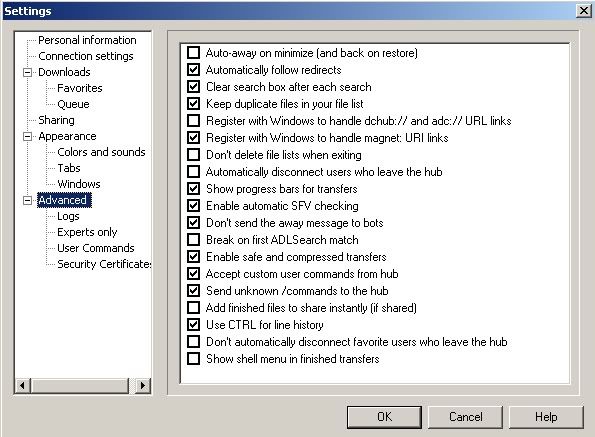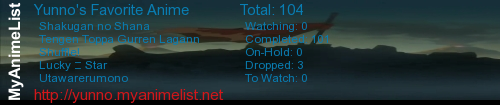Step One: Client
First things first, you'll want to download the DC++ client.
List of clients:
DC++: http://dcplusplus.sourceforge.net/ (Main client/recommended/one being discussed in tut)
BCDC++: http://utrum.dyndns.org:8000/
fulDC: http://www.fuldc.net/
LDC++: http://ldcpp.berlios.de/
StrongDC++: http://strongdc.sourceforge.net/index.php?lang=eng (recommended)
ApexDC++ http://www.apexdc.net/ (I use this)
And for people with Macs: http://www.dslreports.com/faq/6515
--------------------------------------------------------------------------------------------------------
Setup:
Setting up DC++ clients is basically the same for all clients.
Some background:
DC++ is a peer to peer file-sharing program used worldwide. With DC++, you never have to worry about getting a nasty virus, spyware, or the media cops busting down your door.
Upon first opening of the newly installed program, you will be greeted with the "Settings" box. If you should happen to close this box on accident during reading of this tutorial, it can be located again under "File, Settings..." in the top left corner.
1. The first screen displayed in the settings box is for personal information. Choose a nickname and select your connection type. You can leave the e-mail and description fields blank unless you feel like receiving spam or listing what's in your share.
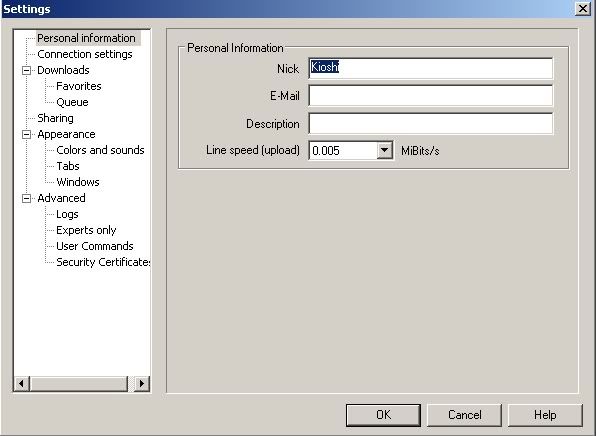
2. Next, we will move to the connection settings screen. We now have two options to choose for our connection: active or passive.
Active: Choose this setting if you ARE NOT behind a firewall or router, or know how to set up port-forwarding with a static ip address.
Passive: Choose this setting if you ARE behind a firewall or router, and do not know how to set up port-forwarding.
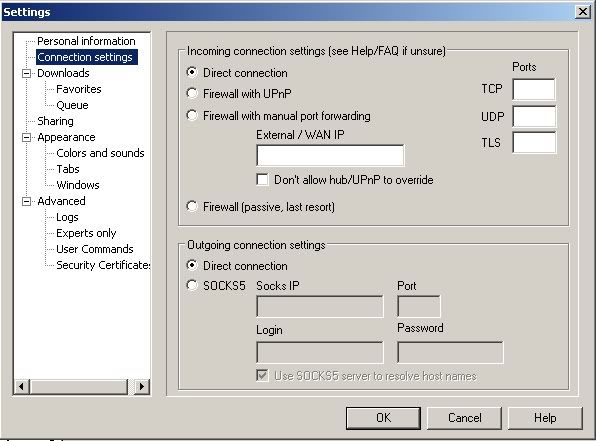
3. Our next section to cover is the "Downloads" screen. DC++ takes the information it has gathered while in the process of downloading a file and holds it in a folder (the "Unfinished downloads directory") until it is complete. Once the download is completed, it will move it to a separate directory that you specify (the "Default download directory").
I suggest making a folder specifically for downloads, with sub-directories titled "complete" and "incomplete". Set the default download directory to the "complete" folder, and the unfinished downloads directory to the "incomplete" folder as shown in the image below.
"Limits", and "Public Hubs list" can be left alone as they are fine at their default settings.
You can also skip the "Favorites" and "Queue" sub-headings.
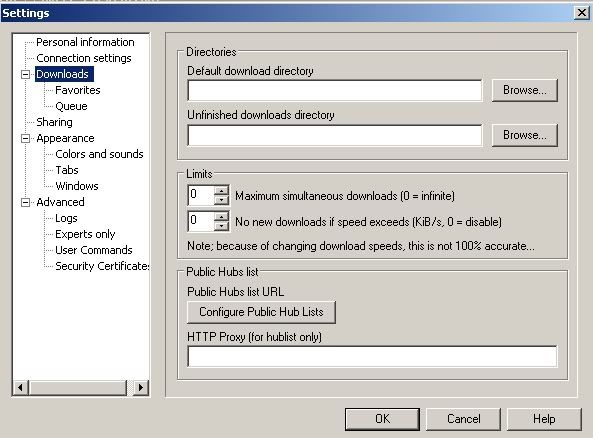
4. "Sharing". This is where you select what folders you would like to share. Simply hit the "add folder" button, and select the folder you would like to share with other DC++ users. You can select as many folders as you like, but please try to keep it organized so users can browser your share with ease.
You also need to select how many "Upload Slots" (how many people can download from you at once) you would like to have open.
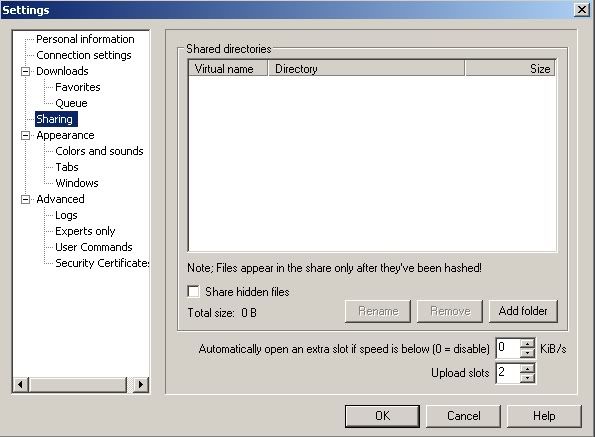
5. "Appearance". Here we will only be working with the "Options" settings on this screen. There are so many options on this screen, and you'd rather be downloading than reading this, so I will just list the options you should have checked. The ones I don't mention can be left blank.
1. Filter kick and NMDC debug messages
2. View status messages in main chat
3. Use system icons when browsing files
"Default away message", "Set timestamps", and "Language file" can be left untouched as I am willing to bet you will never use them.
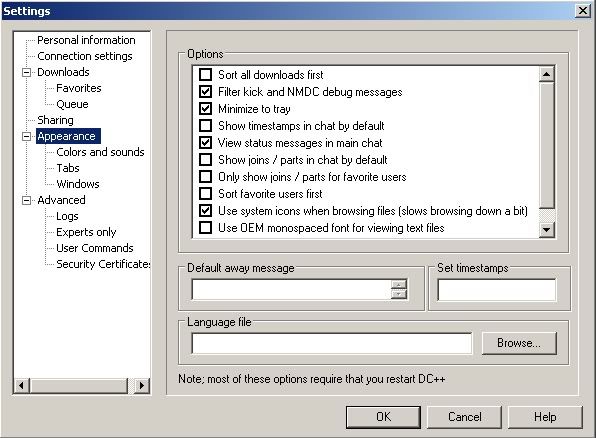
6. "Colors and sounds". This is completely self-explanatory.
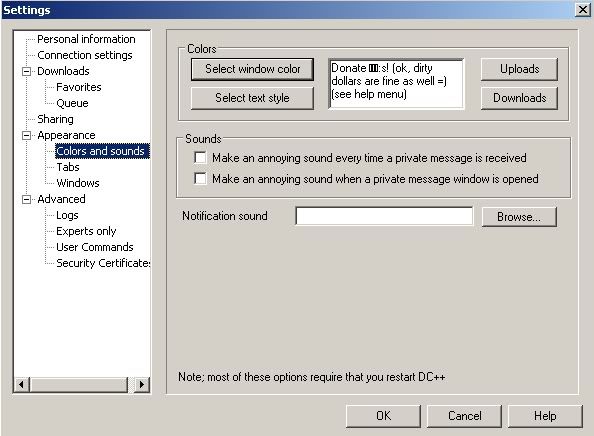
The "Windows" and "Logs" settings can be left alone as they are fine at their defaults.
7. "Advanced". Again, there are a lot of options here, so I'm just going to list the ones you should have checked, and leave the ones i don't mention blank.
1. Automatically follow redirects
2. Keep duplicate files in your list
3. Show progress bars for transfers
4. Don't send the away message to bots
5. Enable safe and compressed transfers
6. Accept custom user commands from hub
7. Send unknown /commands to the hub
8. Use CTRL for line history
9. Advanced resume using TTH
10. Toggle window when selecting an active tab
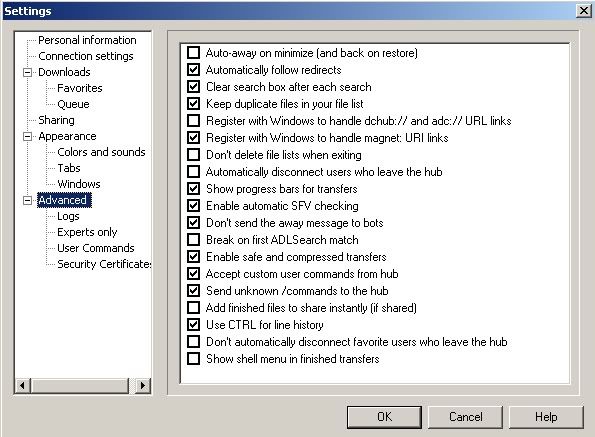
Now, you're done with the settings box so close it up.
Hurray, wasn't that fun?
--------------------------------------------------------------------------------------------------------
Now, how to connect to "hub":
Click where the outlined red box is in the upper left corner
Now wait till it fetches the hublist and click the "Name" bar above the list as shown in the picture shown in red.

Scroll down till you get to A and find the servers which are shown by blue ticks in the picture above. Double click one or more of those servers and it should open in a new tab and a chat window sshould have opened.
--------------------------------------------------------------------------------------------------------
Download anime from others:
When in a hub you can download files from others by double clicking on there "Nick" in the userlist to the right side as shown in the picture.

After that it basically looks like your in a folder list on your computer, just double click a file to start downloading (Note: download speed may be slow due to that not everyone's upload speed is good)
Happy downloading
P.S. My DC++ hub is "Alliance Anime" in the hublist or use "Quick Connect" and put "p2panime.ath.cx" in the box |