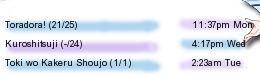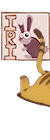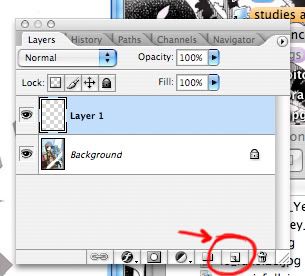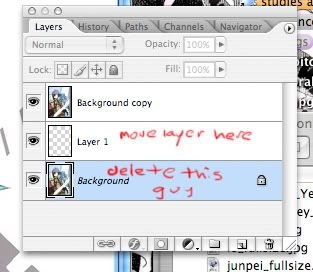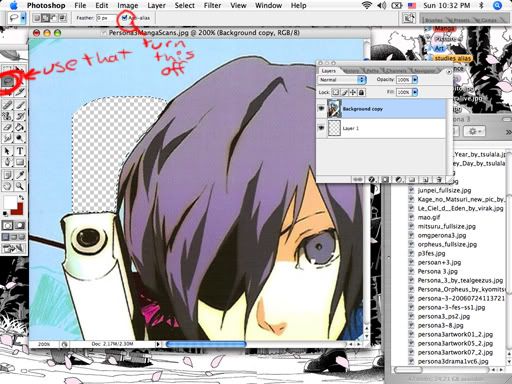More topics from this board
» What software(s) and hardware(s) do you use for digital drawings?DesuMaiden - Apr 16 |
12 |
by Luchipher-Zen
»»
4 hours ago |
|
» Share Your YouTube Channel/Videos! ( 1 2 3 4 5 ... Last Page )nin-tendo - Dec 16, 2022 |
358 |
by nin-tendo
»»
8 hours ago |
|
» Anime hoodies - Would you wear it ?abambata - Apr 17 |
1 |
by DesuMaiden
»»
Today, 7:34 AM |
|
» Have you tried using lmms?Cammell - Today |
0 |
by Cammell
»»
Today, 5:34 AM |
|
» Help me modify this layoutLuffie00 - Yesterday |
0 |
by Luffie00
»»
Yesterday, 7:01 PM |